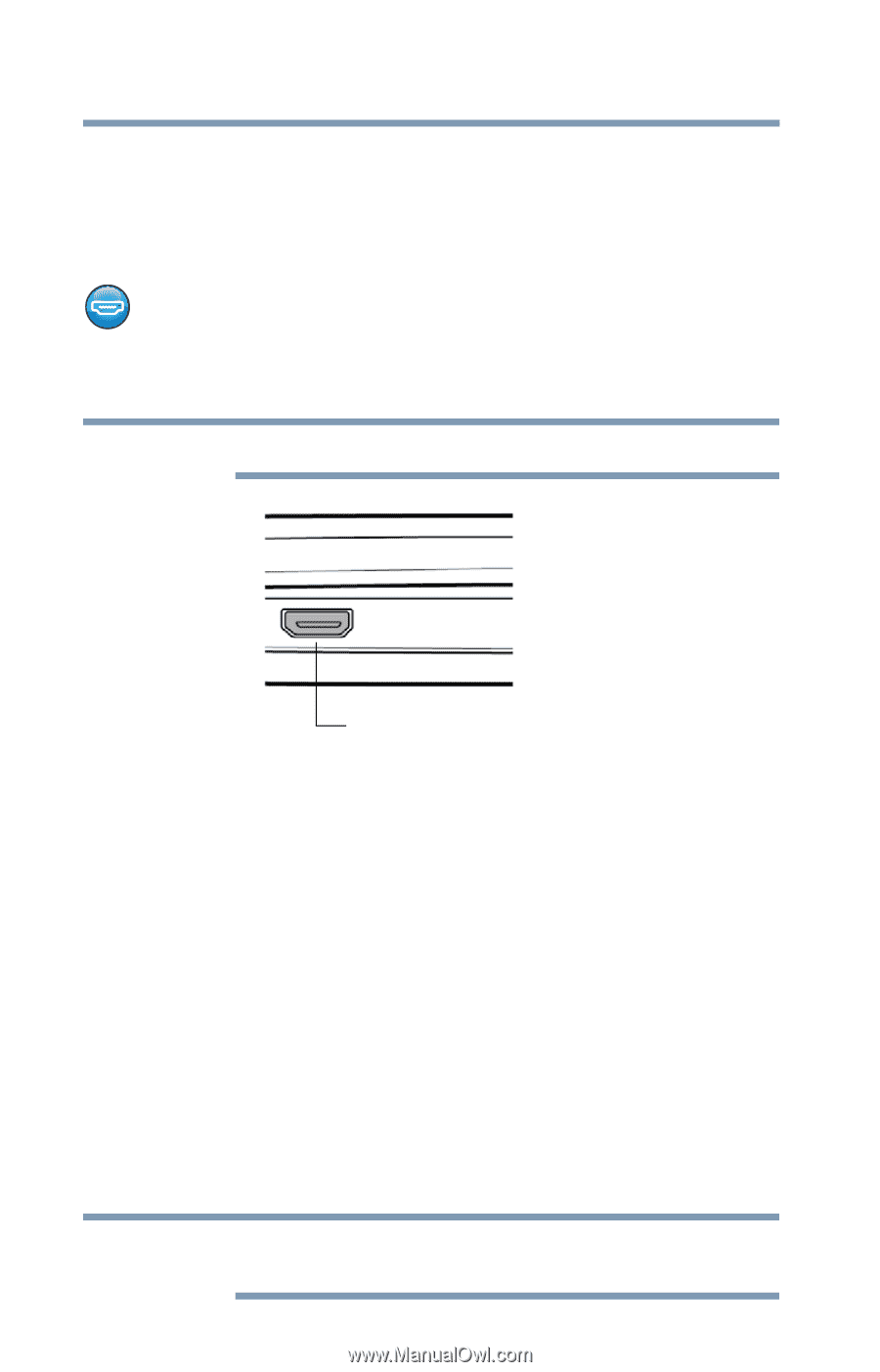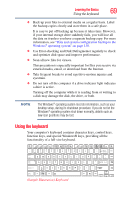Toshiba Satellite U845-S402 User Guide - Page 64
Using external display devices, Selecting video cables
 |
View all Toshiba Satellite U845-S402 manuals
Add to My Manuals
Save this manual to your list of manuals |
Page 64 highlights
64 Getting Started Using external display devices 3 Connect the device's power cable to a live electrical outlet (if applicable). 4 Turn on the external device (if applicable). Your computer may automatically detect the external device. Using external display devices Your computer comes with a built-in display, but you can also connect an HDMI®-compatible television or external display device via the HDMI® Out port. NOTE To locate your HDMI port, please refer to your Quick Start document. HDMI® Out port (Sample Illustration) Video port Selecting video cables To connect a device to the HDMI® Out port, you must purchase an HDMI® cable. Connecting an HDMI®-compatible television or display device To connect an HDMI®-compatible television or display device to the computer: ❖ Connect one end of an HDMI® cable (not included with your computer) to the HDMI® Out port on the side of your computer, and then connect the other end of the cable to your television or display device. Refer to the manual that came with the television or display device for more information. Your computer will automatically detect the external display device. NOTE In the future you can change the display settings by pressing F4, or by configuring the display properties settings.