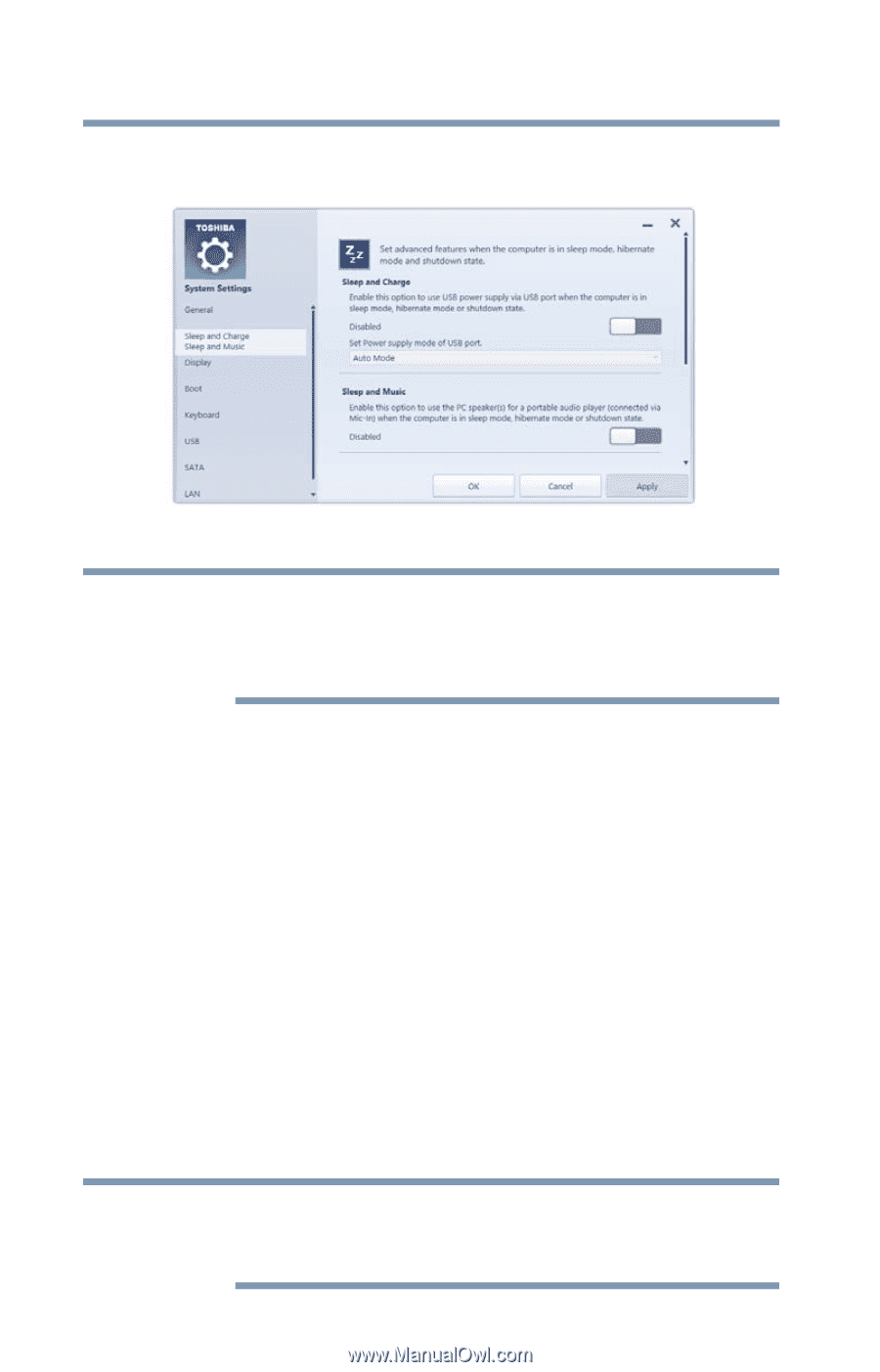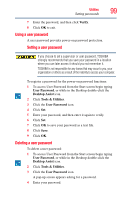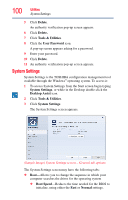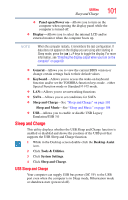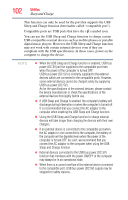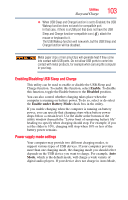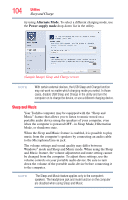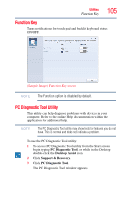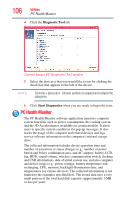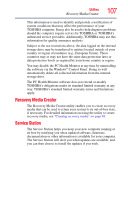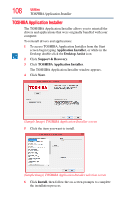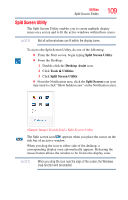Toshiba Satellite U845W-S4180 User Guide - Page 104
Sleep and Music, Alternate Mode, Power supply mode
 |
View all Toshiba Satellite U845W-S4180 manuals
Add to My Manuals
Save this manual to your list of manuals |
Page 104 highlights
104 Utilities Sleep and Charge try using Alternate Mode. To select a different charging mode, use the Power supply mode drop-down list in the utility. (Sample Image) Sleep and Charge screen NOTE With certain external devices, the USB Sleep and Charge function may not work no matter which charging mode you select. In those cases, disable USB Sleep and Charge in the utility and turn the computer on to charge the device, or use a different charging device. Sleep and Music Your Toshiba computer may be equipped with the "Sleep and Music" feature that allows you to listen to music stored on a portable audio device using the speakers of your computer, even when the computer is powered OFF - in Sleep Mode, Hibernation Mode, or shutdown state. When the Sleep and Music feature is enabled, it is possible to play music from the computer's speakers by connecting an audio cable to the Microphone/Line-in jack. The volume settings and sound quality may differ between Windows® mode and Sleep and Music mode. When using the Sleep and Music feature, the volume adjustment and mute setting cannot be changed from the computer. To adjust these settings, use the volume controls on your portable audio device. Be sure to turn down the volume of the portable audio device before connecting it to the computer. NOTE The Sleep and Music feature applies only to the computer's speakers. The headphone jack and mute function on the computer are disabled when using Sleep and Music