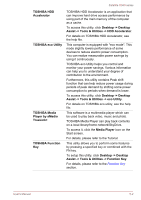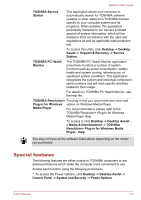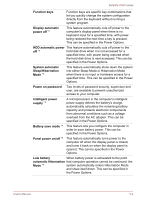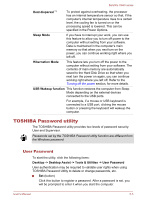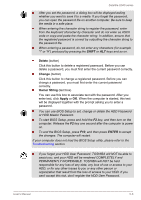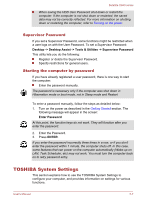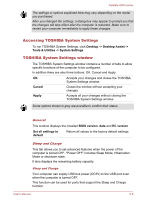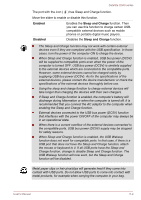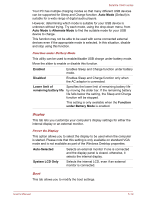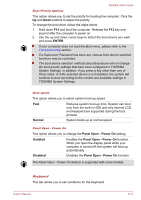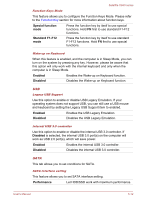Toshiba Satellite U940 PSU6VC-00R00W Users Manual Canada; English - Page 88
Supervisor Password, Starting the computer by password, TOSHIBA System Settings
 |
View all Toshiba Satellite U940 PSU6VC-00R00W manuals
Add to My Manuals
Save this manual to your list of manuals |
Page 88 highlights
Satellite U940 series When saving the HDD User Password shut down or restart the computer. If the computer is not shut down or restarted, the saved data may not be correctly reflected. For more information on shutting down or restarting the computer, refer to Turning on the power. Supervisor Password If you set a Supervisor Password, some functions might be restricted when a user logs on with the User Password. To set a Supervisor Password: Desktop -> Desktop Assist -> Tools & Utilities -> Supervisor Password This utility lets you do the following: Register or delete the Supervisor Password. Specify restrictions for general users. Starting the computer by password If you have already registered a user password, there is one way to start the computer: Enter the password manually. The password is necessary only if the computer was shut down in Hibernation mode or boot mode, not in Sleep mode and Restart. To enter a password manually, follow the steps as detailed below: 1. Turn on the power as described in the Getting Started section. The following message will appear in the screen: Enter Password At this point, the function keys do not work. They will function after you enter the password. 2. Enter the Password. 3. Press ENTER. If you enter the password incorrectly three times in a row, or if you don't enter the password within 1 minute, the computer shuts off. In this case, some features that can power on the computer automatically (Wake-up on LAN, Task Scheduler, etc) may not work. You must turn the computer back on to retry password entry. TOSHIBA System Settings This section explains how to use the TOSHIBA System Settings to configure your computer, and provides information on settings for various functions. User's Manual 5-7