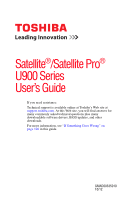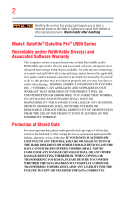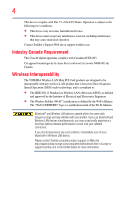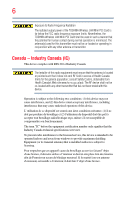Toshiba Satellite U945-S4390 User Guide
Toshiba Satellite U945-S4390 Manual
 |
View all Toshiba Satellite U945-S4390 manuals
Add to My Manuals
Save this manual to your list of manuals |
Toshiba Satellite U945-S4390 manual content summary:
- Toshiba Satellite U945-S4390 | User Guide - Page 1
Satellite®/Satellite Pro® U900 Series User's Guide If you need assistance: Technical support is available online at Toshiba's Web site at support.toshiba.com. At this Web site, you will find answers for many commonly asked technical questions plus many downloadable software drivers, BIOS updates, - Toshiba Satellite U945-S4390 | User Guide - Page 2
hands after handling. Model: Satellite®/Satellite Pro® U900 Series Recordable set-up and usage instructions in the applicable user guides and/or manuals enclosed or provided TROUBLE, FAILURE OR MALFUNCTION OF THE HARD DISK DRIVE OR OTHER STORAGE DEVICES AND THE DATA CANNOT BE RECOVERED, TOSHIBA - Toshiba Satellite U945-S4390 | User Guide - Page 3
"Critical applications" means life support systems, medical applications, injury to persons or loss of life or catastrophic property damage. ACCORDINGLY, TOSHIBA, ITS AFFILIATES AND SUPPLIERS DISCLAIM installed and used in accordance with the instructions, it may cause harmful interference to radio - Toshiba Satellite U945-S4390 | User Guide - Page 4
connection. If you should experience any such problem, immediately turn off your Bluetooth or Wireless LAN device. Please contact Toshiba computer product support on Web site http://www.toshiba-europe.com/computers/tnt/bluetooth.htm in Europe or support.toshiba.com in the United States for more - Toshiba Satellite U945-S4390 | User Guide - Page 5
potential for harmful interference to co-channel Mobile Satellite systems. High power radars are allocated as primary and recommendations, TOSHIBA believes Wireless who continually review and interpret risk of interference to other devices or services is perceived or identified as harmful. - Toshiba Satellite U945-S4390 | User Guide - Page 6
far below the FCC radio frequency exposure limits. Nevertheless, the TOSHIBA Wireless LAN Mini PCI Card shall be used in such a outdoors is subject to licensing. Pour empecher que cet appareil cause du brouillage au service faisant l'objet d'une licence, il doit etre utilize a l'interieur et devrait - Toshiba Satellite U945-S4390 | User Guide - Page 7
the potential for harmful interference to co-channel Mobile Satellite systems. High power radars are allocated as primary users device. EU Declaration of Conformity TOSHIBA declares that this product conforms bar symbol. If the product's battery or accumulator contains more than the specified values of lead - Toshiba Satellite U945-S4390 | User Guide - Page 8
and end-of-life strategies for our products. Please contact your local government for applicable laws and regulations governing the disposal of this product. For information on how to trade-in or recycle your product, visit www.reuse.toshiba.com. Taiwan Article 14 Article 17 Unless approved - Toshiba Satellite U945-S4390 | User Guide - Page 9
radio stations for mobile object identification systems (RFID) used in factory product lines (Other Radio Stations). 1. Before using this equipment, or turn off the source of emissions. 3. Contact TOSHIBA Direct PC if you have problems with interference caused by this product to Other Radio Stations - Toshiba Satellite U945-S4390 | User Guide - Page 10
10 VCCI Class B Information Device Authorization This device obtains the Technical Regulation Conformity Certification and the Technical Conditions Compliance Approval, and it belongs to the device class of radio equipment of low-power data communication system radio station stipulated in the Radio - Toshiba Satellite U945-S4390 | User Guide - Page 11
of the allowable frequencies as listed above, the user must cease operating the Wireless LAN at that location and consult the local technical support staff responsible for the wireless network. ❖ The 5 GHz Turbo mode feature is not allowed for operation in any European Community country. ❖ This - Toshiba Satellite U945-S4390 | User Guide - Page 12
. If you should experience any such problem, immediately turn off either one of your Bluetooth or Wireless LAN. Please contact Toshiba computer product support on Web site http://www.toshiba-europe.com/computers/tnt/ bluetooth.htm in Europe or support.toshiba.com in the United States for more - Toshiba Satellite U945-S4390 | User Guide - Page 13
safety standards and recommendations, TOSHIBA believes Bluetooth wireless technology committees of scientists who continually review and interpret the extensive research environment where the risk of interference to other devices or services is perceived or identified as harmful. If you are uncertain - Toshiba Satellite U945-S4390 | User Guide - Page 14
sold. In addition, the product complies with the following: Taiwan Article 14 Article 17 Unless approved, for any model accredited low power radio frequency This guide is copyrighted by Toshiba America Information Systems, Inc. with all rights reserved. Under the copyright laws, this guide cannot - Toshiba Satellite U945-S4390 | User Guide - Page 15
INDIRECTLY FROM ANY TECHNICAL OR TYPOGRAPHICAL ERRORS OR OMISSIONS CONTAINED HEREIN OR FOR DISCREPANCIES BETWEEN THE PRODUCT AND THE MANUAL. IN NO EVENT SHALL TOSHIBA BE LIABLE FOR ANY INCIDENTAL, CONSEQUENTIAL, SPECIAL, OR EXEMPLARY DAMAGES, WHETHER BASED ON TORT, CONTRACT OR OTHERWISE, ARISING OUT - Toshiba Satellite U945-S4390 | User Guide - Page 16
16 Trademarks Satellite, Satellite Pro, and eco Utility are either registered trademarks or trademarks of Toshiba America Information Systems, Inc. and/or Toshiba Corporation. Adobe and Photoshop are either registered trademarks or trademarks of Adobe Systems Incorporated in the United States and/or - Toshiba Satellite U945-S4390 | User Guide - Page 17
with recycling regulations in each state, country, and territory, Toshiba wants to make it easy for customers to recycle products at the end of the life cycle. To learn more about Toshiba's sustainability commitment, visit us.toshiba.com/green. Reuse, Donation, Recycling Functional computers can be - Toshiba Satellite U945-S4390 | User Guide - Page 18
....28 Other documentation 28 Service options 28 Chapter 1: Getting Started 29 Selecting a place to work 29 Setting up a work environment 29 Keeping yourself comfortable 30 Computer user comfort recommendations .......30 Good Working Posture 30 Using the notebook with an external keyboard - Toshiba Satellite U945-S4390 | User Guide - Page 19
the main battery 40 Using the computer for the first time 40 Initial setup 41 Setting up your software 41 Registering your computer with Toshiba 41 To media 53 Restoring from recovery media 56 Refresh your PC (with user's data 57 Reset your PC 59 Installing drivers and applications - Toshiba Satellite U945-S4390 | User Guide - Page 20
76 Chapter 3: Mobile Computing 77 Toshiba's energy-saver design 77 Running the computer on battery power 77 Battery Notice 78 Power management 79 Charging the main battery 79 Charging the RTC battery 80 Monitoring battery power 81 Determining remaining battery power 82 What to do when - Toshiba Satellite U945-S4390 | User Guide - Page 21
a charged battery 88 Taking care of your battery 89 Safety precautions 89 Maintaining your battery 90 Disposing of used batteries 90 Traveling 102 Desktop Assist 103 Media & Entertainment 104 Tools & Utilities 105 Support & Recovery 106 eco Utility 107 Setting passwords 108 Using a - Toshiba Satellite U945-S4390 | User Guide - Page 22
PC Diagnostic Tool Utility 116 PC Health Monitor 117 Recovery Media Creator 118 Service Station 118 TOSHIBA Application Installer 119 Chapter 6: If Something Goes Wrong 120 Problems that are easy to fix 120 Problems when you turn on the computer............121 The Windows® operating system is - Toshiba Satellite U945-S4390 | User Guide - Page 23
's worldwide offices 144 Appendix A: TOSHIBA Function Keys 146 Functions 146 Help file 147 Display brightness 147 Output (Display switch 148 Disabling or enabling the touch pad 149 Media buttons 149 - Toshiba Satellite U945-S4390 | User Guide - Page 24
most stable operating environment and optimum system performance for both AC power and battery modes. To conserve energy, your computer is set to dim the display Mobile Computing" section of the Toshiba User's Guide for more information on using power management settings to conserve computer energy. - Toshiba Satellite U945-S4390 | User Guide - Page 25
which restricts use of lead, cadmium, mercury, hexavalent chromium, PBB, and PBDE. Toshiba requires its computer component suppliers to meet RoHS requirements and verifies its suppliers' commitment from its retail version (if available), and may not include user manuals or all program functionality. - Toshiba Satellite U945-S4390 | User Guide - Page 26
product information about your computer, or to stay current with the various computer software or hardware options, visit Toshiba's Web site at support.toshiba.com. This guide This guide introduces the computer's features as well as some basic procedures needed to perform tasks in Windows 8. You - Toshiba Satellite U945-S4390 | User Guide - Page 27
Safety icons 27 Safety icons This manual contains safety instructions that must be observed to avoid potential classified according to the seriousness of the risk, and icons highlight these instructions as follows: Indicates an imminently hazardous situation which, if not avoided, will - Toshiba Satellite U945-S4390 | User Guide - Page 28
this guide. service upgrade terms and conditions are available at warranty.toshiba.com. To stay current on the most recent software and hardware options for your computer, and for other product information, be sure to regularly check the Toshiba Web site at support.toshiba.com. If you have a problem - Toshiba Satellite U945-S4390 | User Guide - Page 29
information on the Quick Start document (that shipped with your computer) carefully and make sure you fully understand the instructions before you attempt to use your computer in order to avoid potential hazards that could cause bodily injury, property damage, or damage the computer. Selecting - Toshiba Satellite U945-S4390 | User Guide - Page 30
shoulders. ❖ When typing, keep your wrists straight and try not to rest your wrists on the notebook. Support your arms on your forearm area. The forearms can be supported by the chair arm supports or the desk surface. ❖ The notebook display should be tilted so that the image on the screen is clear. - Toshiba Satellite U945-S4390 | User Guide - Page 31
more comfortable to dock the notebook and use an external keyboard, mouse and monitor. ❖ The keyboard and mouse (or trackball) should be close to your elbow level. ❖ The mouse should be next to the keyboard to avoid a reach. If you have to reach, the arm should be supported in the forearm area - Toshiba Satellite U945-S4390 | User Guide - Page 32
you are not stuck in the same posture for long periods of time. Some people find it comfortable to occasionally stand while using the notebook. To do this properly, the notebook needs to be on an elevated surface. Make sure you follow the Good Working Posture points mentioned above while working. - Toshiba Satellite U945-S4390 | User Guide - Page 33
evaluate ways to reduce the stress. Mobile computing tips ❖ When using the notebook at airports, on airplanes or trains, or at meetings, make sure room, use a rolled up blanket or pillows to provide back support, or to provide arm support. To position the computer at a good height, remember to - Toshiba Satellite U945-S4390 | User Guide - Page 34
your shoulders relaxed when using a mouse or other optional pointing device? ❏ Are your hands and wrists aligned in a comfortable, straight posture? ❏ Are your arms supported in the forearm area (not at the wrist)? ❏ Do you hold the mouse or trackball with a loose, relaxed hand? ❏ Do you use a light - Toshiba Satellite U945-S4390 | User Guide - Page 35
socket and computer. 3. Remove the battery pack. Failure to follow these instructions could result in serious injury or permanent damage to the computer. Do not turn on the power again until you have taken the computer to an authorized service - Toshiba Satellite U945-S4390 | User Guide - Page 36
36 Getting Started Selecting a place to work ❖ Keep the computer and disks away from objects that generate strong magnetic fields, such as large stereo speakers. Information on some disks is stored magnetically. Placing a magnet too close to a disk can erase important files. Handle discs - Toshiba Satellite U945-S4390 | User Guide - Page 37
adaptor to connect the computer to a live electrical outlet, or to charge the computer's battery. Never pull on a power cord/cable to remove a plug from a socket. Always grasp the plug directly. Failure to follow this instruction may damage the cord/cable, and/or result in a fire or electric shock - Toshiba Satellite U945-S4390 | User Guide - Page 38
other damage to the computer. Use of an incompatible AC adaptor could cause fire or damage to the computer possibly resulting in serious injury. TOSHIBA assumes no liability for any damage caused by use of an incompatible adaptor. AC adaptor Power cord/cable AC adaptor cord (Sample Illustration - Toshiba Satellite U945-S4390 | User Guide - Page 39
with wet hands. Failure to follow this instruction could result in an electric shock, possibly resulting in serious injury. The computer's main battery light gives you an indication of the main battery's current charge: ❖ Glows amber while the main battery is being charged (AC adaptor connected - Toshiba Satellite U945-S4390 | User Guide - Page 40
the computer plugged into an AC power source with the computer turned off until the battery light glows white. After that, the battery will be completely charged and ready to power the computer. NOTE Battery life and charge time may vary depending on the applications power management settings, and - Toshiba Satellite U945-S4390 | User Guide - Page 41
first time you turn on your computer, the setup guides you through steps to set up your software. Follow the on-screen instructions. Registering your computer with Toshiba Product registration is strongly recommended, and allows Toshiba to send you periodic updates, announcements, and special offers - Toshiba Satellite U945-S4390 | User Guide - Page 42
42 Getting Started To Shut down your computer To Shut down your computer 1 From the Start or Desktop screen, move your pointer over the upper or lower right corner of the screen. 2 When the Windows® Charms appear, click the Settings ( ) Charm. Pressing the power button before shutting down the - Toshiba Satellite U945-S4390 | User Guide - Page 43
lower right corner of the screen. 2 When the Windows® Charms appear, click the Settings ( ) Charm. If you power down using the Sleep command and the battery discharges fully, your unsaved information will be lost. Be sure to save your work first. 3 In the lower right of the screen click the Power - Toshiba Satellite U945-S4390 | User Guide - Page 44
to increase the computer's memory if you use complex software or process large amounts of data. NOTE Before adding external devices or memory, Toshiba recommends setting up your software. See "Setting up your software" on page 41. Installing a memory module Memory modules can be installed in the - Toshiba Satellite U945-S4390 | User Guide - Page 45
Getting Started 45 Adding memory (optional) To avoid damaging the computer's screws, use a Phillips screwdriver of the correct size that is in good condition. Installing a memory module with the computer's power on may damage the computer, the module, or both. The computer has two memory slots, - Toshiba Satellite U945-S4390 | User Guide - Page 46
the top cover of the computer, and then place the computer upside down on the cloth. 7 Remove the main battery. For information on removing the main battery, see "Removing the battery from the computer" on page 86. NOTE To locate your memory module slot cover, please refer to your Quick Start - Toshiba Satellite U945-S4390 | User Guide - Page 47
built up. Avoid touching the connector on the memory module or on the computer. Grease or dust on the connector may cause memory access problems. 11 Carefully remove the new memory module from its antistatic packaging, without touching its connector. 12 Locate an empty memory module slot on the - Toshiba Satellite U945-S4390 | User Guide - Page 48
48 Getting Started Adding memory (optional) 14 Firmly press the memory module into the memory slot's socket side of the module. If the latches and cutouts do not line up correctly, repeat steps 14-15. latch latch (Sample Illustration) Pressing down on the memory module Do not force the memory module - Toshiba Satellite U945-S4390 | User Guide - Page 49
the slot 16 Replace the memory module slot cover and secure it using the screw. 17 Re-insert the main battery. For more information on inserting the main battery, see "Inserting a charged battery" on page 88. 18 Turn the computer right side up. Make sure to remove the soft cloth from the work - Toshiba Satellite U945-S4390 | User Guide - Page 50
50 Getting Started Adding memory (optional) TECHNICAL NOTE: You must have at least one memory module installed for the computer to work. You can now continue setting up the computer. When the operating system has loaded, you can verify that the computer has recognized the additional memory module - Toshiba Satellite U945-S4390 | User Guide - Page 51
memory (optional) 4 Replace the memory module slot cover and secure it using the screw. 5 Re-insert the main battery. For more information on inserting the main battery, see "Inserting a charged battery" on page 88. 6 Turn the computer right side up. Make sure to remove the soft cloth from the work - Toshiba Satellite U945-S4390 | User Guide - Page 52
disc drive or a USB Flash drive, visit the Toshiba Web site at accessories.toshiba.com. Your computer includes recovery utilities to allow will use to restore your computer. Restoring from recovery media See "Creating recovery media" on page 53. This option allows you to restore your system from - Toshiba Satellite U945-S4390 | User Guide - Page 53
restore your system, only the operating system files, applications, and drivers originally shipped with the computer are restored. Any files that you created are not restored drive for creating recovery DVDs, please visit the Toshiba Web site at accessories.toshiba.com It is strongly recommended - Toshiba Satellite U945-S4390 | User Guide - Page 54
files, applications, and drivers originally shipped with the computer are backed up to the external media and can be restored from this media. your selection. The TOSHIBA Recovery Media Creator dialog box displays. (Sample Image) TOSHIBA Recovery Media Creator dialog box 2 Select DVD or USB Flash - Toshiba Satellite U945-S4390 | User Guide - Page 55
files to a USB flash drive, connect a USB flash drive of the required minimum capacity (as specified in the TOSHIBA Recovery Media Creator utility) to your computer. All information stored on your DVDs or USB flash drive(s) will be erased during the process of creating the recovery media. Be sure to - Toshiba Satellite U945-S4390 | User Guide - Page 56
instructions on creating recovery media, see "Creating recovery media" on page 53. NOTE When you restore your system, only the operating system files, applications, and drivers originally shipped with the computer are restored The Boot menu displays. 4 Using the arrow keys, select the DVD option - Toshiba Satellite U945-S4390 | User Guide - Page 57
and rewritten. Click Yes to continue. 6 Follow the on-screen instructions to complete the recovery process. When the process is complete, a your PC" recovers your internal storage drive to factory default state and attempts to save your data. Toshiba does not guarantee successful data back-up. Please - Toshiba Satellite U945-S4390 | User Guide - Page 58
to "Refresh your PC without affecting your files," and click Get Started. The "Refresh your PC" screen appears. (Sample Image) Refresh your PC screen Toshiba does not guarantee successful data back up. Be sure to save your work to external media before executing the recovery (see "Backing up your - Toshiba Satellite U945-S4390 | User Guide - Page 59
Getting Started 59 Recovering the Internal Storage Drive 6 Click the Next button to begin. The "Ready to refresh your PC" screen appears. (Sample Image) Ready to refresh your PC screen You will be prompted to refresh your system. 7 Click the Refresh button. 8 Your system will restart. The " - Toshiba Satellite U945-S4390 | User Guide - Page 60
60 Getting Started Recovering the Internal Storage Drive 3 Click Change PC Settings. The PC settings window appears. (Sample Image) PC settings screen 4 Click General. 5 Scroll down to "Remove everything and reinstall Windows," and click Get Started. The "Reset your PC" screen appears. (Sample - Toshiba Satellite U945-S4390 | User Guide - Page 61
Getting Started 61 Recovering the Internal Storage Drive 6 Click the Next button. The "Do you want to fully clean your drive" screen appears. (Sample Image) Do you want to fully clean your drive screen 7 Select one of the following options: ❖ Just remove my files ❖ Fully clean the drive The " - Toshiba Satellite U945-S4390 | User Guide - Page 62
Recovering the Internal Storage Drive NOTE Selecting the "Fully clean the drive" option may take several hours. Installing drivers and applications The TOSHIBA Application Installer allows you to reinstall the drivers and applications that were originally bundled with your computer. To reinstall - Toshiba Satellite U945-S4390 | User Guide - Page 63
NOTE Some of the touch pad operations described in this section are only supported in certain applications, and only on certain models. You can use the and associated control buttons Refer to the table below for specific instructions on performing each operation. NOTE The pointer is the icon ( - Toshiba Satellite U945-S4390 | User Guide - Page 64
right-click. 2 Press and release the secondary control button. This feature varies by program. Check your program documentation for specific instructions on right-clicking. (Sample Illustration) Click the secondary (right-hand) control button Scroll vertically Slide your finger along the right - Toshiba Satellite U945-S4390 | User Guide - Page 65
to automatically select text, click buttons, and activate other user interface elements. For help with these problems, try one or more of the following: ❖ Try adjusting your typing technique to avoid accidental contact the Windows Control Panel. For more information, please visit support.toshiba.com. - Toshiba Satellite U945-S4390 | User Guide - Page 66
66 Getting Started Using external display devices Disabling or enabling the touch pad The touch pad is enabled by default. To enable/disable the touch pad, press F5. For more information, see "Disabling or enabling the touch pad" on page 149. Connecting an external device NOTE Depending on your - Toshiba Satellite U945-S4390 | User Guide - Page 67
port on the side of your computer, and then connect the other end of the cable to your television or display device. Refer to the manual that came with the television or display device for more information. Your computer should automatically detect the external display device. NOTE You can change - Toshiba Satellite U945-S4390 | User Guide - Page 68
the Settings ( ) Charm, and then click Change PC Settings. Then choose a category you wish to change. Refer to your operating system documentation or Help and Support for details. - Toshiba Satellite U945-S4390 | User Guide - Page 69
for your computer This section gives tips on cleaning and moving your computer. For information about taking care of your computer's battery, see "Taking care of your battery" on page 89. NOTE Please handle your computer carefully to avoid scratching or damaging the surface. Cleaning the computer - Toshiba Satellite U945-S4390 | User Guide - Page 70
. The easiest way to do this is to purchase an optional computer lock cable. For more information on purchasing a cable lock, visit accessories.toshiba.com. (Sample Illustration) Computer lock cable To secure the computer: 1 Wrap the cable through or around some part of a heavy object. Make sure - Toshiba Satellite U945-S4390 | User Guide - Page 71
save it to the internal storage drive. If the network you are using goes down and you must restart your computer to reconnect, or your battery runs out of charge while you are working, you will lose all work since you last saved. See "Saving your work" on page 75 for - Toshiba Satellite U945-S4390 | User Guide - Page 72
72 Learning the Basics Using the keyboard ❖ Back up your files to external media on a regular basis. Label the backup copies clearly and store them in a safe place. It is easy to put off backing up because it takes time. However, if your internal storage drive suddenly fails, you will lose all - Toshiba Satellite U945-S4390 | User Guide - Page 73
, F5 turns the touch pad ON/OFF. For more information, see "TOSHIBA Function Keys" on page 146. Special Windows® keys Windows® key Application last app opened on the Start screen. For more information refer to Help & Support, or see "Exploring the Start screen" on page 92 ❖ Application key-Has - Toshiba Satellite U945-S4390 | User Guide - Page 74
74 Learning the Basics Mouse properties Mouse properties Mouse properties allow you to change your pointing device or mouse settings. To access Mouse properties: 1 Move your pointer over the upper or lower right corner of the screen. When the Windows® Charms appear click the Search ( ) Charm, - Toshiba Satellite U945-S4390 | User Guide - Page 75
the files you create in case something happens to your computer. You can back up your files to different types of media such as CDs, DVDs, external storage media, or to a network, if available. To back up several files at one time, use the Microsoft® Windows® file recovery program preinstalled on - Toshiba Satellite U945-S4390 | User Guide - Page 76
on your internal storage drive may take a considerable amount of time and multiple CDs/DVDs. You may prefer to use a high-capacity file recovery system, such as an external hard drive. Toshiba's online resources Toshiba maintains a number of online sites to which you can connect. These sites provide - Toshiba Satellite U945-S4390 | User Guide - Page 77
efficiency. Many of these energy-saving features have been preset by Toshiba. We recommend you leave these features active, allowing your computer to while traveling. Running the computer on battery power The computer contains a removable Lithium-Ion (Li-Ion) battery that provides power when you are - Toshiba Satellite U945-S4390 | User Guide - Page 78
individual components. The battery life rating is only achieved on the select models and configurations tested by Toshiba under the specific test life of the battery, and may cause the battery meter to be inaccurate. NOTE For optimum optical media performance, it is recommended that you play DVDs - Toshiba Satellite U945-S4390 | User Guide - Page 79
familiar with the power management component of the system should use the preset configuration. For assistance with setup changes, contact Toshiba's Customer Support Center. Charging the main battery The battery needs to be charged before you can use it to power the computer. To charge the main - Toshiba Satellite U945-S4390 | User Guide - Page 80
computer's configuration settings. When fully charged, it maintains this information for up to a month when the computer is powered off. The RTC battery may have become completely discharged while your computer was shipped, resulting in a CMOS error message during startup. The error message may vary - Toshiba Satellite U945-S4390 | User Guide - Page 81
light gives you an indication of the main battery's current charge. ❖ Glows amber while the main battery is being charged (AC adaptor connected) ❖ Glows white when the main battery is fully charged NOTE Battery life and charge time may vary, depending upon power management settings, applications - Toshiba Satellite U945-S4390 | User Guide - Page 82
with your computer) ❖ Save your work and turn off the computer If you do not manage to do any of these things before the main battery completely runs out of power, the computer automatically enters Hibernation mode and turns itself off. Hibernation mode keeps track of where you were, so that - Toshiba Satellite U945-S4390 | User Guide - Page 83
mode or to completely shut down when the notification goes off. To change the default notification settings: 1 While on the desktop, click the Battery ( ) icon in the notification area. 2 Click More power options. The Power Options window appears. 3 Click Change plan settings under the power plan to - Toshiba Satellite U945-S4390 | User Guide - Page 84
the computer is configured. By using them, you can increase the length of time you can use the computer before you need to recharge the battery. Microsoft® has combined these options into preset Power Plans. Using one of these power plans lets you choose between maximum power savings and peak system - Toshiba Satellite U945-S4390 | User Guide - Page 85
to choose the plan you want to edit. This screen allows you to change basic settings. 6 Click Change advanced power settings to access settings for battery notification levels, internal storage drive power save time, etc. You can click the plus signs to expand each item and to see what settings are - Toshiba Satellite U945-S4390 | User Guide - Page 86
run out of power, you have two options: plug in the AC adaptor or install a charged main battery. Never short circuit the battery pack by either accidentally or intentionally bringing the battery terminals in contact with another conductive object. This could cause serious injury or fire, and could - Toshiba Satellite U945-S4390 | User Guide - Page 87
is leaking or its case is cracked, put on protective gloves to handle it, and discard it immediately. Always dispose of used battery packs in compliance with all applicable laws and regulations. Put insulating tape, such as cellophane tape, on the electrode during transportation to avoid a possible - Toshiba Satellite U945-S4390 | User Guide - Page 88
88 Mobile Computing Changing the main battery Inserting a charged battery To insert a battery: 1 Wipe the terminals of the charged battery with a clean cloth to ensure a good connection. 2 Insert the charged battery into the slot until the latch clicks. The battery pack has been designed so that - Toshiba Satellite U945-S4390 | User Guide - Page 89
battery pack from the computer. ❖ Do not try to disassemble a battery pack. ❖ Do not overcharge or reverse charge a battery. Overcharging will shorten its life battery. ❖ To replace the main battery, use an identical battery that you can purchase through the Toshiba Web site at accessories.toshiba. - Toshiba Satellite U945-S4390 | User Guide - Page 90
place out of direct sunlight. Disposing of used batteries The life of a battery pack depends on usage. When the battery pack needs replacing, the main battery light flashes amber shortly after you have fully recharged the battery. You must discard a battery if it becomes damaged. Never attempt to - Toshiba Satellite U945-S4390 | User Guide - Page 91
regarding where to recycle old batteries or how to dispose of them properly. In addition, Toshiba's recycling initiatives include recycling manuals, power cords, and compact discs. Contact your authorized Toshiba representative for more information or visit Toshiba's Web site at accessories.toshiba. - Toshiba Satellite U945-S4390 | User Guide - Page 92
Windows® key ( ) on your keyboard or on the LCD screen to go to Start screen. For detailed information, please refer to the Windows® Help and Support. By clicking on the Desktop tile from the Start screen, you will find the Windows® settings and features you are most familiar with. 92 - Toshiba Satellite U945-S4390 | User Guide - Page 93
Your Computer's Features 93 Exploring the Start screen For detailed information on the new Windows 8 functionality, refer to the Windows® Help and Support. App tiles (Sample Image) Windows® Start screen Charms Use the Windows® Charms to start apps, find documents, set up system components, and - Toshiba Satellite U945-S4390 | User Guide - Page 94
features to start applications, find documents, set up system components, and perform most other computing tasks. HINT: The illustrated examples in this guide may appear slightly different from the screens displayed by your system. The differences are not significant and do not indicate any change - Toshiba Satellite U945-S4390 | User Guide - Page 95
Exploring Your Computer's Features 95 Exploring the desktop You may see various icons displayed on your system desktop, for example: Recycle Bin-Holds files you have deleted. You may be able to retrieve these files until you empty the Recycle Bin. ❖ TECHNICAL NOTE: If you delete a large number - Toshiba Satellite U945-S4390 | User Guide - Page 96
easy to find categories. Setting up for communications To connect to the Internet you need: ❖ A browser or communications program ❖ An Internet Service Provider (ISP) or online service if you plan to use the Internet ❖ A way to connect to the ISP (for example Wi-Fi®/ LAN/broadband connection, etc.) - Toshiba Satellite U945-S4390 | User Guide - Page 97
additional software, external hardware or services. Availability of public wireless LAN the F12 key. For more information see "TOSHIBA Function Keys" on page 146. NOTE When For help with common Wi-Fi® networking problems, see "Wireless networking problems" on page 136. Connecting your computer to - Toshiba Satellite U945-S4390 | User Guide - Page 98
98 Exploring Your Computer's Features Exploring audio features Exploring audio features You can use your computer to record sounds using the computer's internal microphone (available on certain models) or an optional external microphone. You can listen to sound files or audio CDs using the built- - Toshiba Satellite U945-S4390 | User Guide - Page 99
Exploring Your Computer's Features 99 Using the Web Camera Using external speakers or headphones Your computer is equipped with a full stereo sound system with internal speakers. Instead of using the internal speakers, you can connect headphones or a pair of external stereo speakers. Before - Toshiba Satellite U945-S4390 | User Guide - Page 100
system. Inserting memory media NOTE To locate your Memory card reader, please refer to your Quick Start document. The following instructions apply to all types of supported media devices. 1 Turn the media so that the contacts (metal areas) are face down. 2 Push the media into the adapter - Toshiba Satellite U945-S4390 | User Guide - Page 101
Exploring Your Computer's Features Using the Memory card reader 101 When inserting memory media, do not touch the metal contacts. You could expose the storage area to static electricity, which can destroy data. Removing memory media 1 If you are not currently on the Desktop, choose the Desktop - Toshiba Satellite U945-S4390 | User Guide - Page 102
Chapter 5 Utilities Your computer includes several utilities designed to help you to reconfigure your system to best meet your individual needs. Together, these allow you to ascertain certain system details, set additional options, or change default options. These utilities are described in this - Toshiba Satellite U945-S4390 | User Guide - Page 103
Utilities Desktop Assist 103 ❖ Service Station ❖ TOSHIBA Application Installer Desktop Assist The Desktop Assist provides quick access to computer functions and Image) Desktop Assist window The Desktop Assist offers several options: ❖ Media & Entertainment ❖ Tools & Utilities ❖ Support & Recovery - Toshiba Satellite U945-S4390 | User Guide - Page 104
104 Utilities Desktop Assist Media & Entertainment The feature available in this category is TOSHIBA Video Player (Sample Image) Desktop Assist window - Media & Entertainment tab - Toshiba Satellite U945-S4390 | User Guide - Page 105
Utilities Desktop Assist Tools & Utilities The features that may be available in this category are: ❖ eco Utility® ❖ Supervisor password ❖ User password ❖ System Settings ❖ Function Key 105 (Sample Image) Desktop Assist window - Tools & Utilities tab - Toshiba Satellite U945-S4390 | User Guide - Page 106
Desktop Assist Support & Recovery The features that may be available in this category are: ❖ PC Diagnostic Tool Utility ❖ PC Health Monitor ❖ Recovery Media Creator ❖ Service Station ❖ TOSHIBA Application Installer ❖ User's Guide (Sample Image) Desktop Assist window - Support & Recovery tab - Toshiba Satellite U945-S4390 | User Guide - Page 107
Utilities eco Utility® 107 eco Utility® The eco Utility® monitors your power savings from using the eco power plan by tracking real-time power consumption and accumulated savings over time. To access the eco Utility®: 1 From the Start screen begin typing eco Utility, or while in the Desktop screen - Toshiba Satellite U945-S4390 | User Guide - Page 108
protection for your files. When you set a password, you must enter the password before you can work on your computer again. TOSHIBA supports different types of passwords on your computer: ❖ A supervisor password-Prohibits unauthorized users from accessing certain functions such as System Settings - Toshiba Satellite U945-S4390 | User Guide - Page 109
Utilities Setting passwords 109 (Sample Image) Supervisor Password tab 4 Click Set. 5 Enter your password, and then enter it again to verify. 6 Click Set. NOTE Under User Policy, this option may or may not ask for password verification. 7 Click OK to save your password as a text file. 8 Click - Toshiba Satellite U945-S4390 | User Guide - Page 110
Setting passwords Using a user password A user password provides power-on password protection. Setting a user password If you choose to set a supervisor or user password, TOSHIBA strongly recommends that you save your password in a location where you can later access it should you not remember it - Toshiba Satellite U945-S4390 | User Guide - Page 111
Settings 111 System Settings System Settings is the TOSHIBA configuration management tool available through the Windows® your computer searches the drives for the operating system ❖ Boot Priority-Allows you to configure boot priority settings. ❖ Boot Speed-Reduces the time needed for the BIOS to - Toshiba Satellite U945-S4390 | User Guide - Page 112
even when the computer is in Sleep mode, Hibernation mode or shutdown state (powered off). This function can only be used for the port that supports the USB Sleep and Charge function (hereinafter called "compatible port"). Compatible ports are USB ports that have the ( ) symbol icon. You can use the - Toshiba Satellite U945-S4390 | User Guide - Page 113
use. ❖ If USB Sleep and Charge is enabled, the computer's battery will discharge during hibernation or when the computer is turned off. It the compatible port when the AC adaptor is not connected to the computer, the battery of the computer will be depleted even when the power of the computer is - Toshiba Satellite U945-S4390 | User Guide - Page 114
limit of remaining battery life" heading) to specify when charging should stop. For example, if you set the slider to 10%, charging will stop when 10% or less of the battery power remains. Power supply mode settings Your computer may provide two different charging modes, to support various types of - Toshiba Satellite U945-S4390 | User Guide - Page 115
Utilities Function Key Function Key Turns notifications for touch pad status ON/OFF. 115 (Sample Image) Function Key NOTE The Function option is disabled by default. - Toshiba Satellite U945-S4390 | User Guide - Page 116
for features you do not have. This is normal and does not indicate a problem. To use the PC Diagnostic Tool utility: 1 To access PC Diagnostic Tool while in the Desktop screen double-click the Desktop Assist icon. 2 Click Support & Recovery. 3 Click PC Diagnostic Tool. The PC Diagnostic Tool window - Toshiba Satellite U945-S4390 | User Guide - Page 117
power button and Fn key combination uses, and AC adaptor, battery, LCD, fan, HDD, sound volume, wireless communication switch TOSHIBA computer. It may also be used to help diagnose problems should the computer require service by TOSHIBA or TOSHIBA's authorized service providers. Additionally, TOSHIBA - Toshiba Satellite U945-S4390 | User Guide - Page 118
box state, if necessary. For detailed information on using the utility to create recovery media, see "Creating recovery media" on page 53. Service Station The Service Station helps you keep your new computer running at its best by notifying you when updated software, firmware, documentation or other - Toshiba Satellite U945-S4390 | User Guide - Page 119
with your computer. To reinstall drivers and applications: 1 To access TOSHIBA Application Installer from the Start screen begin typing Application Installer, or while in the Desktop screen double-click the Desktop Assist icon. 2 Click Support & Recovery. 3 Click TOSHIBA Application Installer. The - Toshiba Satellite U945-S4390 | User Guide - Page 120
This chapter aims to help you solve many problems by yourself. It covers the problems you are most likely to encounter. If all else fails, contact Toshiba. You will find information on Toshiba's support services at the end of this chapter. Problems that are easy to fix Your program stops responding - Toshiba Satellite U945-S4390 | User Guide - Page 121
problems may occur when you turn on the power. The computer will not start. Make sure you attached the AC adaptor and power cord/cable properly or install a charged battery this happens turning the power on returns you to the problem instead of restarting the system. To clear the condition, press - Toshiba Satellite U945-S4390 | User Guide - Page 122
select Start Windows normally. This can happen if the computer was put into Sleep mode and the battery has discharged. If you performed a shutdown before this message was displayed, a program or driver may have prevented Windows® from shutting down. Data stored in the computer's memory has been lost - Toshiba Satellite U945-S4390 | User Guide - Page 123
support.toshiba.com and see the Support Bulletin Step-Charging the computer's battery (click the Ask Iris® link and search for the support bulletin by name). 4 Connect the AC adaptor to a different power outlet, preferably in a different room. If the computer starts normally, there may be a problem - Toshiba Satellite U945-S4390 | User Guide - Page 124
need to troubleshoot the Operating System and/or its settings. There are several options to choose from depending on the severity of the problem and your level of expertise with computers. If Windows® fails to start properly twice, the Windows® Boot menu will launch. To enter the Boot menu manually - Toshiba Satellite U945-S4390 | User Guide - Page 125
mode Restarts Windows® using your current video driver at low resolution. This allows you to reset your display settings in the event they have been improperly set. ❖ Enable debugging mode Starts Windows® in an advanced troubleshooting mode ❖ Enable boot logging Creates a file that lists all the - Toshiba Satellite U945-S4390 | User Guide - Page 126
and services. If the computer starts and runs in Safe Mode, you will know the Operating System is most likely working properly and that you should look to third-party applications or drivers for the source of your problem. ❖ Disable driver signature enforcement Allows drivers containing improper - Toshiba Satellite U945-S4390 | User Guide - Page 127
problem using your computer, the online Help can assist you in troubleshooting the problem instructions You can connect to Support Online by going to Toshiba support at support.toshiba.com. Fixing a problem manufacturer, the type of device, the drivers installed, and the system resources assigned to - Toshiba Satellite U945-S4390 | User Guide - Page 128
not appear if the device is not using resources. ❖ The Driver tab, which displays the drivers being used by the device. This tab also provides options for updating the driver or rolling back the driver in case the new version is causing a problem. The tabs that appear in the dialog box vary from one - Toshiba Satellite U945-S4390 | User Guide - Page 129
interrelated. For example, a faulty AC adaptor or power cord/cable will neither power the computer nor recharge the batteries. Here are some typical problems and how to solve them: The AC power light does not come on when you plug in the AC adaptor and power cord/cable. Make - Toshiba Satellite U945-S4390 | User Guide - Page 130
For more information on maintaining battery power, see "Changing the main battery" on page 86. Keyboard problems You have connected an external keyboard and the operating system displays one or more keyboard error messages. You may need to update your keyboard driver. Refer to the documentation that - Toshiba Satellite U945-S4390 | User Guide - Page 131
-in screen, make sure the display priority is not set for an external monitor. To do this, press F4. If this does not correct the problem, press F4 again to return the display priority to its previous setting. HINT: Pressing the F4 key several times will advance you through the display - Toshiba Satellite U945-S4390 | User Guide - Page 132
problems A message displays saying that there is a problem with your display settings and that the adapter type is incorrect or the current settings do not work with your hardware. Reduce the size of the color palette to one that is supported is operated on battery power, the screen will dim and you - Toshiba Satellite U945-S4390 | User Guide - Page 133
usually show up as an inability to access the drive or as sector errors. Sometimes a drive problem may cause one or more files to appear to have garbage in them. Typical problems are: You are having trouble accessing a drive, or one or more files appear to be missing. Make sure you are identifying - Toshiba Satellite U945-S4390 | User Guide - Page 134
134 If Something Goes Wrong Disk or storage drive problems 3 Right-click the drive you wish to check. (Sample Image) Clicking on the drive 4 In the pop-up menu, click Properties. The drive's Properties box - Toshiba Satellite U945-S4390 | User Guide - Page 135
the tray. Make sure the printer cable is firmly attached to the computer and the printer. Run the printer's self-test to check for any problem with the printer itself. Make sure you installed the proper printer drivers as shown in the instructions that came with the printer. - Toshiba Satellite U945-S4390 | User Guide - Page 136
. Wireless networking problems NOTE This section provides general troubleshooting tips for networking problems, specifically wireless a public Web site, the ISP's (Internet Service Provider) service may be disrupted. ❖ Verify that the Service Set Identifier (SSID), or network name, is correct - Toshiba Satellite U945-S4390 | User Guide - Page 137
note any error messages - these will be very helpful if you should confer with a support technician at a later time. NOTE To enable or disable wireless communication, use the F12 key. For more information see "TOSHIBA Function Keys" on page 146. ❖ Use IPCONFIG to verify that the computer has - Toshiba Satellite U945-S4390 | User Guide - Page 138
support group tips" on page 71 for instructions. On a regular basis, problem with the computer. Your ability to solve problems will improve as you learn about how the computer and its software work together. Get familiar with all the user's guides provided with your computer, as well as the manuals - Toshiba Satellite U945-S4390 | User Guide - Page 139
system configuration - and saves them for later recall. If you experience problems after installing some new hardware or software, you can easily select a previously established Control Point to 'turn back the clock,' restoring the Windows® operating system to the state it was in just prior - Toshiba Satellite U945-S4390 | User Guide - Page 140
chosen restore point was created, and then the computer will be automatically restarted. Backing up your data or your entire computer with the Windows® operating system The most valuable component of your computer system is the data you create and store on its internal storage drive. Since problems - Toshiba Satellite U945-S4390 | User Guide - Page 141
while running on battery power. Connect the on-screen instructions to back up ® Help and Support screen. Search Restore utility to set a restore point (see the section titled restore points). If anything goes wrong, you will then be able to easily restore Have your back up DVD(s) on hand in case - Toshiba Satellite U945-S4390 | User Guide - Page 142
origin of any new problems. For best results, follow this sequence: 1 Back up critical data. 2 Create a restore point. 3 Install one supports the USB Sleep and Charge function. Ports that support this feature are identified with the ( ) icon. ❖ USB Sleep and Charge may be disabled. Open the TOSHIBA - Toshiba Satellite U945-S4390 | User Guide - Page 143
to investigate all sources. ❖ Review the troubleshooting information in your operating system documentation. ❖ If the problem occurs while you are running a program, consult the program's documentation for troubleshooting suggestions. Contact the software company's technical support group for their - Toshiba Satellite U945-S4390 | User Guide - Page 144
information in the USA Canada Europe Japan Mexico and all of Latin America Toshiba USA Self-Service support web site Community discussion forums for Toshiba laptop users Toshiba's worldwide offices Australia Toshiba (Australia) Pty. Limited 84-92 Talavera Road North Ryde NSW 2113 Sydney Australia - Toshiba Satellite U945-S4390 | User Guide - Page 145
America Information Systems, Inc. 9740 Irvine Boulevard Irvine, California 92618 United States Japan Toshiba Corporation, PCO-IO 1-1, Shibaura 1-Chome Minato-Ku, Tokyo, 105-8001 Japan Mexico Toshiba de México S.A. de C.V. Sierra Candela No.111, 6to. Piso Col. Lomas de Chapultepec. CP 11000 Mexico - Toshiba Satellite U945-S4390 | User Guide - Page 146
Appendix A TOSHIBA Function Keys TOSHIBA Function keys provide a quick way to modify selected system functions and to launch applications. Functions TOSHIBA Function keys are used to set or modify the following system functions: ❖ Help file ❖ Brightness control ❖ Output (Display switch) ❖ Touch pad - Toshiba Satellite U945-S4390 | User Guide - Page 147
Help file TOSHIBA Function Keys Functions 147 This TOSHIBA Function key displays the help file. Display brightness This TOSHIBA Function key decreases the screen brightness. This TOSHIBA Function key increases the screen brightness. - Toshiba Satellite U945-S4390 | User Guide - Page 148
Function Keys Functions Output (Display switch) This TOSHIBA Function key cycles through the display options and highlights the available options. (Only the first option is available when you do not have an external - Toshiba Satellite U945-S4390 | User Guide - Page 149
/disable the touch pad press F5. For more information on using the touch pad, see "Using the touch pad" on page 63. Media buttons This TOSHIBA Function key allows you to restart playing the current track or go to the previous track. This - Toshiba Satellite U945-S4390 | User Guide - Page 150
/disables volume mute. When volume mute is enabled, no sound will come from the speakers or headphones. Disabling or enabling wireless devices This TOSHIBA Function key enables/disables the Wi-Fi® antenna in your computer. The wireless modes are: ❖ Disables the wireless antenna (Airplane mode is ON - Toshiba Satellite U945-S4390 | User Guide - Page 151
Appendix B Power Cord/Cable Connectors Your computer ships with the correct power supply for the country of purchase. This appendix shows the shapes of the typical AC power cord/cable connectors for various parts of the world. USA Canada UL approved United Kingdom BS approved Australia CSA - Toshiba Satellite U945-S4390 | User Guide - Page 152
TECHNICAL NOTE: Some features defined in this glossary may not be available on your computer. Acronyms The following acronyms may appear in this User's Guide. AC Alternating Current BIOS Basic Input/Output System BD-ROM Blu-ray Disc Read-Only Memory bps bits per second CD Compact Disc CD - Toshiba Satellite U945-S4390 | User Guide - Page 153
153 Glossary DPI Dots Per Inch DVD Digital Versatile (or Video) Disc DVD-ROM Digital Versatile (or Video) Disc Read-Only and Electronics Engineers I/O Input/Output IRQ interrupt request ISP Internet Service Provider KB kilobyte LAN Local Area Network LCD Liquid Crystal Display - Toshiba Satellite U945-S4390 | User Guide - Page 154
Transistor Universal Serial Bus Uniform Resource Locator Wide Area Network World Wide Web Terms The following terms may appear in this User's Guide. A active-matrix display-A liquid crystal display (LCD) made from an array of liquid crystal cells using active-matrix technology. Also known as - Toshiba Satellite U945-S4390 | User Guide - Page 155
Blu-ray Disc (BD)-Offering more storage capacity than DVDs, the format was developed to allow for more data HD). BIOS (Basic Input/Output System)-Basic instructions, stored in read-only memory (ROM), system. See also reboot. boot disk-See system disk. boot priority (startup sequence)-The order - Toshiba Satellite U945-S4390 | User Guide - Page 156
(Compact Disc Read-Only Memory)-A form of highcapacity storage that uses laser optics instead of magnetic means for reading data. See also CD. Compare DVD-ROM. Central Processing Unit (CPU)-The chip that functions as the "brain" of the computer. It takes information from outside sources, such as - Toshiba Satellite U945-S4390 | User Guide - Page 157
instructions driver") that permits a computer to communicate with a device. dialog box-An on-screen window displayed by the operating system or a program giving a direction or requesting input from the user. Direct Current (DC)-The type of power usually supplied by batteries CDs and DVDs. Compare - Toshiba Satellite U945-S4390 | User Guide - Page 158
. In the Windows® operating system, this refers to the left mouse button, unless otherwise stated. driver-See device driver. DVD-An individual digital versatile (or video) disc. See also DVD-ROM. DVD-ROM (Digital Versatile [or Video] Disc Read-Only Memory)-A very high-capacity storage medium that - Toshiba Satellite U945-S4390 | User Guide - Page 159
key-(1) A feature in which certain keys in combination with the Fn key can set system options or control system parameters, such as the battery save mode. (2) A key or combination of keys that activates a memory resident program. function keys-The keys labeled F1 through F12, typically located on - Toshiba Satellite U945-S4390 | User Guide - Page 160
with HDMI cables. See also HDMI. Hibernation-A feature of many Toshiba computers that saves to the internal storage drive the current state of computers that provides electronic mail, the World Wide Web, and other services. See also World Wide Web. K keyboard shortcut-A key or combination - Toshiba Satellite U945-S4390 | User Guide - Page 161
LED (Light Emitting Diode)-A solid state lamp (SSL) that uses light-emitting diodes (LEDs) as the source of light, which offers long life and high efficiency output. Multiple diodes are used together, since the light created by individual light-emitting diodes is small compared to incandescent and - Toshiba Satellite U945-S4390 | User Guide - Page 162
that can read and write to CD and DVD media. multimedia-A combination of two or more media, such as sound, animation, and video in a computer program or presentation. Musical Instrument Digital Interface-See MIDI. N - Toshiba Satellite U945-S4390 | User Guide - Page 163
device. processor-See Central Processing Unit (CPU). program-A set of instructions that can be executed by a computer. The general classes of programs Memory-See RAM. Read-Only Memory-See ROM. reboot-See boot, restart. removable disk-A disk that can be removed from a disk drive. A - Toshiba Satellite U945-S4390 | User Guide - Page 164
reloading the operating system without turning the computer off. See also boot. RGB (Red, Green, Blue) monitor-A monitor that reproduces all type of memory is used to store your computer's BIOS, which is essential instructions the computer reads when you start it up. See also BIOS, memory. Compare - Toshiba Satellite U945-S4390 | User Guide - Page 165
them. U Universal Serial Bus (USB)-USB is a serial bus that supports data transfer. USB allows hot swapping of peripherals. See also bus, hot program designed to perform a narrowly focused operation or solve a specific problem. Utilities are often related to computer system management. W Web-See - Toshiba Satellite U945-S4390 | User Guide - Page 166
74 App, starting from Start screen 74 apps starting from Start screen 74 audio features 98 B backing up files 72, 75 Backlit keyboard 73 battery 166 battery life 78 Call2Recycle™ 91 care 89, 90 changing 86 charge indicator light 39 charging 40, 79 charging the real-time clock (RTC) 80 conserving - Toshiba Satellite U945-S4390 | User Guide - Page 167
on battery power 77 setting up 37 computer lock 70 computer will not start troubleshooting 121 computing habits troubleshooting 138 Support & Recovery tab 106 Tools & Utilities tab 105 Device Manager fixing a problem 127 directing display output 67 disabling touch pad 66 display troubleshooting - Toshiba Satellite U945-S4390 | User Guide - Page 168
battery 90 memory adding (optional) 44 check total memory 51 removing memory module slot cover 46 Memory card reader inserting memory media 100 removing memory media 101 using 100 memory module installation 44 inserting into socket 47 removing 50 microphone using 98 monitor problems troubleshooting - Toshiba Satellite U945-S4390 | User Guide - Page 169
34 printer troubleshooting 135 problem solving contacting Toshiba 144 Startup options 124 R real-time clock (RTC) battery 78 recording sounds 98 recovery creating recovery media 53 installing drivers and applications 62 internal storage drive 52 refresh your PC 57 reset your PC 59 restoring from - Toshiba Satellite U945-S4390 | User Guide - Page 170
Service Station 118 setting low battery problem Toshiba accessories memory 44 TOSHIBA Application Installer 119 TOSHIBA Function key zooming in 150 zooming out 150 TOSHIBA Function Keys functions 146 touch pad using 63 traveling tips 91 troubleshooting 131 AC power light is blinking 122 battery - Toshiba Satellite U945-S4390 | User Guide - Page 171
130 keyboard will not respond 121 memory problems 128 missing files/trouble accessing a drive 133 power and batteries 129 printer 135 restore points 139 screen does not look correct Windows® key 73 Windows® operating system desktop 94, 101 troubleshooting 123 Windows® Store 96 wireless networking 97

GMAD00335010
10/12
If you need assistance:
Technical support is available online at Toshiba’s Web site at
support.toshiba.com
. At this Web site, you will find answers for
many commonly asked technical questions plus many
downloadable software drivers, BIOS updates, and other
downloads.
For more information, see
“If Something Goes Wrong” on
page 120
in this guide.
Satellite
®
/Satellite Pro
®
U900 Series
User’s Guide