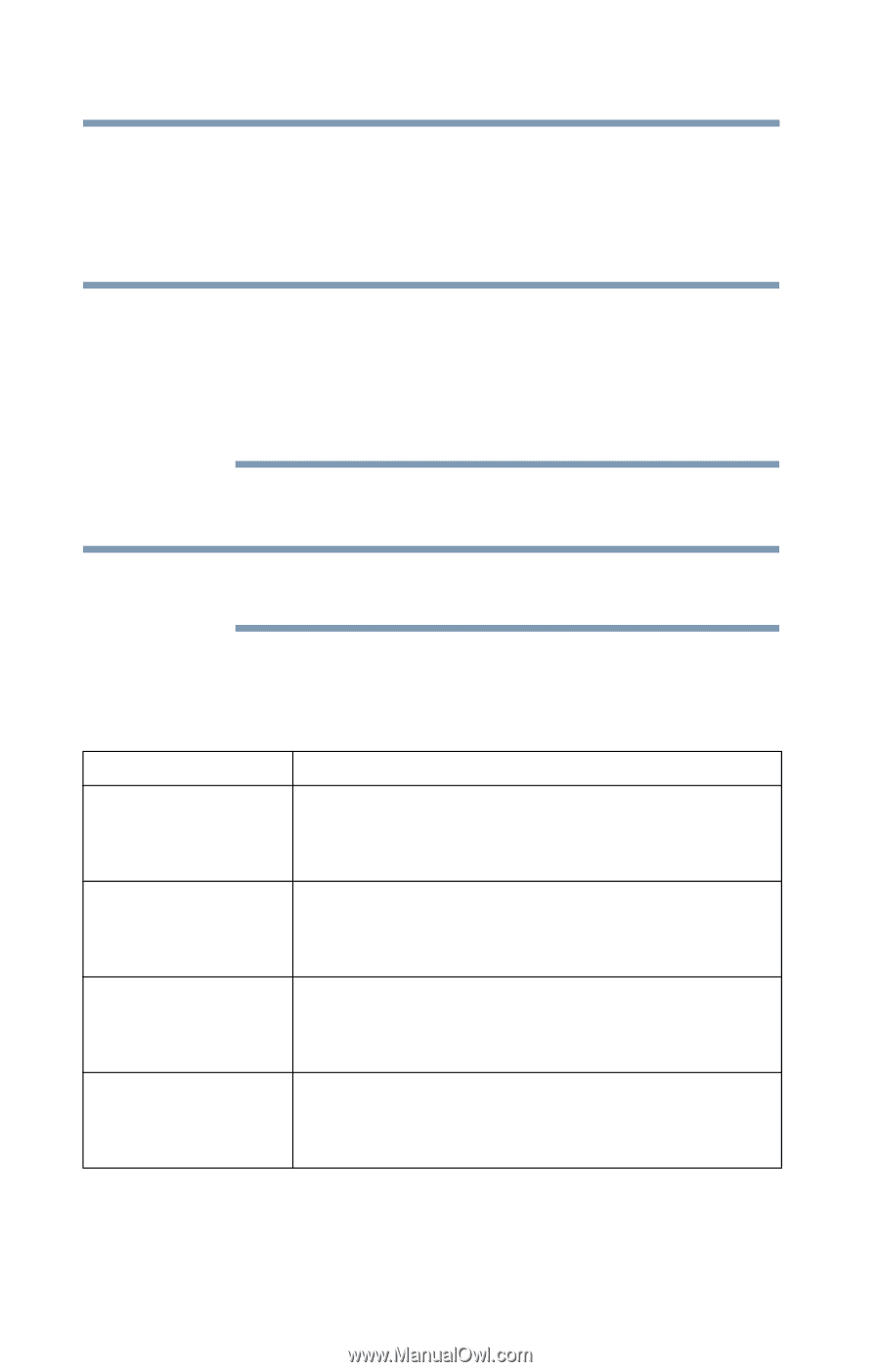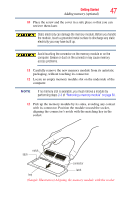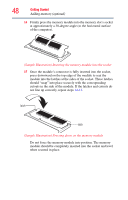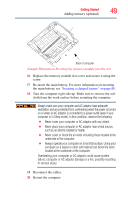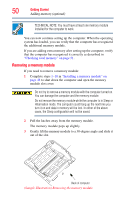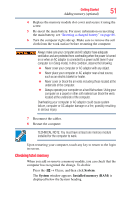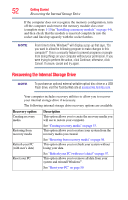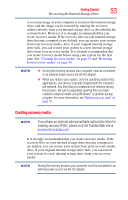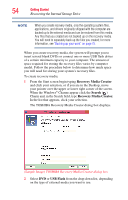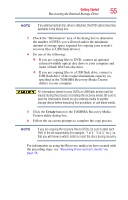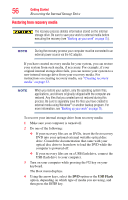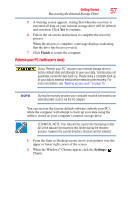Toshiba Satellite U945-S4390 User Guide - Page 52
Recovering the Internal Storage Drive
 |
View all Toshiba Satellite U945-S4390 manuals
Add to My Manuals
Save this manual to your list of manuals |
Page 52 highlights
52 Getting Started Recovering the Internal Storage Drive If the computer does not recognize the memory configuration, turn off the computer and remove the memory module slot cover (complete steps 1-10 in "Installing a memory module" on page 44), and then check that the module is inserted completely into the socket and lined up squarely with the socket latches. NOTE From time to time, Windows® will display a pop-up that says, "Do you want to allow the following program to make changes to this computer?" This is a security feature to prevent programs or people from doing things on your computer without your permission. If you were trying to perform the action, click Continue; otherwise, click Cancel. If unsure, cancel and try again. Recovering the Internal Storage Drive NOTE To purchase an optional external writable optical disc drive or a USB Flash drive, visit the Toshiba Web site at accessories.toshiba.com. Your computer includes recovery utilities to allow you to recover your internal storage drive if necessary. The following internal storage drive recovery options are available: Recovery option Creating recovery media Description This option allows you to create the recovery media you will use to restore your computer. Restoring from recovery media See "Creating recovery media" on page 53. This option allows you to restore your system from the recovery media you created. Refresh your PC (with user's data) See "Restoring from recovery media" on page 56. This option allows you to refresh your system without losing your data. Reset your PC See "Refresh your PC (with user's data)" on page 57. This option allows you to remove all data from your system and reinstall Windows®. See "Reset your PC" on page 59.