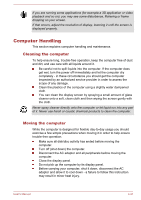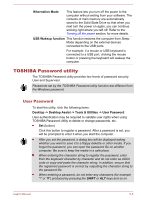Toshiba Satellite Z930 PT23LC-009001 Users Manual Canada; English - Page 91
Resolution+ Plug-in for Windows Media, Desktop -> Desktop Assist
 |
View all Toshiba Satellite Z930 PT23LC-009001 manuals
Add to My Manuals
Save this manual to your list of manuals |
Page 91 highlights
TOSHIBA Service Station This application allows your computer to automatically search for TOSHIBA software updates or other alerts from TOSHIBA that are specific to your computer system and its programs. When enabled, this application periodically transmits to our servers a limited amount of system information, which will be treated in strict accordance with the rules and regulations as well as applicable data protection law. To access this utility, click Desktop -> Desktop Assist -> Support & Recovery -> Service Station. TOSHIBA PC Health Monitor The TOSHIBA PC Health Monitor application proactively monitors a number of system functions such as power consumption, battery health and system cooling, informing you of significant system conditions. This application recognizes the system and individual component serial numbers and will track specific activities related to their usage. For details on TOSHIBA PC Health Monitor, see the help file. TOSHIBA Resolution+ The plug-in lets you upconverts wmv and mp4 Plug-in for Windows videos on Windows Media Player. Media Player For more information, please refer to the TOSHIBA Resolution+ Plug-in for Windows Media Player Help. To access it, click Desktop -> Desktop Assist > Media & Entertainment -> TOSHIBA Resolution+ Plug-in for Windows Media Player - Help. Trusted Platform Module (TPM) The TPM (Trusted Platform Module) is a security encryption device for the Solid State Drive. BIOS setup and Infineon TPM Software Professional Package must be installed and configured in order to use TPM. To enable TPM through the BIOS setup: 1. Press and hold the F2 key, and then turn on the computer - the BIOS setup utility will load. 2. Set the TPM in the Security tab to Enabled. 3. Press the F10 key. User's Manual 5-3