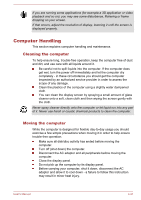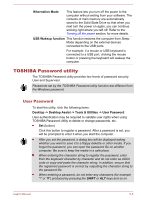Toshiba Satellite Z930 PT23LC-009001 Users Manual Canada; English - Page 92
Special features, Control Panel -> System and Security -> Power Options
 |
View all Toshiba Satellite Z930 PT23LC-009001 manuals
Add to My Manuals
Save this manual to your list of manuals |
Page 92 highlights
4. Press the Y key to accept the changes. The computer will restart. In order to change the TPM setting when the Hide TPM setting is currently set to Yes, switch the Hide TPM setting from Yes to No. Click Desktop -> Desktop Assist -> All Programs -> TOSHIBA -> Applications and Drivers and select Infineon TPM Software Professional Package. By enabling TPM, the required software gets installed. You may not have all the software listed above depending on the model you purchased. Special features The following features are either unique to TOSHIBA computers or are advanced features which make the computer more convenient to use. Access each function using the following procedures. *1 To access the Power Options, click Desktop -> Desktop Assist -> Control Panel -> System and Security -> Power Options. eco button Press this button to launch the TOSHIBA eco Utility. This button changes On and Off of eco Mode. When eco Mode is On, the icon turns green. When eco Mode is Off, the icon turns gray. TOSHIBA Presentation button The TOSHIBA Presentation button has the same functionality as the Connect display button in the Mobility Center. Function keys Function keys are specific key combinations that let you quickly change the system configuration directly from the keyboard without running a system program. Display automatic power off *1 This feature automatically cuts off power to the computer's display panel when there is no keyboard input for a specified time, with power being restored the next time a key is pressed. This can be specified in the Power Options. SSD automatic power This feature automatically cuts off power to the off *1 Solid State Drive when it is not accessed for a specified time, with power being restored when the Solid State Drive is next accessed. This can be specified in the Power Options. User's Manual 5-4