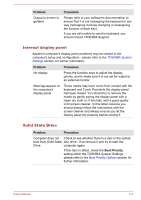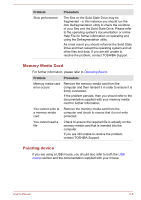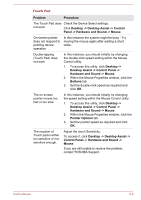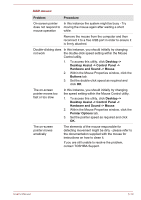Toshiba Satellite Z930 PT23LC-01L00D Users Manual Canada; English - Page 115
Problem, Procedure, DC IN, Battery, AC power
 |
View all Toshiba Satellite Z930 PT23LC-01L00D manuals
Add to My Manuals
Save this manual to your list of manuals |
Page 115 highlights
Problem Computer shuts down and DC IN indicator blinks orange Computer shuts down and its DC IN indicator is flashing green Procedure Leave the computer off until the DC IN indicator stops blinking. It is recommended to leave the computer off until the interior reaches room temperature even though the DC IN indicator stops blinking. If the computer has reached room temperature and it still does not start, or if it starts but shuts down quickly, contact TOSHIBA Support. This indicates a problem with the heat dispersal system - you should contact TOSHIBA Support. AC power If you have trouble turning on the computer with the AC adaptor connected you should check the status of the DC IN indicator. Please refer to the Monitoring of power condition section for further information. Problem Procedure AC adaptor doesn't Check the connections to make sure that the power the computer power cord/adaptor is firmly connected to the (DC IN indicator computer and a working power outlet. does not glow green) Check the condition of the cord and terminals. If the cord is frayed or damaged it should be replaced, while if the terminals are soiled, they should be cleaned with a clean cotton cloth. If the AC adaptor still does not power the computer, you should contact TOSHIBA Support. Battery If you suspect a problem with the battery, you should check the status of the DC IN indicator as well as the Battery indicator. Problem Procedure Battery doesn't The battery may be discharged - connect the AC power the computer adaptor to recharge the battery. User's Manual 6-5