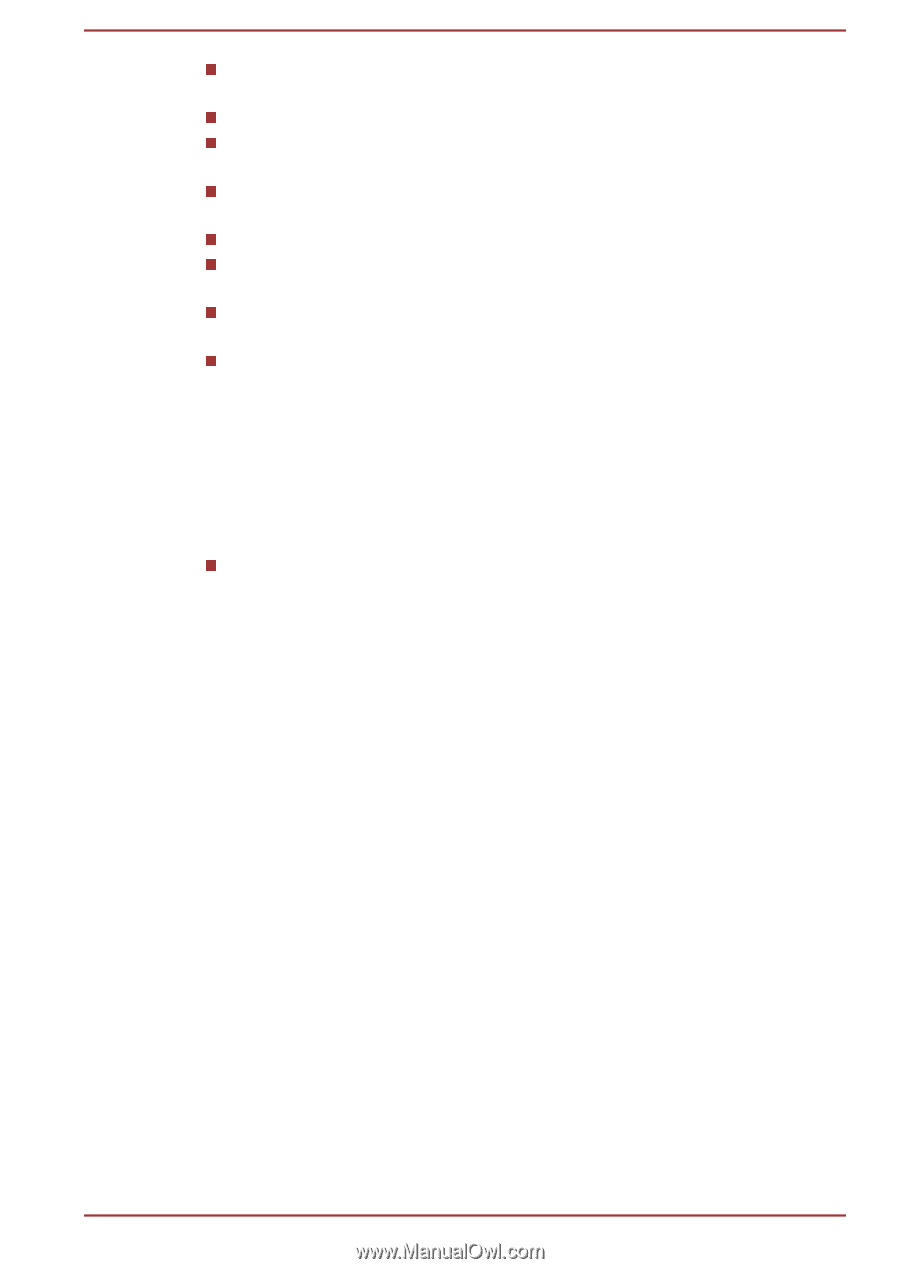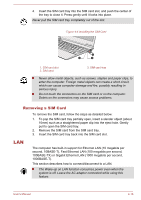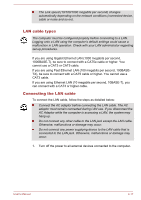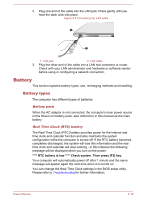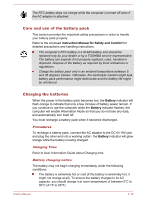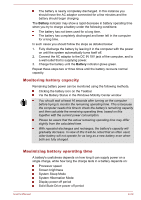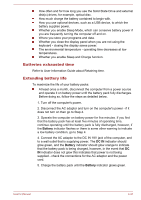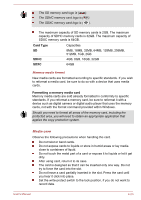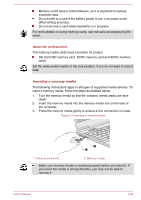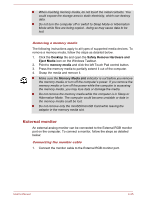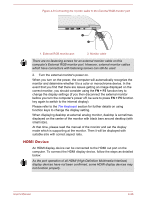Toshiba Satellite Z930 PT23LC-01L00D Users Manual Canada; English - Page 77
Batteries exhausted time, Extending battery life
 |
View all Toshiba Satellite Z930 PT23LC-01L00D manuals
Add to My Manuals
Save this manual to your list of manuals |
Page 77 highlights
How often and for how long you use the Solid State Drive and external disk(c) drives, for example, optical disc. How much charge the battery contained to begin with. How you use optional devices, such as a USB device, to which the battery supplies power. Whether you enable Sleep Mode, which can conserve battery power if you are frequently turning the computer off and on. Where you store your programs and data. Whether you close the display panel when you are not using the keyboard - closing the display saves power. The environmental temperature - operating time decreases at low temperatures. Whether you enable Sleep and Charge function. Batteries exhausted time Refer to User Information Guide about Retaining time. Extending battery life To maximize the life of your battery packs: At least once a month, disconnect the computer from a power source and operate it on battery power until the battery pack fully discharges. Before doing so, follow the steps as detailed below. 1. Turn off the computer's power. 2. Disconnect the AC adaptor and turn on the computer's power - if it does not turn on then go to Step 4. 3. Operate the computer on battery power for five minutes. If you find that the battery pack has at least five minutes of operating time, continue operating until the battery pack is fully discharged, however, if the Battery indicator flashes or there is some other warning to indicate a low battery condition, go to Step 4. 4. Connect the AC adaptor to the DC IN 19V jack of the computer, and to a wall outlet that is supplying power. The DC IN indicator should glow green, and the Battery indicator should glow orange to indicate that the battery pack is being charged, however, in the event that DC IN indicator does not glow this indicates that power is not being supplied - check the connections for the AC adaptor and the power cord. 5. Charge the battery pack until the Battery indicator glows green. User's Manual 4-21