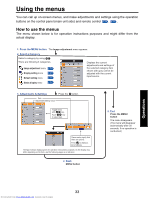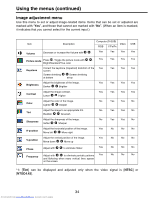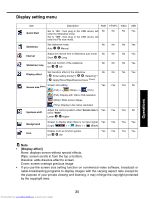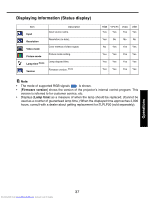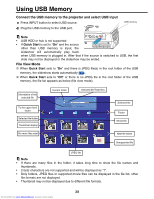Toshiba TDP-B1-US Owners Manual - Page 33
Using the menus
 |
View all Toshiba TDP-B1-US manuals
Add to My Manuals
Save this manual to your list of manuals |
Page 33 highlights
Using the menus You can call up on-screen menus, and make adjustments and settings using the operation buttons on the control panel (main unit side) and remote control p.18 , p.19 . How to use the menus The menu shown below is for operation instructions purposes and might differ from the actual display. 1. Press the MENU button. The Image adjustment menu appears. 2. Select a Category Select a category by using . There are following 4 categories. Image adjustment menu p.34 Display setting menu p.35 Default setting menu p.36 Status display menu p.37 Displays the current adjustments and settings of the selected category.Item shown with gray cannot be adjusted with the current input source. 3. Adjustments & Settings Item Adjustment/Setting Value Press the button. Toggle items with key. Push key to select item. These marks signify that there are options. Press to display a list of options. The figure shows displays given for operation instructions purposes. As the display may differ depending on the item, use the following pages as a reference. 4. Back MENU button 5. End Press the MENU button The menu disappears. (The menu will disappear automatically after 30 seconds, if no operation is conducted.) Operations Downloaded from www.Manualslib.com manuals search engine 33