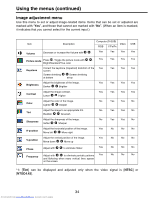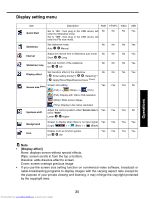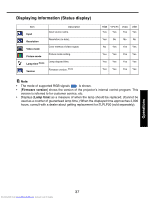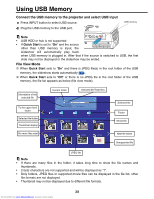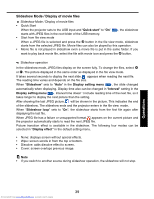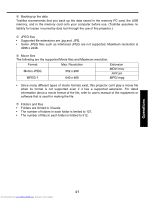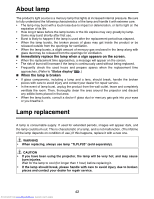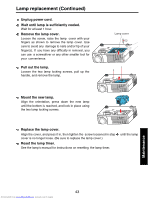Toshiba TDP-B1-US Owners Manual - Page 39
Quick start, Slideshow, Display setting menu, Interval, Slideshow loop, Display effect
 |
View all Toshiba TDP-B1-US manuals
Add to My Manuals
Save this manual to your list of manuals |
Page 39 highlights
Slideshow Mode / Display of movie files Slideshow Mode / Display of movie files • Quick Start When the projector sets to the USB input and "Quick start" to "On" p.35 , the slideshow starts with JPEG files in the root folder of the USB memory. • Start from file view mode When a JPEG file is selected and press the button in the file view mode, slideshow starts from the selected JPEG file. Movie files can also be played by this operation. • Movie file is not played in slideshow even a movie file is put in the same folder. If you want to play back movie file, select the file with movie icon and press the button. Slideshow operation In the slideshow mode, JPEG files display on the screen fully. To change the files, select! or . The picture displayed in the same order as displayed in the file view mode. It takes several seconds to display the next slide. !appears when reading the next file. The reading time varies and depends on the file size. When "Slideshow" sets to "Auto" in the Display setting menu p.35 , the slide changed automatically when displaying. Display time also can be changed in "Interval" setting in the Display setting menu p.35 . Interval time doesn(t include reading time of the next file, so it takes longer to display the next picture than the setting. After showing the last JPEG picture, !will be shown in the picture. This indicates the end of the slideshow. The slideshow ends and the projector enters in the file view!mode. When "Slideshow loop" sets to "On", the slideshow starts from the first file again after displaying the last file. When JPEG file has a failure or unsupported format, appears on the current picture and the projector automatically starts to read the next JPEG file. Picture transition effect is available in the slideshow. The following four modes can be selected in "Display effect" in the default setting menu. • None: displays screen without special effects. • Wipe: screen scrolls in from the top or bottom. • Dissolve: adds dissolve effect to screen. • Cover: screen overlaps previous image. Note • If you switch to another source during slideshow operation, the slideshow will not stop. Operations Downloaded from www.Manualslib.com manuals search engine 39