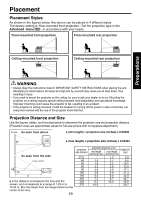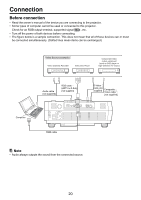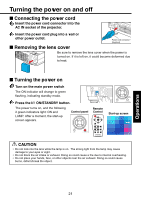Toshiba TDP-S9 Owners Manual - Page 24
Projector placement angle adjustments, Adjusting the screen size and focus
 |
View all Toshiba TDP-S9 manuals
Add to My Manuals
Save this manual to your list of manuals |
Page 24 highlights
5 Projector placement angle adjustments The placement angle and the height of the projected image can be adjusted by the foot adjuster. 1 Lift up the front of the projector to the desired angle, then press the foot adjuster release button. The foot adjuster extends. Release the button to lock the position. PUSH 1 2 2 2 To adjust the horizontal angle, use the tilt adjuster. To stow the foot adjuster, hold up the projector while pressing the foot adjuster release button, then slowly lower the projector. 6 Adjusting the screen size and focus 1 1 Use the zooming lever to adjust the screen size. 2 Use the focusing lever to adjust the focus. 2 7 Adjusting the volume with the remote control's Volume Volume buttons The speaker volume can be adjusted when an audio signal is being input. Notes • Note that a lamp characteristics may rarely cause the brightness to fluctuate slightly. • A lamp is consumable item. If used for extended periods, images will appear dark, and the lamp could burn out. This is characteristic of a lamp, and is not malfunction. (The lifetime of the lamp depends on conditions of use.) • The DMDTM is made using extremely advanced technology, but there may be black spots (pixels that do not light) or bright spots (pixels that are constantly lit) on the panel. Please note that these are not malfunctions. • Although this projector supports a wide range of RGB signals p.40 , any resolutions not supported by this projector (SVGA) will be expanded or shrunk, which will affect image quality slightly. To view highquality images, it is recommended that the computer's external output should be set to SVGA (800 × 600) resolution. • With some models of computer having LCD displays or the like, displaying images simultaneously on the projector and the monitor's display may prevent the images from displaying properly. If this happens, turn off the computer's LCD display. For information on how to turn off the LCD display, see the owner's manual of your computer. • If a signal not supported by the projector is input, the "For best image quality, lower image resolution. " or "For best image quality, refresh rate." will appear. • If no signal is being input from the connected device, the "Searching for source" will appear. 24