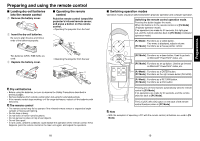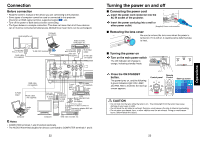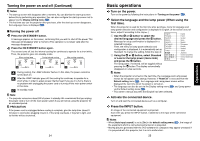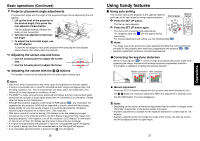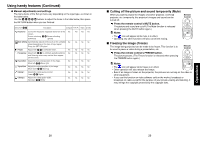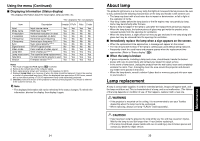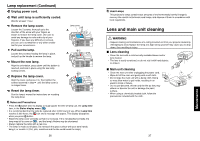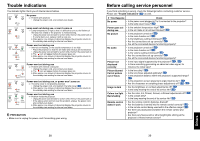Toshiba TDP-T40U User Manual - Page 15
Cutting off the picture and sound temporarily (Mute), Freezing the image (Freeze), Operations
 |
View all Toshiba TDP-T40U manuals
Add to My Manuals
Save this manual to your list of manuals |
Page 15 highlights
Using handy features (Continued) ● Manual adjustments and settings The menu items of the Set up menu vary depending on the input type, as shown in the table below. Use the buttons to adjust the items in the table below, then press the RETURN button when you are finished. Select Item Description Computer Y/PB/PR Video S-video Keystone Correct the keystone (trapezoid) distortion of the Yes screen. Screen shrinking Screen shrinking downward upward Auto setting Automatically adjusts items such as the sampling Yes phase depending on the type of input signal. Press the SET UP button. Phase Adjust with to eliminate flicker. Yes Frequency Adjust with to eliminate periodic patterns Yes and flickering when many vertical lines appear on the screen. H-position Adjust the horizontal position of the image. Yes Move left Move right V-position Adjust the vertical position of the image. Yes Move down Move up Clamp 1 Adjusts the clamp pulse position. Yes Lower Higher Clamp 2 Adjusts the clamp pulse width. Yes Narrower Wider Yes Yes Yes No No No No No No No No No No No No No No No No No No No No No ■ Cutting off the picture and sound temporarily (Mute) When you want to project the images of another projector, overhead projector, etc. temporarily, this projector's images and sound can be turned off. Press the remote control's MUTE button. The picture and sound are cut off. (The Mute function is released when pressing the MUTE button again.) Notes • The icon will appear while mute is in effect. • Operating any other functions will also cancel the muting. ■ Freezing the image (Freeze) The image being projected can be made to be frozen. This function is to be used to pause a video during a presentation, etc. Press the remote control's FREEZE button. The picture pauses. (The Freeze function is released when pressing the FREEZE button again.) Remote Control Remote Control Notes • The icon will appear while freeze is in effect. • Other operation will also release the freeze. • Even if an image is frozen on the projector, the pictures are running on the video or other equipment. • If you use this function on video software sold on the market, broadcast or broadcast on cable except for the purpose of your private viewing and listening, it may infringe the copyright protected by the copyright laws. Operations 28 29