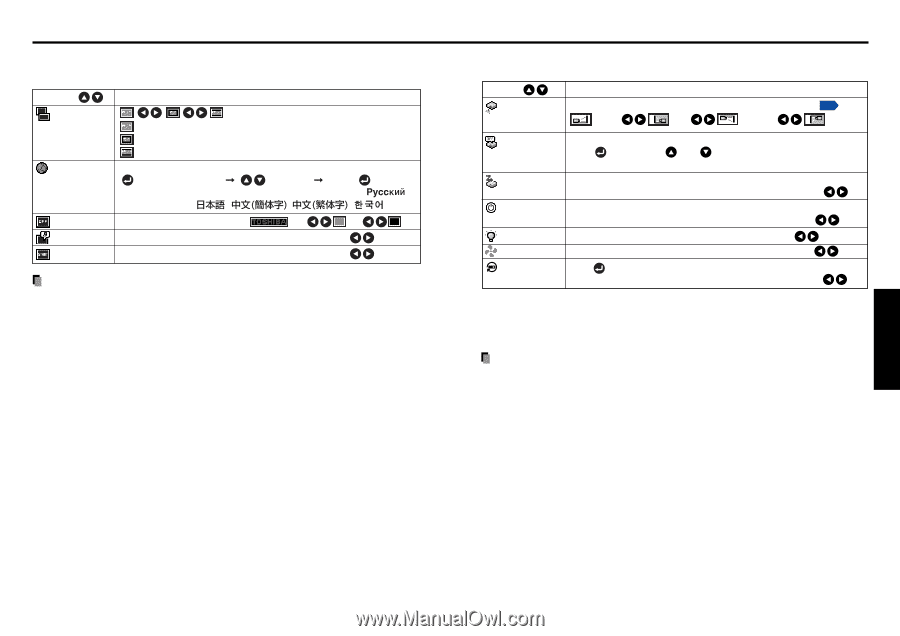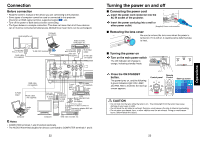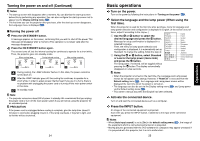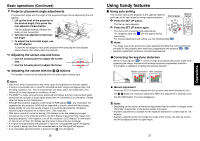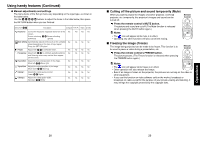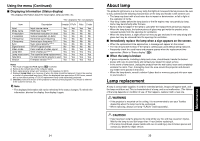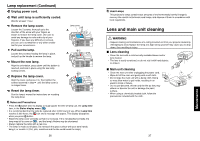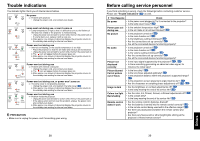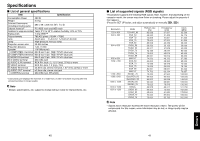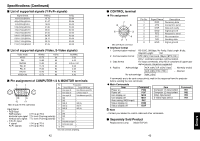Toshiba TDP-T40U User Manual - Page 17
The display setting menu, The default setting menu
 |
View all Toshiba TDP-T40U manuals
Add to My Manuals
Save this manual to your list of manuals |
Page 17 highlights
Using the menu (Continued) ■ The display setting menu Use this menu to set screen display-related items. Item Screen size Description (Full): Display with 1024 × 768 dot resolution (Thru): Display with sampling resolution (for computer input) (Wide): Wide-screen display (for Video, S-video, and Y/PB/PR) Language Select one of the languages below to use for displaying the menu and messages [ : Enter setting mode] [ :Selection] [Apply: ] English/Français/Deutsch/Italiano/Español/Português/ / Svenska/Türkçe/ / / / Background Screen to display when there is no input signal (Logo) (Blue) (Black) Icon Display icons as function guides On Off Start-up screen Display start-up screen when power is turned on On Off Note • If "Thru" is selected for screen size, portions exceeding the native resolution (1024 × 768 pixels) will not appear on the screen. Note that for RGB signals with clock frequency 140MHz or lower, all input pixel signals are sampled. However, if the clock speed is higher than this, the RGB pixel signal is thinned before sampling. ■ The default setting menu This menu shows placement status and other settings. Item Projection mode Description Sets projection mode in accordance with Placement Style. p.21 (Standard) (Rear) (Mounted from ceiling) (Rear mounted from ceiling) No signal power off Set the timer to wait for the power to be turned off after signal input stops. Press . Switch with and . Off (not turned off)/1 min./5 min./10 min./30 min./60 min. Auto input Set whether the input with signals is only selected or not. search On Off Power on Sets whether to turn on the power when the ON/STANDBY button is pressed (Manual), or when the power cord is plugged in (Auto). Manual Auto Lamp power [Note 1] Sets the lamp power. Low Standard Fan mode [Note 2] Sets the cooling fan speed. Standard High Reset all Press . Resets all adjustments and settings to their factory settings. Yes No Notes 1: When Lamp power is set to Low, the screen becomes a little darker, but the cooling fan noise gets quieter. 2: Setting [Fan mode] to [High] increases the cooling fan speed. Set this option to use the projector, for example, at high altitude (over 1,500 meters above sea level). Notes • Note that in the event of a power outage but the power is restored afterwards, the projector power will come on if Power on is set to Auto. • When you turn off the projector even if Power on is set to Auto, you must press the ON/ STANDBY button to turn the power off. Operations 32 33