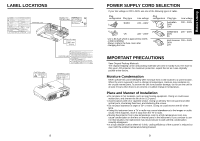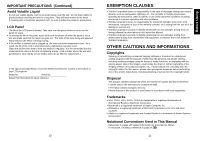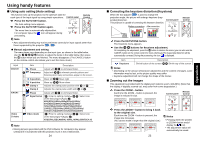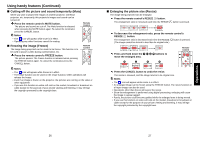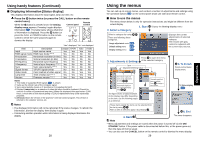Toshiba TLP-S10 User Manual - Page 10
Connection, Placement - projector owners manual
 |
View all Toshiba TLP-S10 manuals
Add to My Manuals
Save this manual to your list of manuals |
Page 10 highlights
Placement Placement Styles As shown in the figures below, this device can be placed in 4 different styles. The factory setting is "floor-mounted front projection." Set the placement style in the default setting menu p.30 , in accordance with your needs. Floor-mounted front projection Floor-mounted rear projection Ceiling-mounted front projection Ceiling-mounted rear projection AC IN AC IN CAUTION • Always obey the instructions listed in IMPORTANT SAFETY INSTRUCTIONS when placing the unit. • If you wish to mount the projector on the ceiling, be sure to ask your dealer to do so. Mounting the projector on a ceiling requires special ceiling brackets (sold separately) and specialized knowledge. Improper mounting could cause the projector to fall, resulting in an accident. • If the projector is ceiling-mounted, install the breaker for turning off the power in case of anomaly. Let everyone involved with the use of the projector know that.fact. Projection Distance and Screen Size Use the figures, tables, and formulas below to determine the screen size and projection distance. (Screen sizes are approximate values for full-size picture with no keystone adjustment) As seen from above Screen projection size (inches) - 0.8668 a = 25.81 90 As seen from the side Lens center 90 a a is the distance (m) between the lens and the screen, and corresponds to a range of 1.52 m to 11.59 m. 18 screen size (cm) projection distance a (m) 40 (102) 1.52 60 (152) 2.29 80 (203) 3.07 100 (254) 3.84 150 (381) 5.78 200 (508) 7.72 250 (635) 9.65 300 (762) 11.59 Connection Before connection • Read the owner's manual of the device to connect to the projector. • Some types of computer cannot be used or connected to this projector. Check for an RGB output terminal, supported signal p.38 , etc. • Turn off the power of both devices before connecting. • The figure below is a sample connection. This does not mean that all of these devices can or must be connected simultaneously. (Dotted lines mean items can be exchanged.) CRT monitor, etc. Computer Audio cable (for computer) (supplied) AUDIO MONITOR To audio output COMPUTER( Y/PB/PR ) VIDEO VIDEO S-VIDEO CONTROL To RGB output RGB cable (supplied) Monitor cable Mini D-sub 15P-BNC (not supplied) To audio output White (L) Red (R) Audio cable (supplied) To Y/CB/CR output Green (Y) Blue (CB), Red (CR) Yellow (to video output) To audio Conversion output adapter White (L) BNC-pin Red (R) (not supplied) S-Video cable (not supplied) Video cable (supplied) To S-Video output Control cable p.40 To RS-232C terminal DVD player VCR Computer (for control) Note • The AUDIO terminal can be used with all the devices for input terminal. 19 Preparations