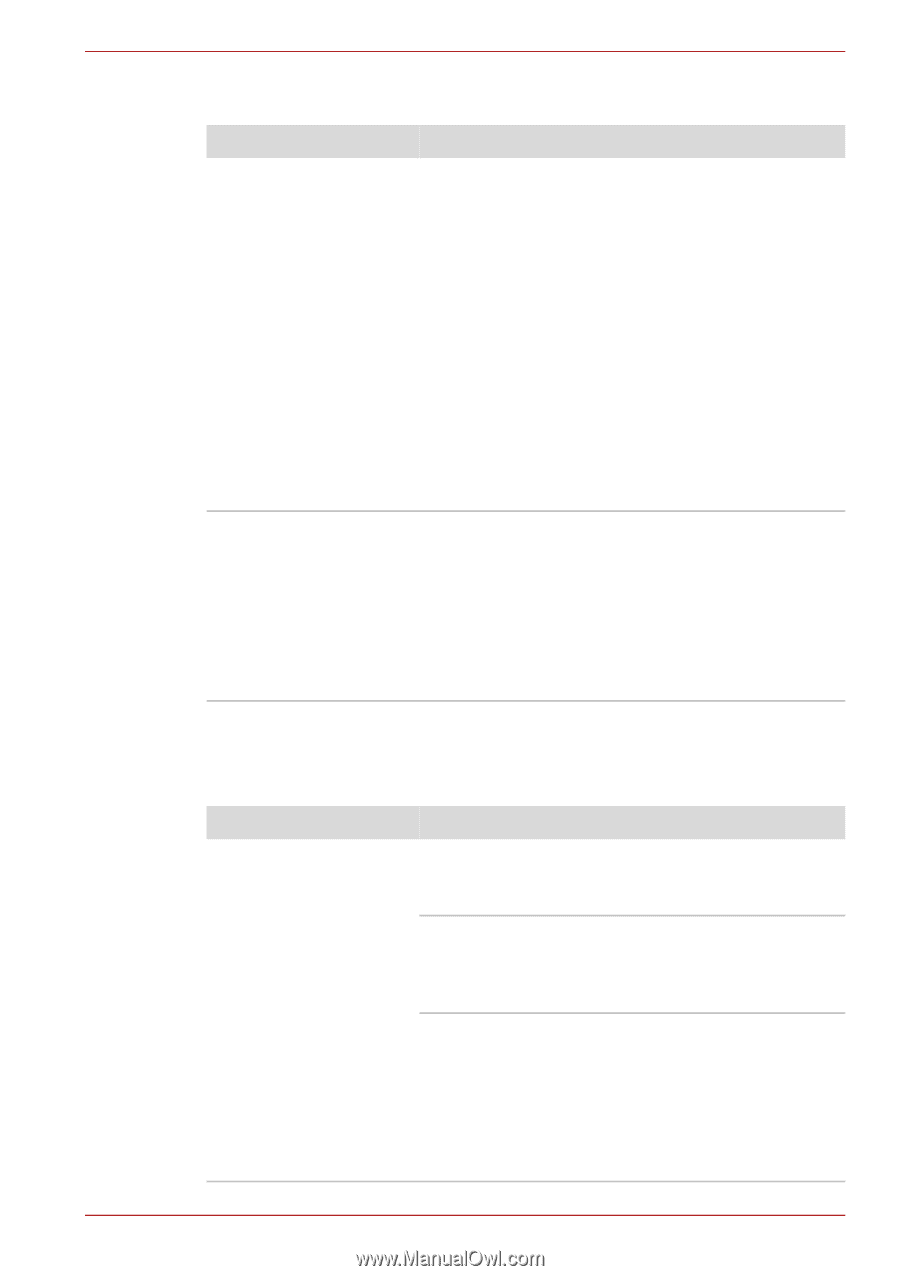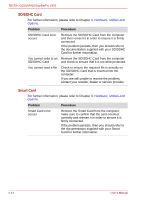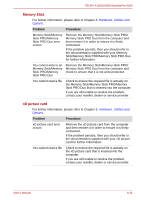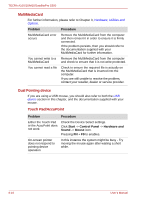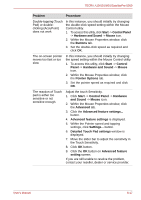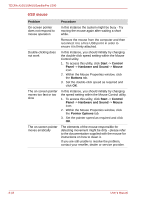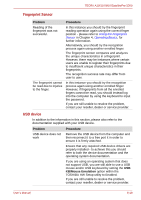Toshiba Tecra A10 PTSB0C-05502D Users Manual Canada; English - Page 183
Fingerprint Sensor, USB device, Problem, Procedure, KB/Mouse Emulation
 |
View all Toshiba Tecra A10 PTSB0C-05502D manuals
Add to My Manuals
Save this manual to your list of manuals |
Page 183 highlights
TECRA A10/S10/M10/SatellitePro S300 Fingerprint Sensor Problem Procedure Reading of the fingerprint was not successful. In this instance you should try the fingerprint reading operation again using the correct finger position - please refer to Using the Fingerprint Sensor in Chapter 4, Operating Basics, for further information. Alternatively, you should try the recognition process again using another enrolled finger. The fingerprint sensor compares and analyzes the unique characteristics in a fingerprint. However, there may be instances where certain users are unable to register their fingerprints due to insufficient unique characteristics in their fingerprints. The recognition success rate may differ from user to user. The fingerprint cannot be read due to injuries to the finger. In this instance you should try the recognition process again using another enrolled finger. However, if fingerprints from all the enrolled fingers cannot be read, you should instead log into the computer by using the keyboard to input the password. If you are still unable to resolve the problem, contact your reseller, dealer or service provider. USB device In addition to the information in this section, please also refer to the documentation supplied with your USB device. Problem USB device does not work Procedure Remove the USB device from the computer and then reconnect it to a free port it in order to ensure it is firmly attached. Ensure that any required USB device drivers are properly installed - to achieve this you should refer to both the device documentation and the operating system documentation. If you are using an operating system that does not support USB, you are still able to use a USB mouse and/or USB keyboard by setting the USB KB/Mouse Emulation option within the TOSHIBA HW Setup utility to Enabled. If you are still unable to resolve the problem, contact your reseller, dealer or service provider. User's Manual 8-19