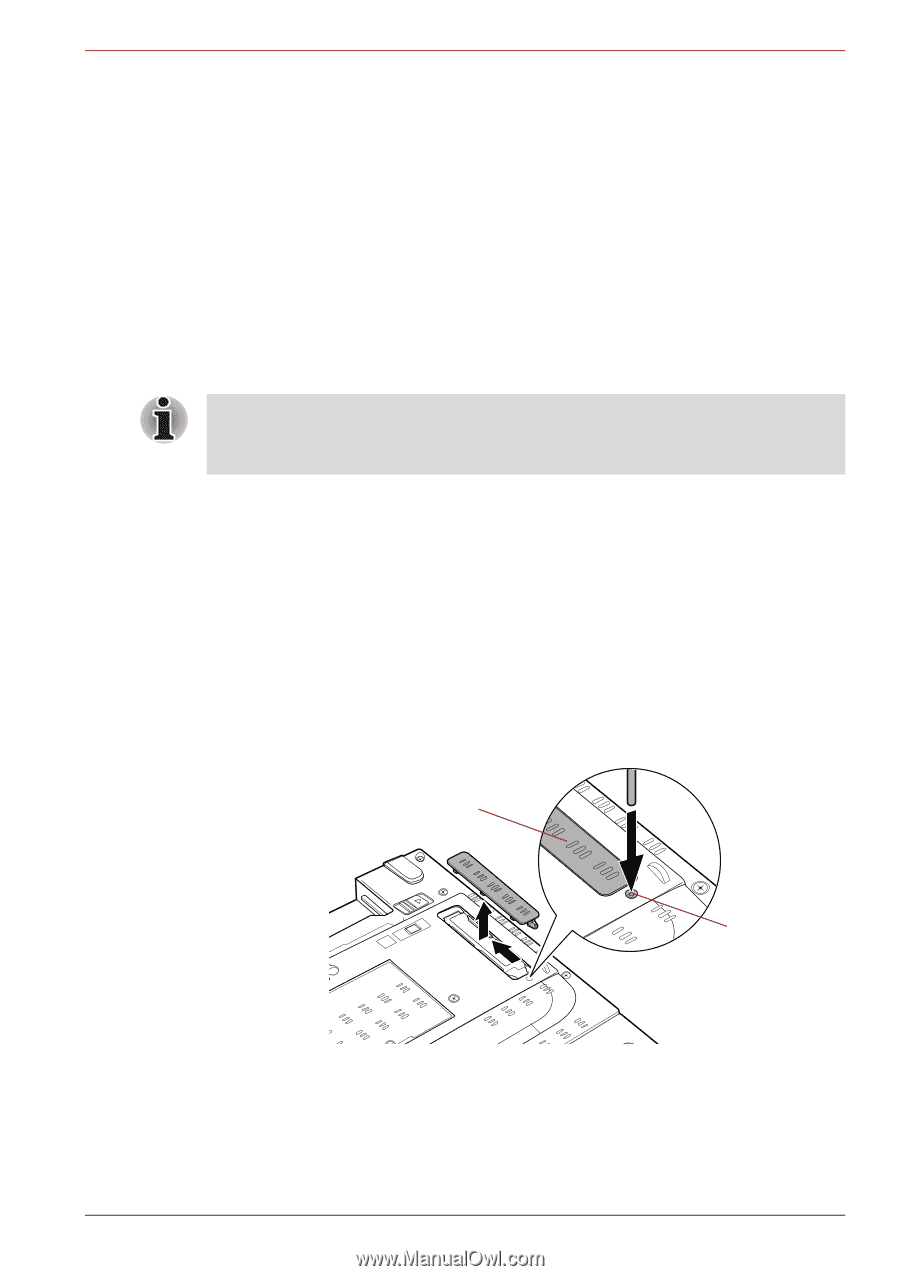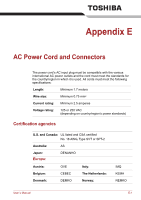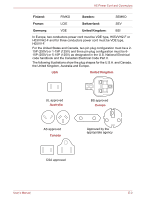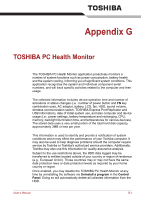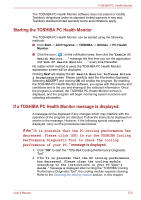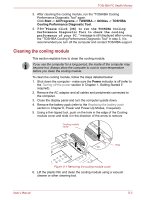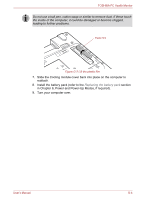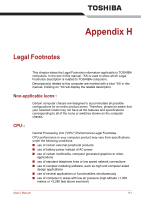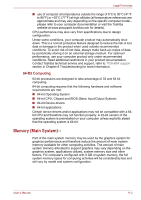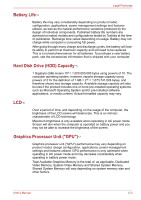Toshiba Tecra A10 PTSB0C-05502D Users Manual Canada; English - Page 221
Cleaning the cooling module, Start, All Programs, TOSHIBA, Utilities
 |
View all Toshiba Tecra A10 PTSB0C-05502D manuals
Add to My Manuals
Save this manual to your list of manuals |
Page 221 highlights
TOSHIBA PC Health Monitor 3. After cleaning the cooling module, run the "TOSHIBA Cooling Performance Diagnostic Tool" again. Click Start -> All Programs -> TOSHIBA -> Utilities -> TOSHIBA Cooling Performance Diagnostic Tool. 4. If the "Please click [OK] to run the TOSHIBA Cooling Performance Diagnostic Tool to check the cooling performance of your PC." message is still displayed after running the "TOSHIBA Cooling Performance Diagnostic Tool" in step 3, it is recommended you turn off the computer and contact TOSHIBA support. Cleaning the cooling module This section explains how to clean the cooling module. If you use the computer for a long period, the inside of the computer may become hot. Always allow the computer to cool to room temperature before you clean the cooling module. To clean the cooling module, follow the steps detailed below: 1. Shut down the computer - make sure the Power indicator is off (refer to the Turning off the power section in Chapter 1, Getting Started if required). 2. Remove the AC adaptor and all cables and peripherals connected to the computer. 3. Close the display panel and turn the computer upside down. 4. Remove the battery pack (refer to the Replacing the battery pack section in Chapter 6, Power and Power-Up Modes, if required). 5. Using a thin-tipped tool, push on the hole in the edge of the Cooling module cover and slide it in the direction of the arrow to remove. Cooling module cover Hole Figure G-1 Removing the cooling module cover 6. Lift the plastic film and clean the cooling module using a vacuum cleaner or other cleaning tool. User's Manual G-3