Toshiba Tecra A10 PTSB0C-05502D Users Manual Canada; English - Page 33
Battery, DC IN, indicators on the front of the computer should glow.
 |
View all Toshiba Tecra A10 PTSB0C-05502D manuals
Add to My Manuals
Save this manual to your list of manuals |
Page 33 highlights
1. Connect the power cord to the AC adaptor. Getting Started Figure 1-1 Connecting the power cord to the AC adaptor (2-pin plug) Figure 1-2 Connecting the power cord to the AC adaptor (3-pin plug) Either a 2-pin or 3-pin adaptor/cord will be included with the computer depending on the model. 2. Connect the AC adaptor's DC output plug to the DC IN 15V jack on the back of the computer. DC IN 15V jack DC output plug Figure 1-3 Connecting the DC output plug to the computer 3. Plug the power cord into a live wall outlet - the Battery and DC IN indicators on the front of the computer should glow. User's Manual 1-5
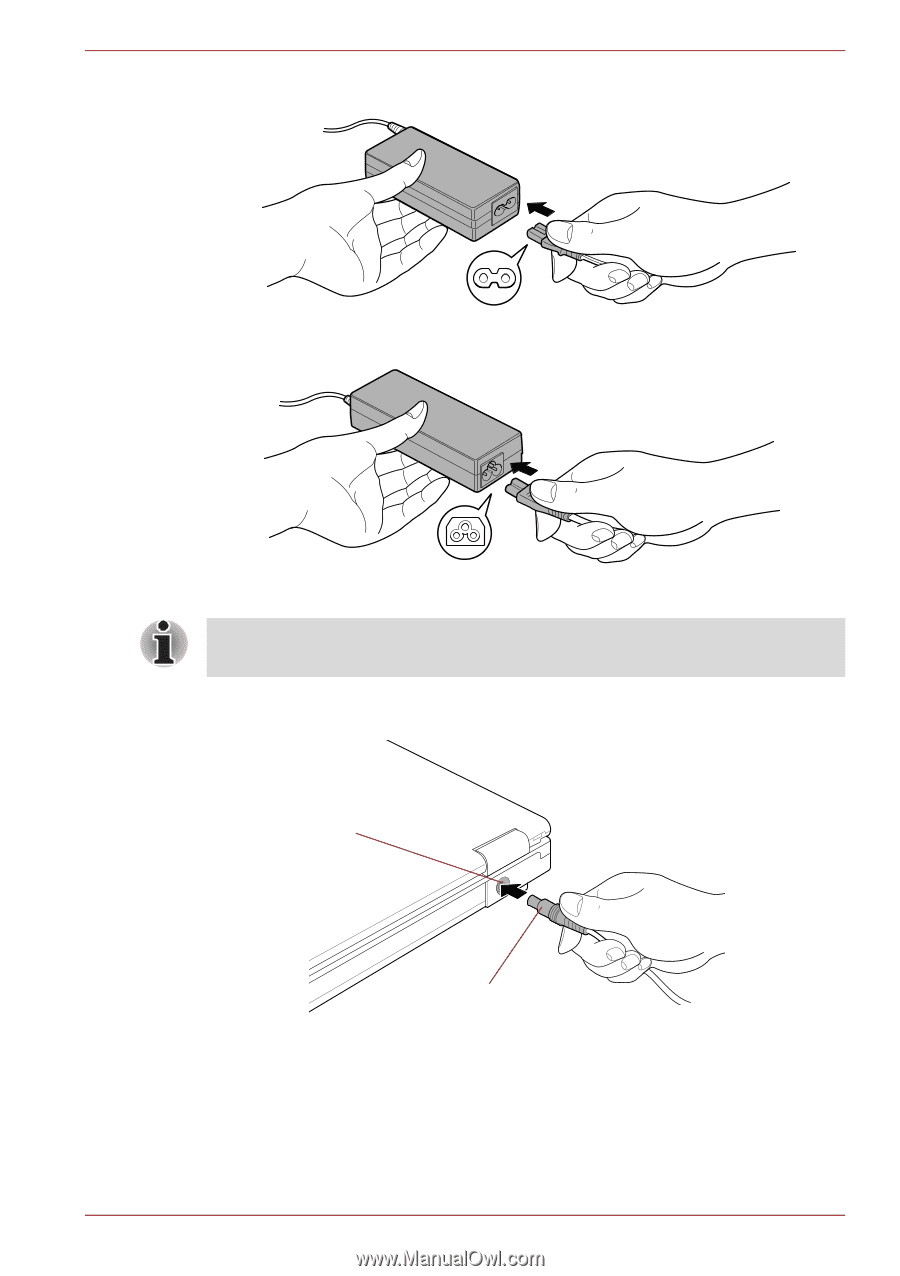
User’s Manual
1-5
Getting Started
1.
Connect the power cord to the AC adaptor.
Figure 1-1 Connecting the power cord to the AC adaptor (2-pin plug)
Figure 1-2 Connecting the power cord to the AC adaptor (3-pin plug)
2.
Connect the AC adaptor’s DC output plug to the DC IN 15V jack on the
back of the computer.
Figure 1-3 Connecting the DC output plug to the computer
3.
Plug the power cord into a live wall outlet - the
Battery
and
DC IN
indicators on the front of the computer should glow.
Either a 2-pin or 3-pin adaptor/cord will be included with the computer
depending on the model.
DC IN 15V jack
DC output plug














