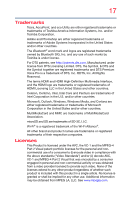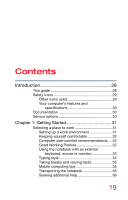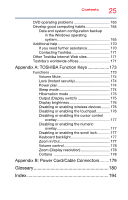Toshiba Tecra A40-C1430 Tecra A40/C40-C Series Windows 10 Users Guide - Page 22
Exploring Your Computer's Features, Utilities, Using the Smart Card Slot
 |
View all Toshiba Tecra A40-C1430 manuals
Add to My Manuals
Save this manual to your list of manuals |
Page 22 highlights
22 Contents Monitoring battery power 82 Determining remaining battery power 83 What to do when the main battery runs low 84 Setting battery notifications 84 Conserving battery power 85 Power Plans 86 Using the eco power plan 87 Changing the main battery 88 Removing the battery from the computer...... 88 Inserting a charged battery 90 Taking care of your battery 91 Safety precautions 91 Maintaining your battery 91 Disposing of used batteries 92 Traveling tips 93 Chapter 4: Exploring Your Computer's Features.... 94 Exploring the desktop 94 Finding your way around the desktop 95 Windows Store 99 Setting up for communications 99 Connecting your computer to a network ..... 101 Exploring audio features 101 Recording sounds 101 Using external speakers or headphones ..... 102 Using the Web Camera 103 Using the Smart Card Slot 104 Using the Memory card reader 104 Inserting memory media 105 Removing memory media 105 Using the Expansion port 106 Chapter 5: Utilities 108 eco Utility 109 Password Utility 110 Using a supervisor password 110 Using a user password 112 Deleting a user password 114