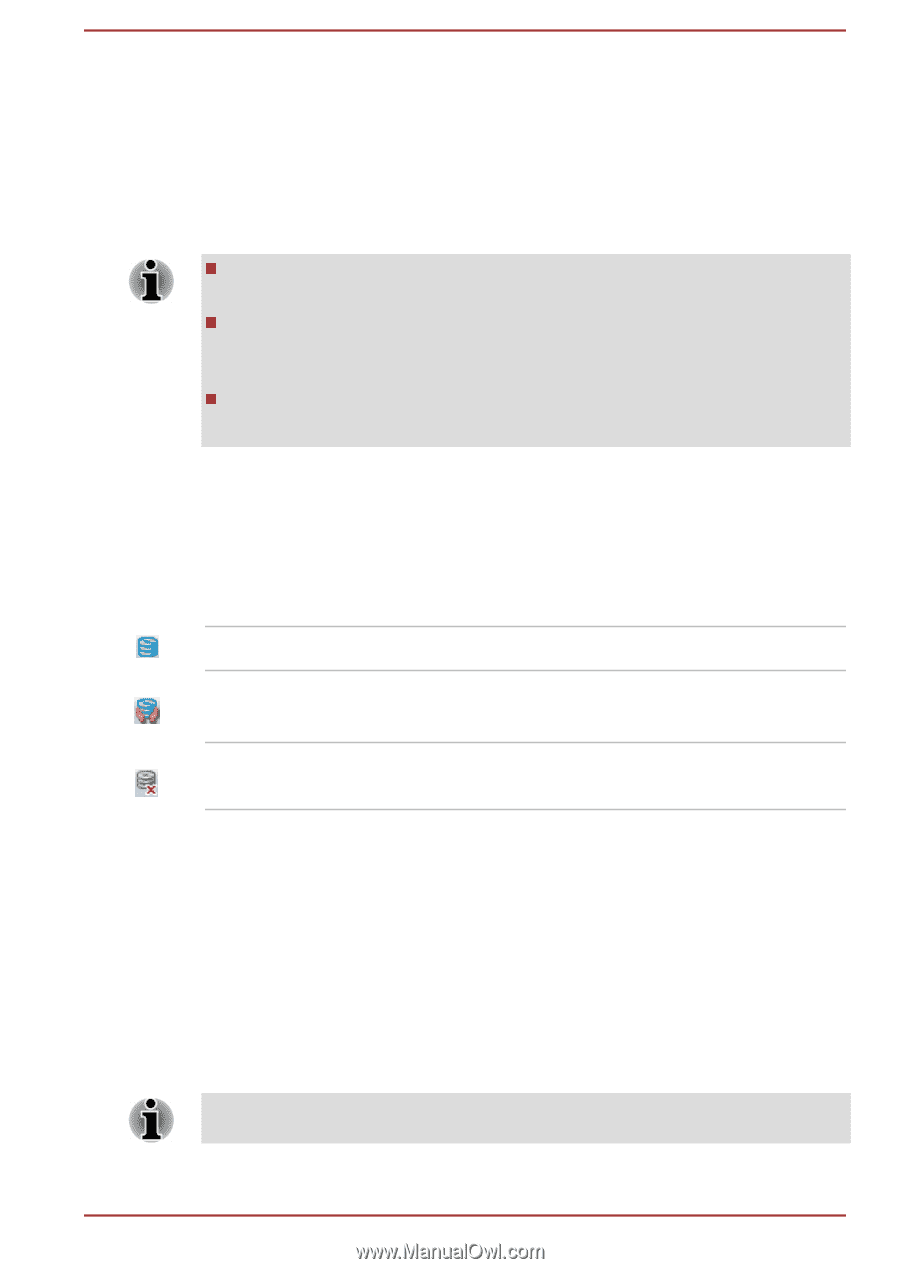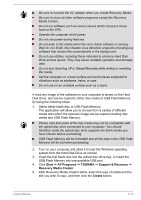Toshiba Tecra A50-A PT644C-04C02D Users Manual Canada; English - Page 108
Using the Hard Disk Drive (HDD) Protection, Taskbar icon, TOSHIBA HDD Protection Properties
 |
View all Toshiba Tecra A50-A PT644C-04C02D manuals
Add to My Manuals
Save this manual to your list of manuals |
Page 108 highlights
Using the Hard Disk Drive (HDD) Protection Some models have the function for reducing the risk of damage on the hard disk drive. Using an acceleration sensor built into the computer, HDD Protection detects vibration shocks and similar signs of movement of the computer, and automatically moves the Hard Disk Drive head to a safe position to reduce the risk of damage that could be caused by head-to-disk contact. HDD Protection function does not guarantee that the hard disk drive will not be damaged. During audio/video playback, when the computer detects a shock or vibration and the hard disk drive's head is parked, the playback might be temporarily interrupted. HDD Protection cannot be used in models that are equipped with SSD. When vibration is detected, a message will be displayed on the screen, and the icon in the Taskbar notification area will change to the protection state. This message is displayed until the OK button is pressed or 30 seconds pass. When vibration subsides, the icon returns to the normal state. Taskbar icon Normal TOSHIBA HDD Protection is enabled. Protection OFF TOSHIBA HDD Protection is active. The hard disk drive head is in a safe position. TOSHIBA HDD Protection is disabled. TOSHIBA HDD Protection Properties You can change the TOSHIBA HDD Protection settings by using the TOSHIBA HDD Protection Properties window. To open the window, click Start -> All Programs -> TOSHIBA -> Tools & Utilities -> HDD Protection. The window can also be started from the icon on the Taskbar or from the Control Panel. HDD Protection You can choose whether to enable or disable TOSHIBA HDD Protection. This function does not work when the computer is booting, in Sleep Mode, in Hibernation Mode, in transition to Hibernation Mode, recovering from User's Manual 5-14