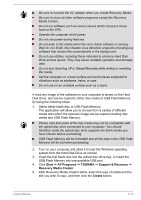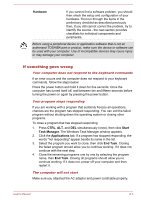Toshiba Tecra A50-A PT644C-04C02D Users Manual Canada; English - Page 112
Restoring the pre-installed software from your created Recovery Media
 |
View all Toshiba Tecra A50-A PT644C-04C02D manuals
Add to My Manuals
Save this manual to your list of manuals |
Page 112 highlights
Restoring the pre-installed software from your created Recovery Media If the pre-installed files are damaged, you are able to use the Recovery Media you have created to restore the computer to the state it was in when you originally received it. To perform this restoration, follow the steps below: When you reinstall the Windows operating system, the hard disk will be reformatted and all data will be lost. 1. Load the Recovery Media into the Optical Disc Drive or insert the recovery USB Flash Memory into one available USB port. 2. Turn off the computer's power. 3. While holding down F12 key on the keyboard, turn on your computer - when the TOSHIBA Leading Innovation >>> logo screen appears, release the F12 key. 4. Use the up and down cursor key to select the appropriate option from the menu according to your actual recovery media. 5. A menu will be displayed from which you should follow the on-screen instructions. If you have previously chosen to remove the recovery partition and are trying to create "Recovery Media", you will see the following message: "The Recovery Media Creator can not be launched because there is no recovery partition." When there is no recovery partition, the Recovery Media Creator cannot make Recovery Media. However, if you have already created a "Recovery Media", you can use it to restore the recovery partition. If you have not created "Recovery Media", please contact TOSHIBA support for assistance. Restoring the pre-installed software from the Recovery Hard Disk Drive A portion of the total Hard Disk Drive space is configured as a hidden recovery partition. This partition stores files which can be used to restore pre-installed software in the event of a problem. If you subsequently set up your Hard Disk Drive again, do not change, delete or add partitions in a manner other than specified in the manual, otherwise you may find that space for the required software is not available. In addition, if you use a third-party partitioning program to reconfigure the partitions on your Hard Disk Drive, you may find that it becomes impossible to setup your computer. User's Manual 5-18