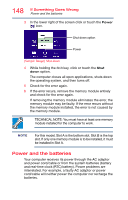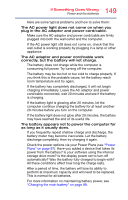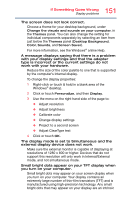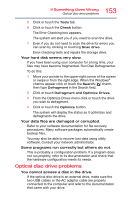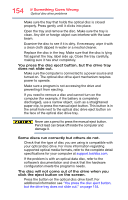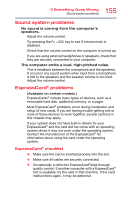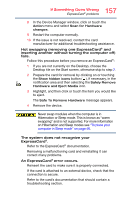Toshiba Tecra A50-ASMBNX10 Windows 8.1 User's Guide for Tecra A50/W50-A Series - Page 152
Disk or storage drive problems, Error-checking
 |
View all Toshiba Tecra A50-ASMBNX10 manuals
Add to My Manuals
Save this manual to your list of manuals |
Page 152 highlights
152 If Something Goes Wrong Disk or storage drive problems characteristic of the TFT manufacturing technology. Over a period of time, and depending on the usage of the computer, the brightness of the screen will deteriorate. This is also an intrinsic characteristic of the screen technology. When the computer is operated on battery power, the screen will dim and you may not be able to increase the brightness of the screen while on battery power. Disk or storage drive problems Problems with the storage drive or with external media usually show up as an inability to access the drive or as sector errors. Sometimes a drive problem may cause one or more files to appear to have garbage in them. Error-checking NOTE This feature is not available for optical disc drives. Run Error-checking, which analyzes the directories and files on the storage drive and repairs any damage it finds. To run Error-checking: 1 From the Start screen, type computer. 2 Click or touch This PC from the list that appears. 3 Right-click or touch the drive you wish to check. (Sample Image) Clicking on or touching the drive 4 In the pop-up menu, click or touch Properties. The drive's Properties box appears.