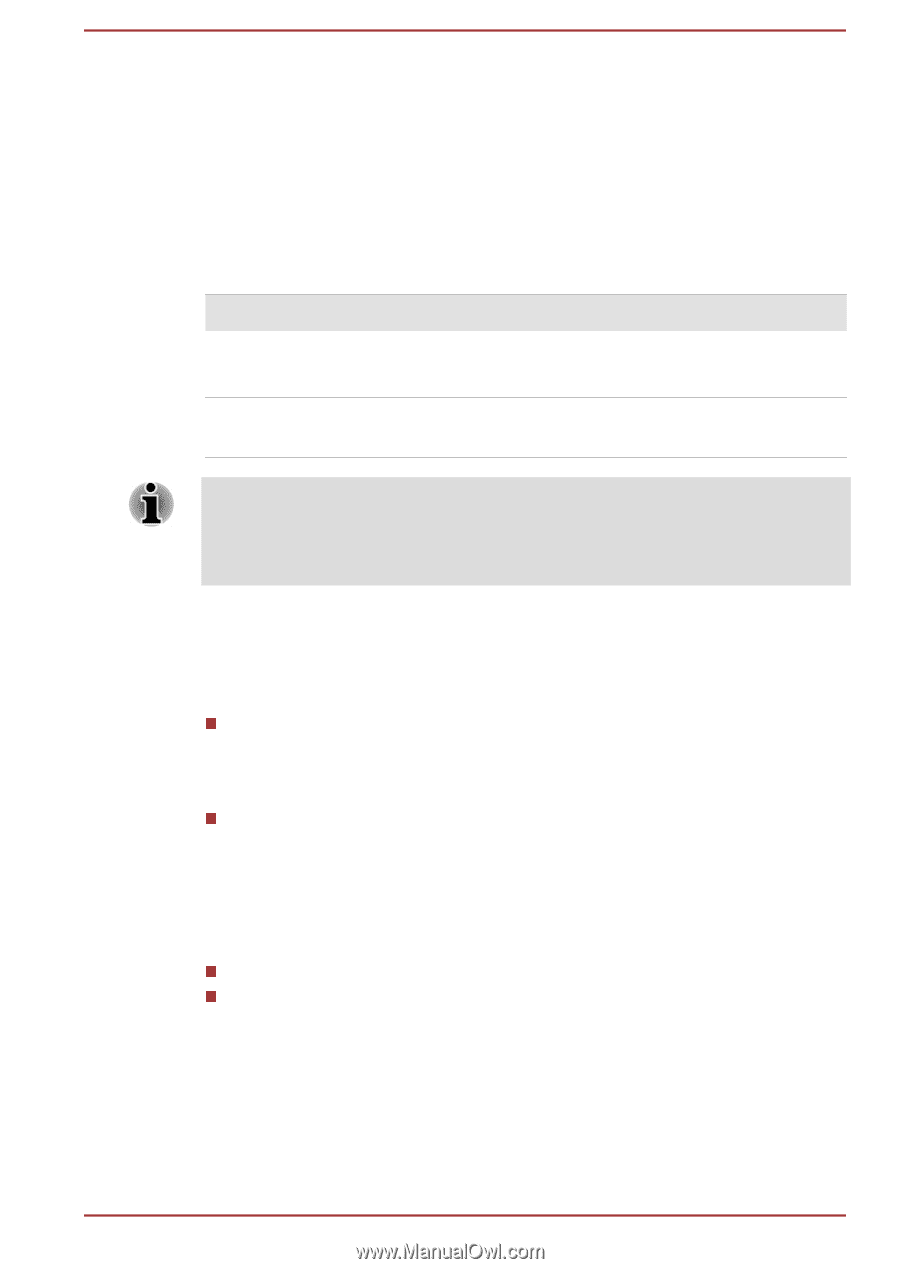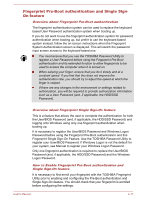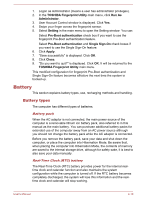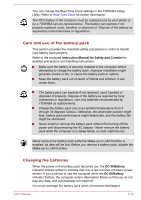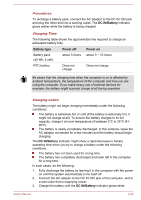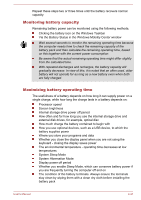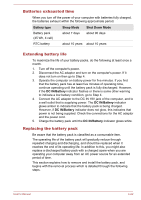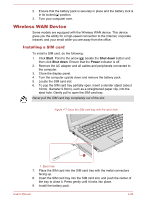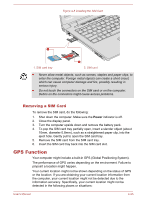Toshiba Tecra A50-C PS56DC-00F001 Users Manual Canada; English - Page 67
DC IN/Battery, Battery type, Power off, Procedures, Charging Time
 |
View all Toshiba Tecra A50-C PS56DC-00F001 manuals
Add to My Manuals
Save this manual to your list of manuals |
Page 67 highlights
Procedures To recharge a battery pack, connect the AC adaptor to the DC IN 19V jack and plug the other end into a working outlet. The DC IN/Battery indicator glows amber while the battery is being charged. Charging Time The following table shows the approximate time required to charge an exhausted battery fully. Battery type Battery pack (45 Wh, 4 cell) Power off about 3 hours Power on about 3 ~ 10 hours RTC battery Does not charge Does not charge Be aware that the charging time when the computer is on is affected by ambient temperature, the temperature of the computer and how you are using the computer. If you make heavy use of external devices for example, the battery might scarcely charge at all during operation. Charging notice The battery might not begin charging immediately under the following conditions: The battery is extremely hot or cold (if the battery is extremely hot, it might not charge at all). To ensure the battery charges to its full capacity, charge it at room temperature of between 5°C to 35°C (41- 95°F). The battery is nearly completely discharged. In this instance, leave the AC adaptor connected for a few minutes and the battery should begin charging. The DC IN/Battery indicator might show a rapid decrease in battery operating time when you try to charge a battery under the following conditions: The battery has not been used for a long time. The battery has completely discharged and been left in the computer for a long time. In such cases, do the following: 1. Fully discharge the battery by leaving it in the computer with the power on until the system automatically turns itself off. 2. Connect the AC adaptor to the DC IN 19V jack of the computer, and to a wall outlet that is supplying power. 3. Charge the battery until the DC IN/Battery indicator glows white. User's Manual 4-20