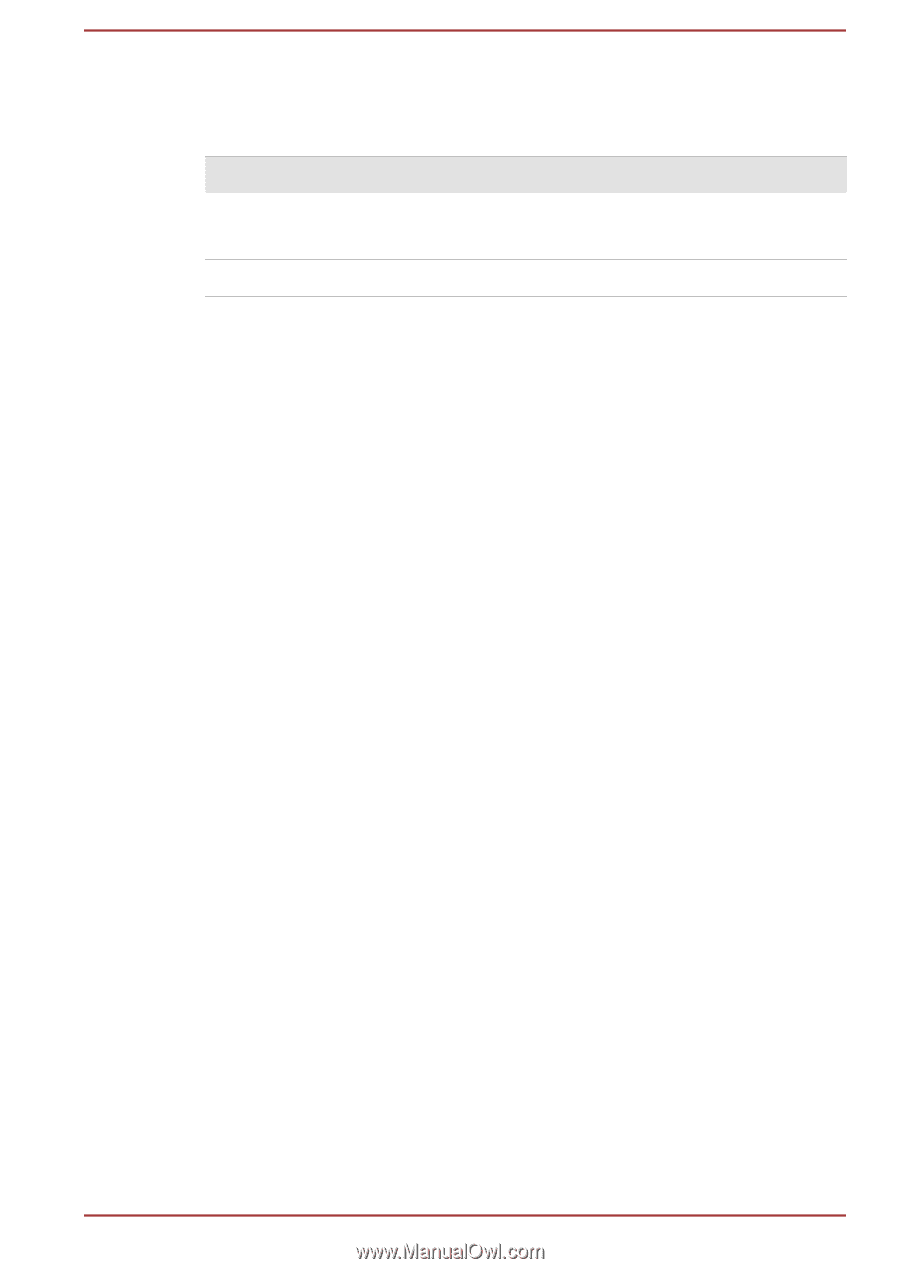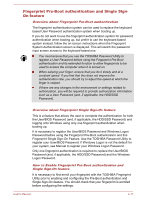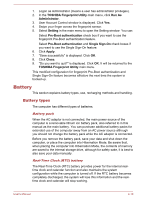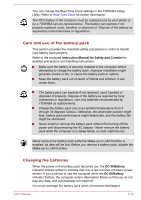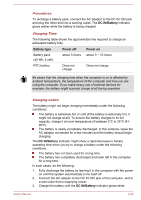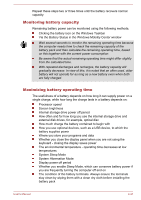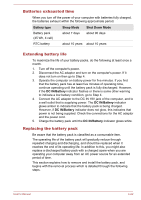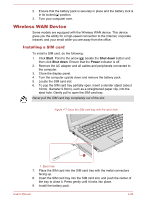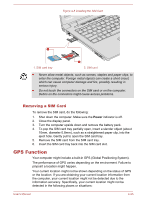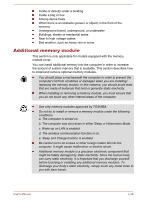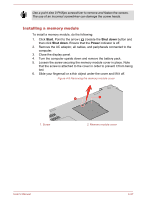Toshiba Tecra A50-C PS56DC-00F001 Users Manual Canada; English - Page 69
Batteries exhausted time, Extending battery life, Replacing the battery pack, Battery type, Sleep Mode
 |
View all Toshiba Tecra A50-C PS56DC-00F001 manuals
Add to My Manuals
Save this manual to your list of manuals |
Page 69 highlights
Batteries exhausted time When you turn off the power of your computer with batteries fully charged, the batteries exhaust within the following approximate period. Battery type Battery pack (45 Wh, 4 cell) Sleep Mode about 7 days Shut Down Mode about 90 days RTC battery about 10 years about 10 years Extending battery life To maximize the life of your battery packs, do the following at least once a month. 1. Turn off the computer's power. 2. Disconnect the AC adaptor and turn on the computer's power. If it does not turn on then go to Step 4. 3. Operate the computer on battery power for five minutes. If you find that the battery pack has at least five minutes of operating time, continue operating until the battery pack is fully discharged. However, if the DC IN/Battery indicator flashes or there is some other warning to indicate a low battery condition, go to Step 4. 4. Connect the AC adaptor to the DC IN 19V jack of the computer, and to a wall outlet that is supplying power. The DC IN/Battery indicator glows amber to indicate that the battery pack is being charged. However, if DC IN/Battery indicator does not glow, this indicates that power is not being supplied. Check the connections for the AC adaptor and the power cord. 5. Charge the battery pack until the DC IN/Battery indicator glows white. Replacing the battery pack Be aware that the battery pack is classified as a consumable item. The operating life of the battery pack will gradually reduce through repeated charging and discharging, and should be replaced when it reaches the end of its operating life. In addition to this, you might also replace a discharged battery pack with a charged spare when you are operating your computer away from an AC power source for an extended period of time. This section explains how to remove and install the battery pack, and begins with the removal process which is detailed through the following steps. User's Manual 4-22