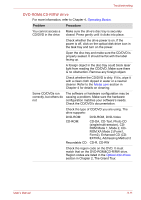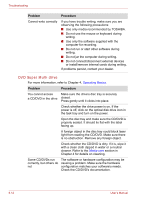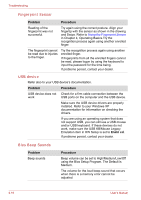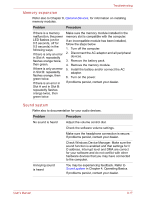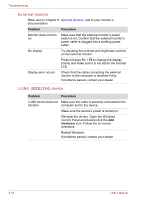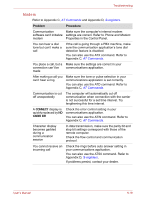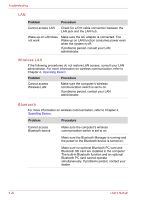Toshiba Tecra A8 PTA83C-KFT01F Users Manual Canada; English - Page 192
Fingerprint Sensor, USB device, Bios Beep Sounds
 |
View all Toshiba Tecra A8 PTA83C-KFT01F manuals
Add to My Manuals
Save this manual to your list of manuals |
Page 192 highlights
Troubleshooting Fingerprint Sensor Problem Procedure Reading of the fingerprint was not successful. Try again using the correct posture. Align your fingertip with the sensor as shown in the drawing and Swipe. Refer to Using the Fingerprint Sensor in Chapter 4, Operating Basics.Try the recognition process again using another enrolled finger. The fingerprint cannot be read due to injuries to the finger. Try the recognition process again using another enrolled finger. If fingerprints from all the enrolled fingers cannot be read, please logon by using the keyboard to input the password for the time being. If problems persist, contact your dealer. USB device Refer also to your USB device's documentation. Problem Procedure USB device does not Check for a firm cable connection between the work USB ports on the computer and the USB device. Make sure the USB device drivers are properly installed. Refer to your Windows XP documentation for information on checking the drivers. If you are using an operating system that does not support USB, you can still use a USB mouse and/or USB keyboard. If these devices do not work, make sure the USB KB/Mouse Legacy Emulation item in HW Setup is set to Enabled. If problems persist, contact your dealer. Bios Beep Sounds Problem Beep sounds Procedure Beep volume can be set to High/Medium/Low/Off using the Bios Setup Program. The Default is Medium. The volume for the loud beep sound that occurs when there is a memory error cannot be adjusted. 9-16 User's Manual