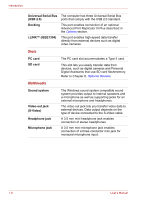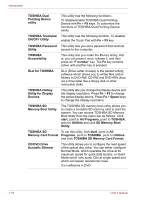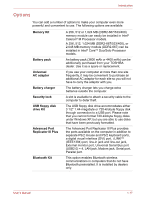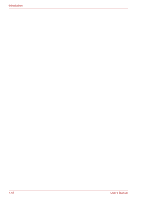Toshiba Tecra A8 PTA83C-KFT01F Users Manual Canada; English - Page 45
Utilities, Printers and Other Hardware
 |
View all Toshiba Tecra A8 PTA83C-KFT01F manuals
Add to My Manuals
Save this manual to your list of manuals |
Page 45 highlights
Introduction The HDD Protection function does not guarantee that the hard disk drive will not be damaged. Hibernation Standby This feature lets you turn off the power without exiting from your software. The contents of main memory are saved to the hard disk so that when you next turn the power on again, you can continue working right where you left off. Refer to the Turning off the power section in Chapter 3, Getting Started, for details. If you have to interrupt your work, you can turn off the power without exiting from your software. Data is maintained in the computer's main memory. When you turn on the power again, you can continue working right where you left off. Utilities This section describes preinstalled utilities and tells how to start them. For details on operations, refer to each utility's online manual, help files or readme.txt files. TOSHIBA Power Saver To access the power management program, click start, click Control Panel, click Performance and Maintenance and click the TOSHIBA Power Saver icon. HW Setup This program lets you customize your hardware settings according to the way you work with your computer and the peripherals you use. To start the utility, To access this utility, click start, click Control Panel, click Printers and Other Hardware and click the TOSHIBA HWSetup icon. TOSHIBA Controls This utility lets you assign applications or functions to the TOSHIBA Presentation button (default setting is the simultaneous display on LCD and CRT with resolution of 1,024 × 768) and to the TOSHIBA Assist button (default setting is the TOSHIBA Assist). To access this utility, click start, point to Control Panel, choose Printers and Other Hardware and click the Toshiba Controls icon. User's Manual 1-13