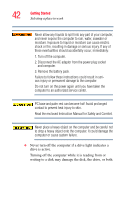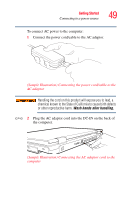Toshiba Tecra A8 User Manual - Page 47
Adding optional external devices, Connecting to a power source - remove keyboard
 |
View all Toshiba Tecra A8 manuals
Add to My Manuals
Save this manual to your list of manuals |
Page 47 highlights
Getting Started Adding optional external devices 47 Adding optional external devices NOTE Before adding external devices or memory, Toshiba recommends setting up your software. See "Setting up your software" on page 45. After starting your computer for the first time you may want to: ❖ Add more memory (see "Adding memory (optional)" on page 55) ❖ Connect a mouse (see "Using a mouse" on page 80) ❖ Connect a full-size keyboard (see "Using an external keyboard" on page 80) ❖ Connect an external monitor (see "Using external display devices" on page 78) ❖ Connect a local printer (see "Connecting a printer" on page 81) ❖ Connect an optional external disk drive (see "Connecting an optional external diskette drive" on page 83) ❖ Install PC Cards (see "Using PC Cards" on page 150) Connecting to a power source Your computer requires power to operate. Use the power cord/ cable and AC adaptor to connect the computer to a live electrical outlet, or to charge the computer's battery. Never pull on a power cord/cable to remove a plug from a socket. Always grasp the plug directly. Failure to follow this instruction may damage the cord/cable, and/or result in a fire or electric shock, possibly resulting in serious injury.