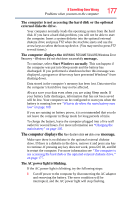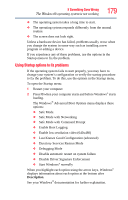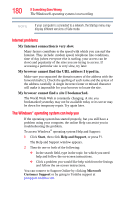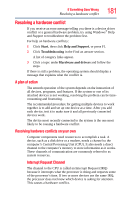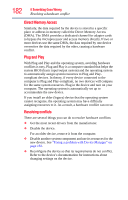Toshiba Tecra A9-S9013 User Manual - Page 177
The computer displays the, message., The computer is not accessing the hard disk or the optional
 |
View all Toshiba Tecra A9-S9013 manuals
Add to My Manuals
Save this manual to your list of manuals |
Page 177 highlights
If Something Goes Wrong Problems when you turn on the computer 177 The computer is not accessing the hard disk or the optional external diskette drive. Your computer normally loads the operating system from the hard disk. If you have a hard disk problem, you will not be able to start the computer. Insert a system diskette into the optional external diskette drive and press F12 when the machine starts and use the arrow keys to select the boot-up device. (You may need to press F12 several times.) The computer displays the WARNING RESUME FAILURE/Windows Error Recovery - Windows did not shut down successfully message. To continue, select Start Windows normally. This can happen if the computer was put into Sleep mode and the battery has discharged. If you performed a shutdown before this message was displayed, a program or driver may have prevented Windows® from shutting down. Data stored in the computer's memory has been lost. Data stored in the computer's hard drive may not be affected. Always save your data even when you are using Sleep mode. If your battery fully discharges, information that has not been saved will be lost. Your computer can be configured to warn you when the battery is running low see "What to do when the main battery runs low" on page 109. If you are running on battery power, it is recommended that you do not leave the computer in Sleep mode for long periods of time. To charge the battery, leave the computer plugged into a live wall outlet for several hours. For more information see "Charging the main battery" on page 105. The computer displays the Non-System disk or disk error message. Make sure there is no diskette in the optional external diskette drive. If there is a diskette in the drive, remove it and press any key to continue. If pressing any key does not work, press Ctrl, Alt, and Del to restart the computer. For more information see "The computer is not accessing the hard disk or the optional external diskette drive." on page 177. The AC power light is blinking. If the AC power light is blinking, try the following steps: 1 Cut off power to the computer by disconnecting the AC adaptor and removing the battery. The error condition will be interrupted, and the AC power light will stop flashing.