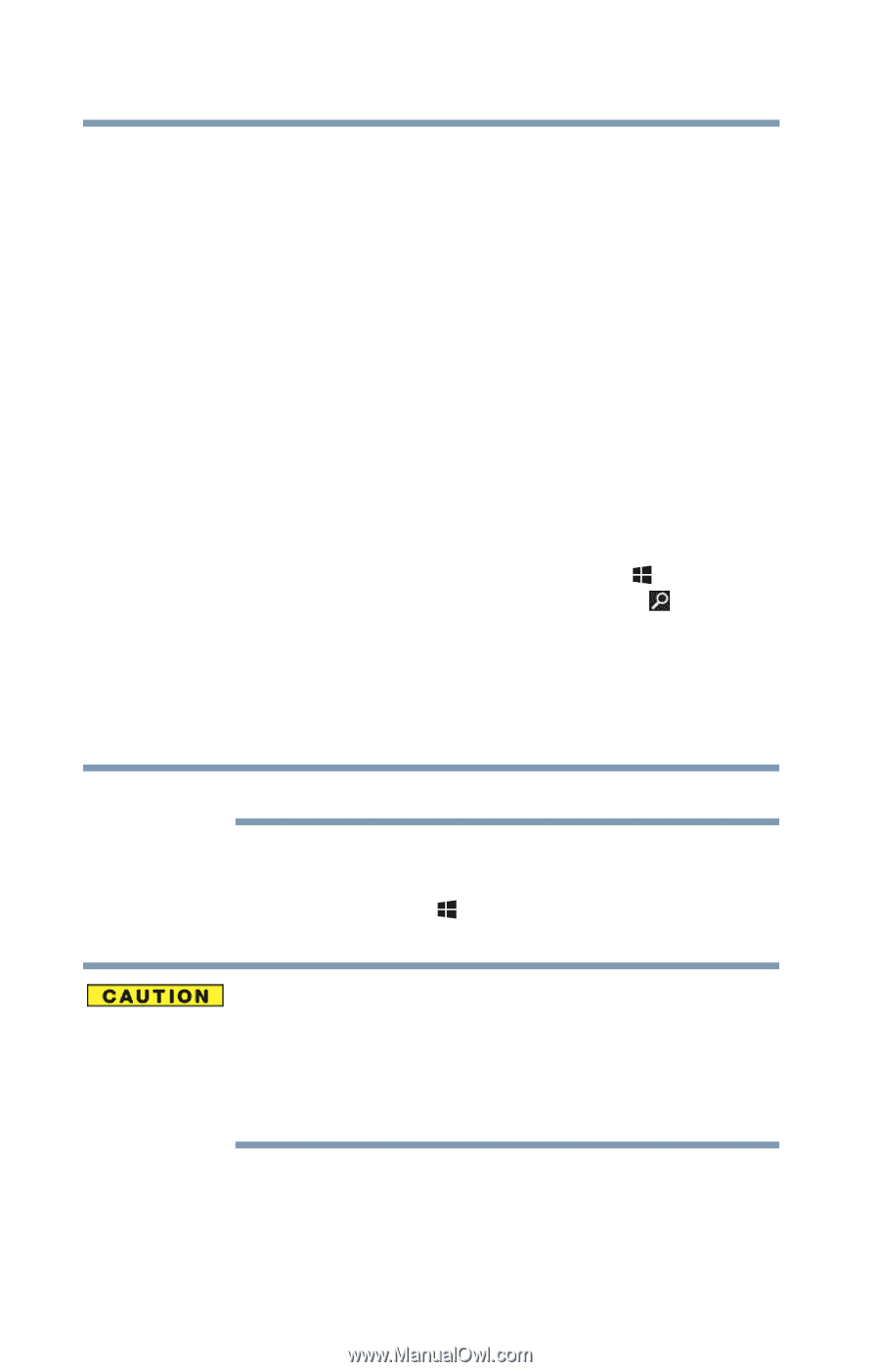Toshiba Tecra C50-B1520 Tecra C50-B Series Windows 8.1 User's Guide - Page 42
Registering your computer with Toshiba, To Shut down your computer, From the Desktop: Press
 |
View all Toshiba Tecra C50-B1520 manuals
Add to My Manuals
Save this manual to your list of manuals |
Page 42 highlights
42 Getting Started Registering your computer with Toshiba The first time you turn on your computer, the setup guides you through steps to set up your software. Follow the onscreen instructions. Registering your computer with Toshiba Product registration is strongly recommended, and allows Toshiba to send you periodic updates, announcements, and special offers applicable to your Product. Product registration can be completed by one of three methods: 1 From the Toshiba Web site at register.toshiba.com: Type in the requested information and complete the registration process. 2 From the Start screen: Type Registration while in the Start screen, locate and complete the registration process. 3 From the Desktop: Press the Windows® ( ) key to display the Start screen. Click the Search ( ) icon at the upper-right corner of the screen and, in the Search field, type Registration. In the list that appears, click Registration and complete the registration process. Failure to complete Product Registration will not diminish your rights under the Toshiba Standard Limited Warranty. NOTE To register online, an Internet connection is required. To Shut down your computer 1 Press the Windows® ( ) key to display the Start screen. Pressing the power button before shutting down the Windows® operating system could cause you to lose your work. Make sure the system indicator panel's storage drive light and the drive in-use light are off. If you turn off the power while a disk/disc is being accessed, you may lose data or damage the disk/disc and/or drive.