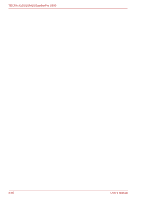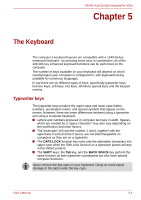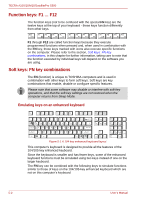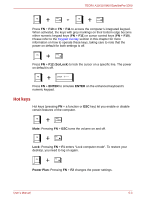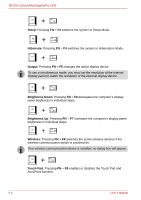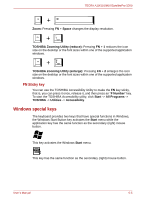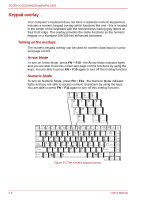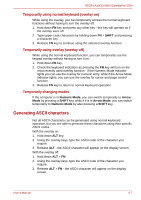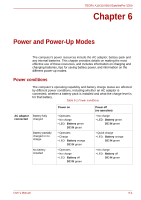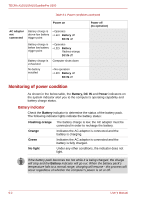Toshiba Tecra M10 PTMB0C-05C02L Users Manual Canada; English - Page 139
Windows special keys, FN Sticky key
 |
View all Toshiba Tecra M10 PTMB0C-05C02L manuals
Add to My Manuals
Save this manual to your list of manuals |
Page 139 highlights
TECRA A10/S10/M10/SatellitePro S300 Zoom: Pressing FN + Space changes the display resolution. TOSHIBA Zooming Utility (reduce): Pressing FN + 1 reduces the icon size on the desktop or the font sizes within one of the supported application windows. TOSHIBA Zooming Utility (enlarge): Pressing FN + 2 enlarges the icon size on the desktop or the font sizes within one of the supported application windows. FN Sticky key You can use the TOSHIBA Accessibility Utility to make the FN key sticky, that is, you can press it once, release it, and then press an "F Number" key. To start the TOSHIBA Accessibility utility, click Start -> All Programs -> TOSHIBA -> Utilities -> Accessibility. Windows special keys The keyboard provides two keys that have special functions in Windows, the Windows Start Button key activates the Start menu while the application key has the same function as the secondary (right) mouse button. This key activates the Windows Start menu. This key has the same function as the secondary (right) mouse button. User's Manual 5-5