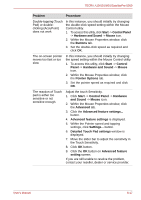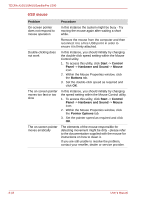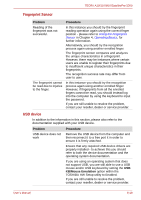Toshiba Tecra M10 PTMB0C-05C02L Users Manual Canada; English - Page 186
Problem, Procedure, Power, both Slot A and Slot B
 |
View all Toshiba Tecra M10 PTMB0C-05C02L manuals
Add to My Manuals
Save this manual to your list of manuals |
Page 186 highlights
TECRA A10/S10/M10/SatellitePro S300 Additional memory module Please also refer to Chapter 3, Hardware, Utilities and Options, for further information on installing and removing memory modules. Problem Procedure If there is a memory malfunction, the Power indicator will repeatedly flash (on for 0.5 seconds, off for 0.5 seconds) in the following patterns; If there is an error in only slot A or no memory module is inserted in Slot A: orange twice, then green once. If there is an error in Slot B: orange once, then green twice. If there are errors in both Slot A and Slot B: orange twice, then green twice. In the event the Power indicator flashes when the computer is turned on, you should first check that the installed memory module(s) are compatible with the computer. If there is an error with a compatible memory module, there is a possibility the memory module is damaged. If you determine that an incompatible module has been installed, you should follow the steps as detailed below: 1. Turn off the computer. 2. Disconnect the AC adaptor and all peripheral devices. 3. Remove the battery pack. 4. Remove the incompatible memory module. 5. Install the battery and/or connect the AC adaptor. 6. Turn on the computer. If you are still unable to resolve the problem, contact your reseller, dealer or service provider. An error will occur if a memory module is inserted into Slot B while no memory module is inserted in Slot A. Remove the memory module from Slot B and insert it into Slot A. 8-22 User's Manual