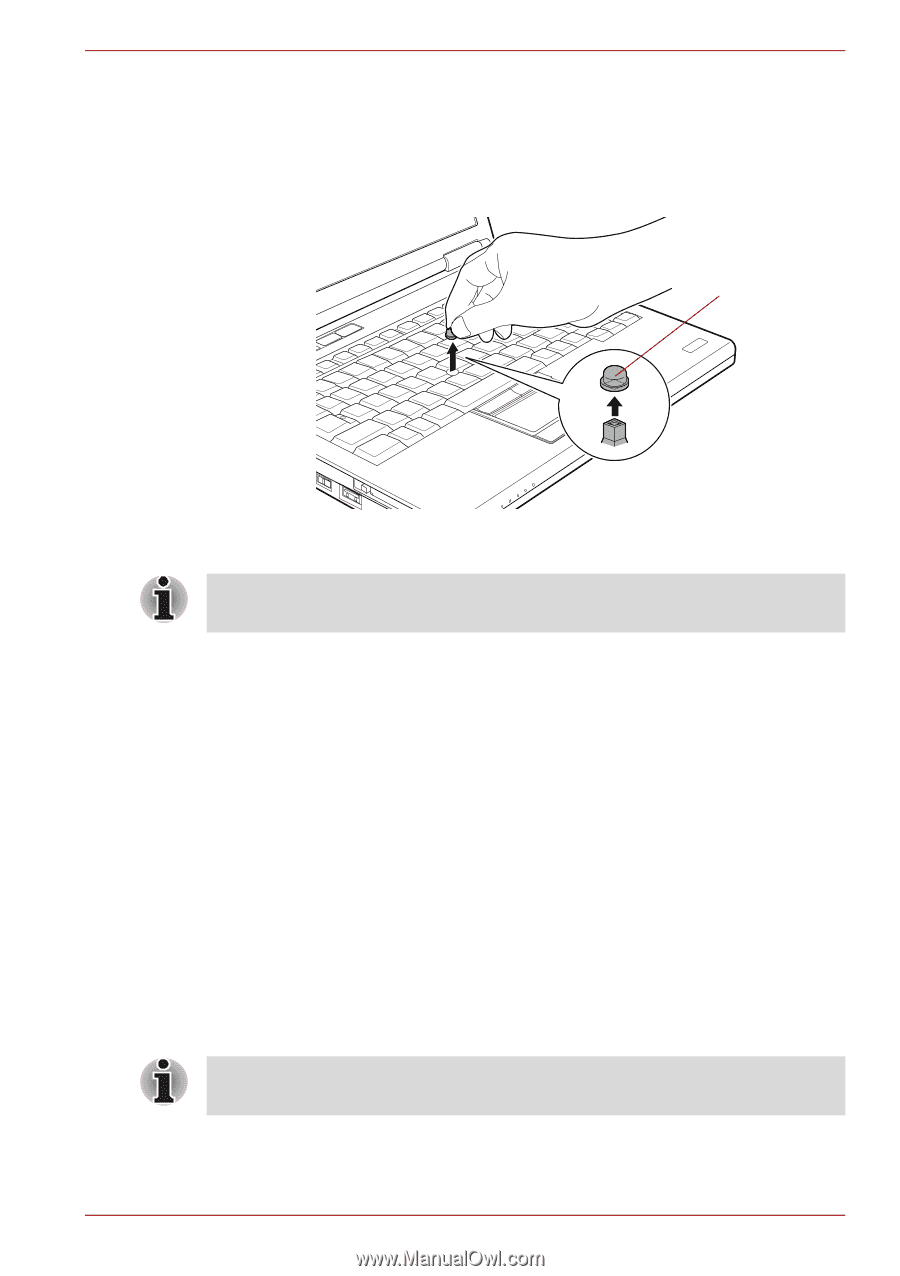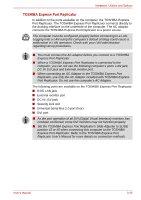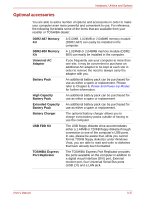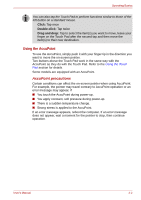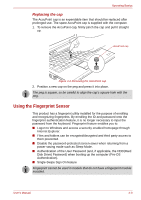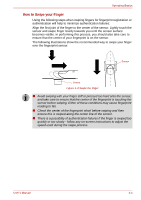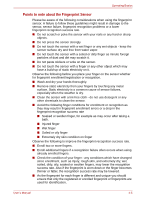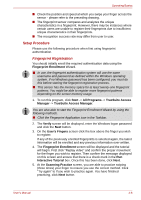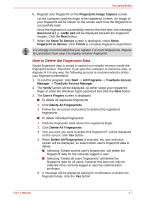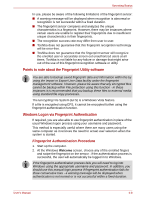Toshiba Tecra M10 PTMB3A-0D3004 User Manual - Page 100
Using the Fingerprint Sensor, Replacing the cap
 |
View all Toshiba Tecra M10 PTMB3A-0D3004 manuals
Add to My Manuals
Save this manual to your list of manuals |
Page 100 highlights
Operating Basics Replacing the cap The AccuPoint cap is an expendable item that should be replaced after prolonged use. The spare AccuPoint cap is supplied with the computer. 1. To remove the AccuPoint cap, firmly pinch the cap and pull it straight up. AccuPoint cap Figure 4-2 Removing the AccuPoint cap 2. Position a new cap on the peg and press it into place. The peg is square, so be careful to align the cap's square hole with the peg. Using the Fingerprint Sensor This product has a fingerprint utility installed for the purpose of enrolling and recognizing fingerprints. By enrolling the ID and password onto the fingerprint authentication feature, it is no longer necessary to input the password from the keyboard. Fingerprint feature enables you to: ■ Logon to Windows and access a security enabled homepage through Internet Explorer. ■ Files and folders can be encrypted/decrypted and third party access to them prevented. ■ Disable the password-protected screen-saver when returning from a power-saving mode such as Sleep Mode. ■ Authentication of the User Password (and, if applicable, the HDD(Hard Disk Drive) Password) when booting up the computer (Pre-OS Authentication). ■ Single-Swipe Sign On feature Fingerprint cannot be used in models that do not have a fingerprint module installed. User's Manual 4-3