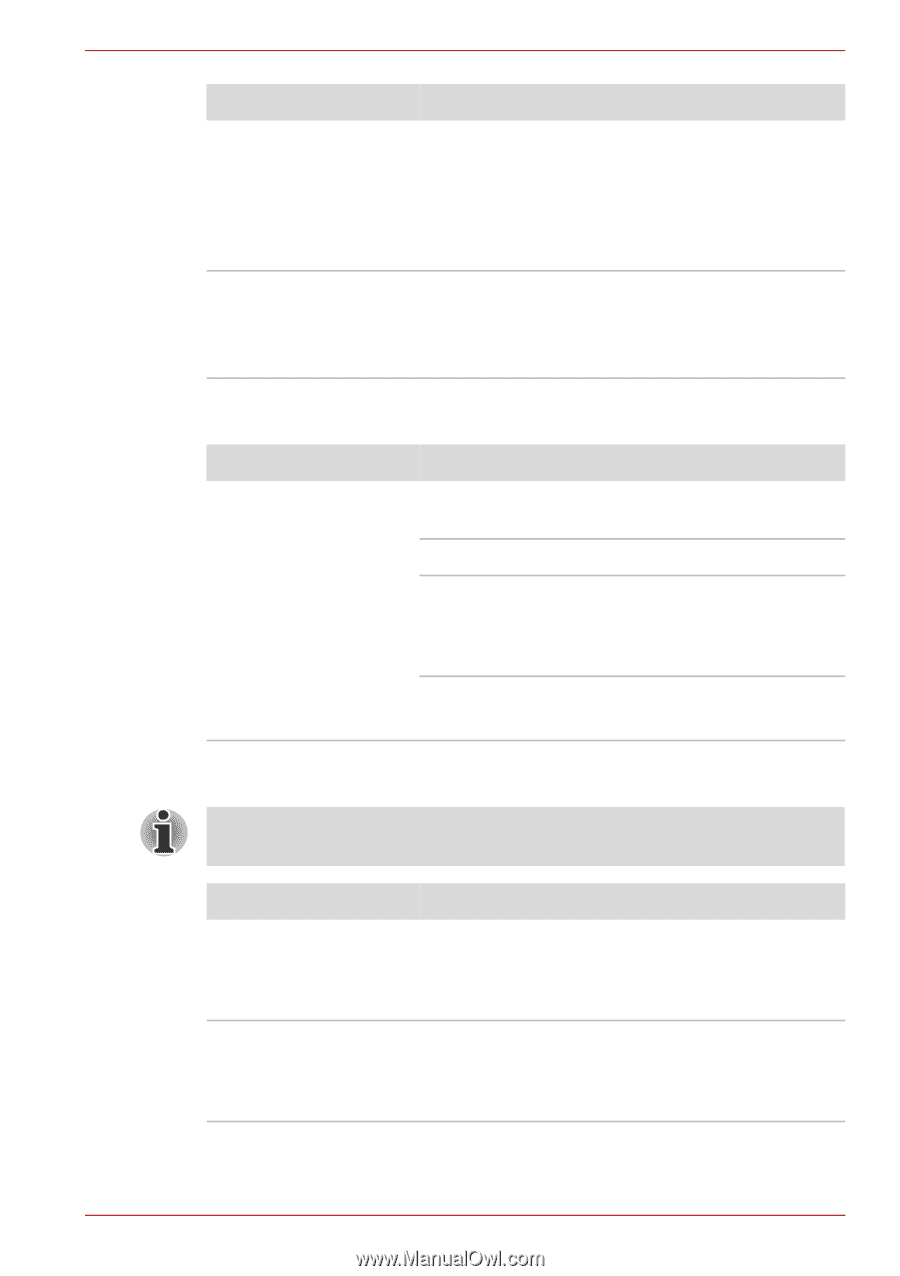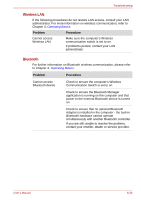Toshiba Tecra M10 PTMB3A-0D3004 User Manual - Page 195
i.LINK IEEE1394 device, Modem, Problem, Procedure, Hardware
 |
View all Toshiba Tecra M10 PTMB3A-0D3004 manuals
Add to My Manuals
Save this manual to your list of manuals |
Page 195 highlights
Troubleshooting Problem Display error occurs Procedure When the display panel and an external monitor are set to clone mode and they are turned off by the timer, the display panel or the external monitor may not display when turned on again. If this occurs, press FN + F5 to re-set the display panel and external monitor to clone mode. Check that the cable connecting the external monitor to the computer is firmly attached. If you are still unable to resolve the problem, contact your reseller, dealer or service provider. i.LINK (IEEE1394) device Problem Procedure i.LINK device does not Make sure the cable is securely connected to the function computer and to the device. Make sure the device's power is turned on. Reinstall the drivers. Open the Windows Control Panel and double-click the Add Hardware icon. Follow the on-screen directions. Restart Windows. If problems persist, contact your dealer. Modem This information is applicable to the models equipped with a built-in modem. Problem Procedure Communication software can't initialize modem Make sure the computer's internal modem settings are correct - please refer to the Phone and Modem Options link within the Windows Control Panel. You can hear a dial tone but can't make a call If the call is going through a Private Branch Exchange (PBX), take care to ensure that the communication application's tone dial detection feature is disabled. User's Manual 8-26