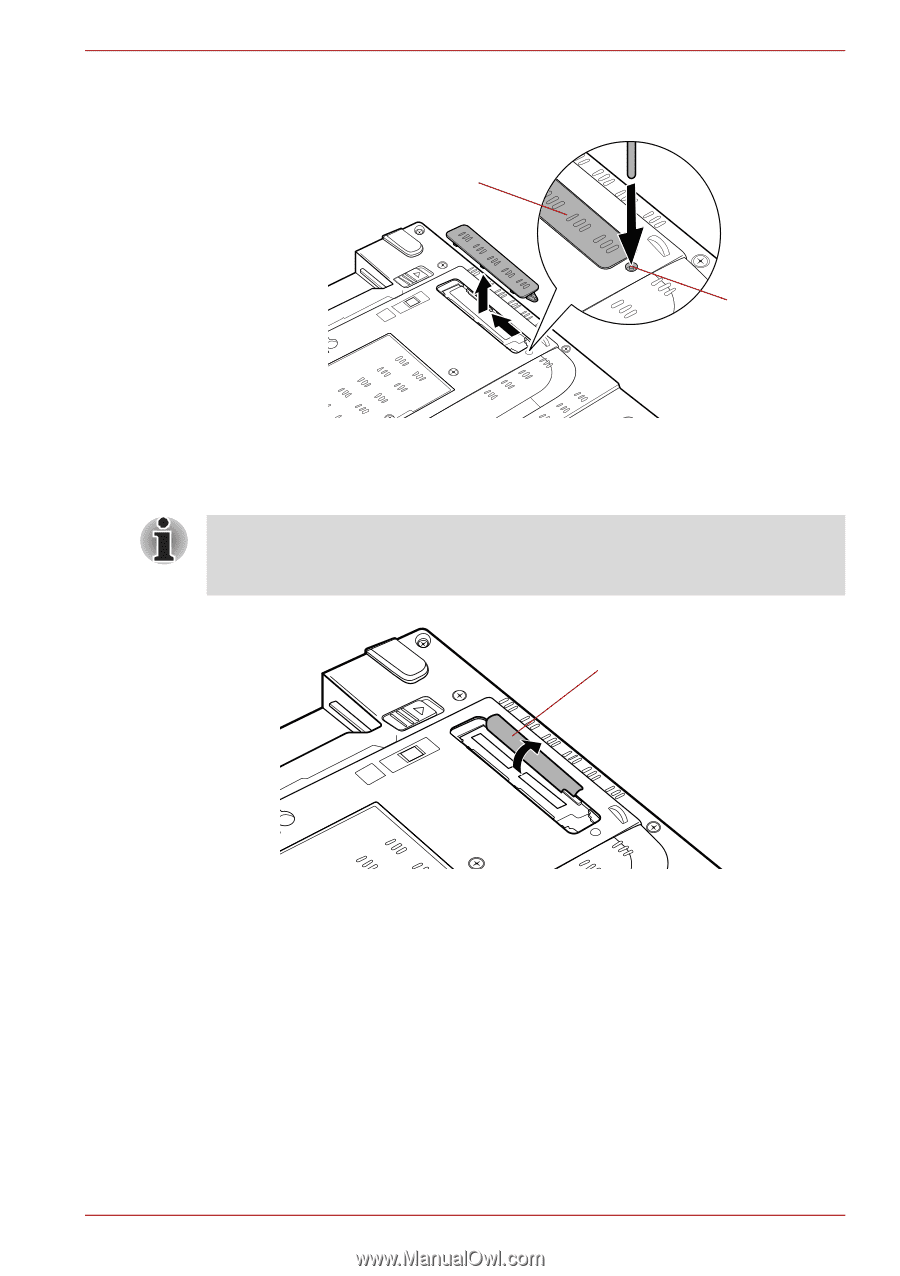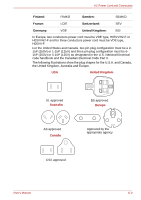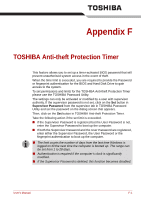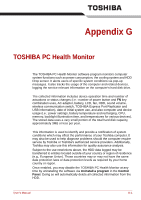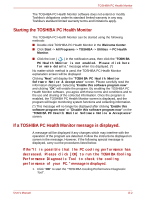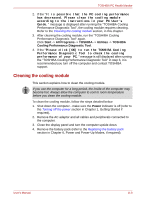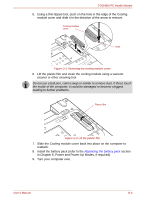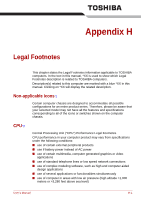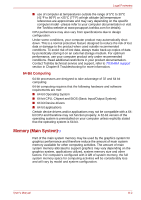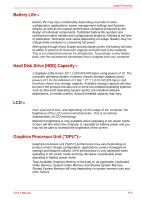Toshiba Tecra M10 PTMB3A-0N606C User Manual - Page 220
Slide the Cooling module cover back into place on the computer to,
 |
View all Toshiba Tecra M10 PTMB3A-0N606C manuals
Add to My Manuals
Save this manual to your list of manuals |
Page 220 highlights
TOSHIBA PC Health Monitor 5. Using a thin-tipped tool, push on the hole in the edge of the Cooling module cover and slide it in the direction of the arrow to remove. Cooling module cover Hole Figure G-1 Removing the cooling module cover 6. Lift the plastic film and clean the cooling module using a vacuum cleaner or other cleaning tool. Do not use a ball pen, cotton swap or similar to remove dust. If these touch the inside of the computer, it could be damaged or become clogged, leading to further problems. Plastic film Figure G-2 Lift the plastic film 7. Slide the Cooling module cover back into place on the computer to reattach. 8. Install the battery pack (refer to the Replacing the battery pack section in Chapter 6, Power and Power-Up Modes, if required). 9. Turn your computer over. User's Manual G-4