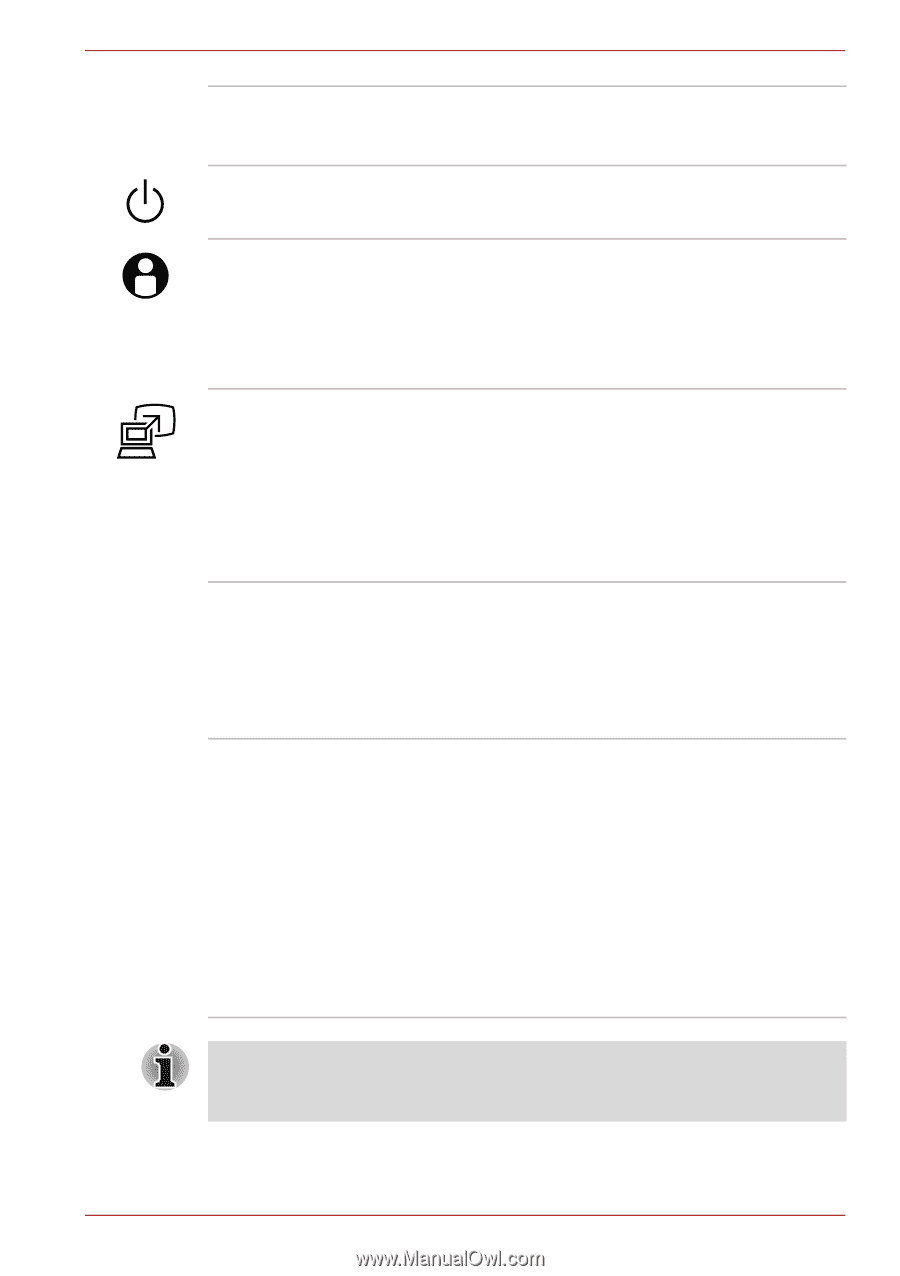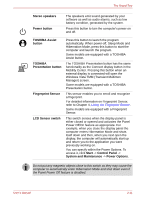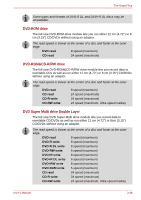Toshiba Tecra M10 PTMB3A-0N606C User Manual - Page 54
LCD Sensor switch, System and Maintenance
 |
View all Toshiba Tecra M10 PTMB3A-0N606C manuals
Add to My Manuals
Save this manual to your list of manuals |
Page 54 highlights
The Grand Tour Stereo speakers Power button The speakers emit sound generated by your software as well as audio alarms, such as low battery condition, generated by the system. Press this button to turn the computer's power on and off. TOSHIBA Assist button TOSHIBA Presentation button Fingerprint Sensor LCD Sensor switch Press this button to launch the program automatically. When power-off, Sleep Mode and Hibernation Mode, press this button to start the computer and launch the program. Some models are equipped with a TOSHIBA Assist button. The TOSHIBA Presentation button has the same functionality as the Connect display button in the Mobility Center. Pressing this button when an external display is connected will open the Windows Vista TMM (Transient Multimon Manager) screen. Some models are equipped with a TOSHIBA Presentation button. This sensor enables you to enroll and recognize a fingerprint. For detailed information on Fingerprint Sensor, refer to Chapter 4, Using the Fingerprint Sensor. Some models are equipped with a Fingerprint Sensor. This switch senses when the display panel is either closed or opened and activates the Panel Power Off/On feature as appropriate. For example, when you close the display panel the computer enters Hibernation Mode and shuts itself down and then, when you next open the display, the computer will automatically start up and return you to the application you were previously working on. You can specify within the Power Options. To access it, click Start -> Control Panel -> System and Maintenance -> Power Options. Do not put any magnetic objects close to this switch as they may cause the computer to automatically enter Hibernation Mode and shut down even if the Panel Power Off feature is disabled. User's Manual 2-11