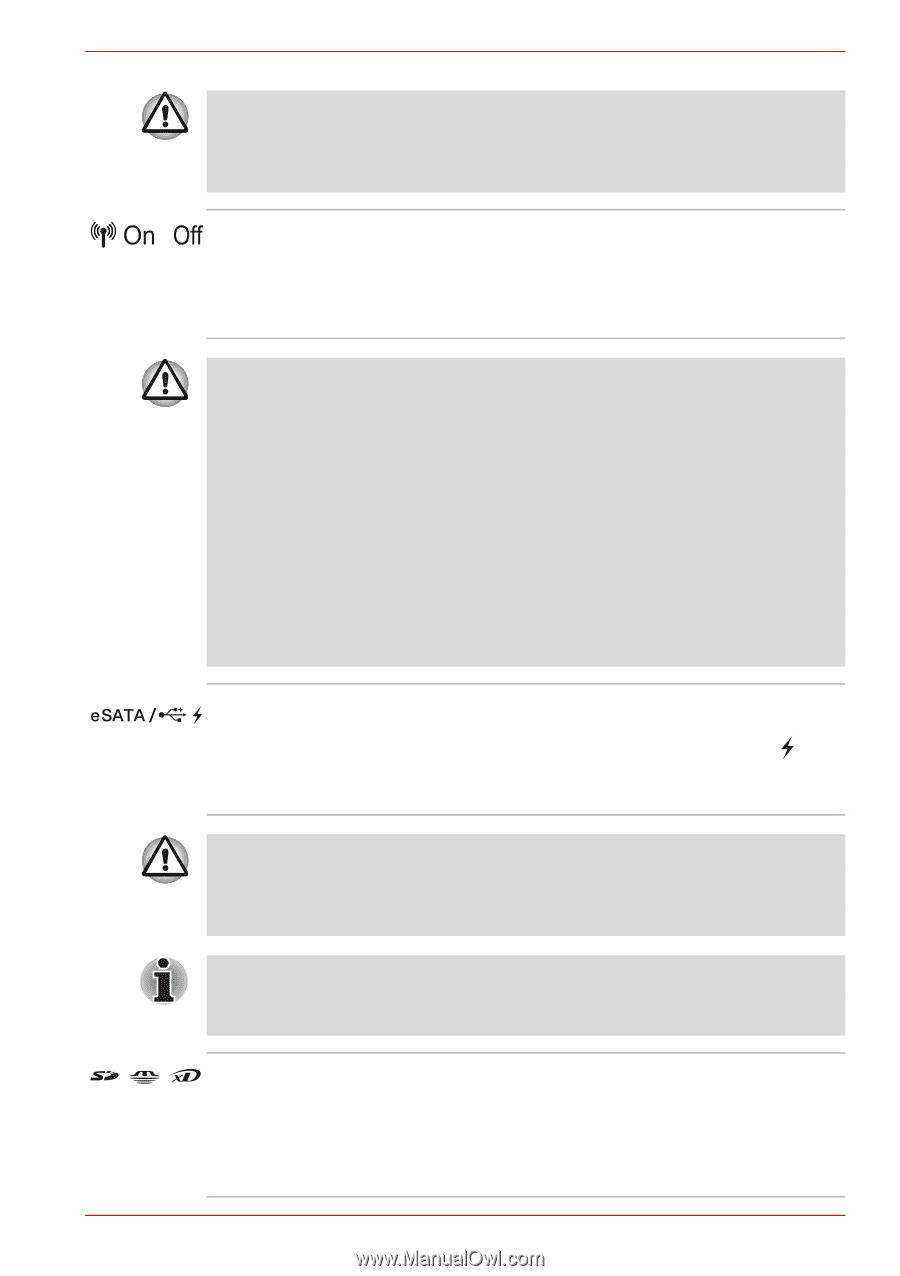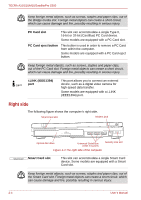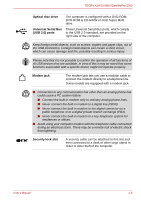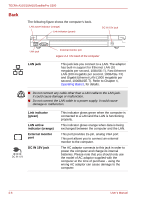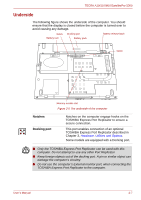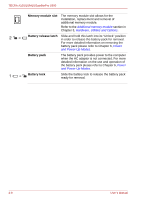Toshiba Tecra M10 PTMB3C-0EL09C Users Manual Canada; English - Page 37
Wireless, communication, switch, eSATA/USB, combo port, Bridge media slot
 |
View all Toshiba Tecra M10 PTMB3C-0EL09C manuals
Add to My Manuals
Save this manual to your list of manuals |
Page 37 highlights
TECRA A10/S10/M10/SatellitePro S300 Do not block the cooling vents. Keep foreign metal objects, such as screws, staples and paper clips, out of the cooling vents. Foreign metal objects can create a short circuit, which can cause damage and fire, possibly resulting in serious injury. Wireless communication switch Slide this switch to the right to turn off Wireless LAN, Bluetooth™ and Wireless WAN functions. Slide it to the left to turn on the functions. Only some models are equipped with Bluetooth, Wireless LAN and Wireless WAN functions. ■ Do not use the Wireless LAN (Wi-Fi®) or Bluetooth functionalities near a microwave oven or in areas subject to radio interference or magnetic fields. Interference from a microwave oven or other source can disrupt Wi-Fi or Bluetooth operation. ■ Turn all wireless functionalities off when near a person who may have a cardiac pacemaker implant or other medical electric device. Radio waves may affect pacemaker or medical device operation, possibly resulting in serious injury. Follow the instruction of your medical device when using any wireless functionality. ■ Always turn off wireless functionality if the computer is near automatic control equipment or appliances such as automatic doors or fire detectors. Radio waves can cause malfunction of such equipment, possibly resulting in serious injury. eSATA/USB combo port One eSATA/USB combo port, which complies to the USB 2.0 standard, is provided on the left side of the computer. The ports with the icon ( ) has USB Sleep and Charge. This port has eSATA (External Serial ATA) function. Keep foreign metal objects, such as screws, staples and paper clips, out of the eSATA/USB combo port. Foreign metal objects can create a short circuit, which can cause damage and fire, possibly resulting in serious injury. Please note that it is not possible to confirm the operation of all functions of all USB devices that are available. In view of this it may be noted that some functions associated with a specific device might not operate properly. Bridge media slot This slot lets you insert an SD™/SDHC™ memory card, miniSD™/microSD™ Card, Memory Stick® (PRO™/PRO Duo™), xD-Picture Card™ and MultiMediaCard™. Refer to the Optional devices section in Chapter 3, Hardware, Utilities and Options. User's Manual 2-3