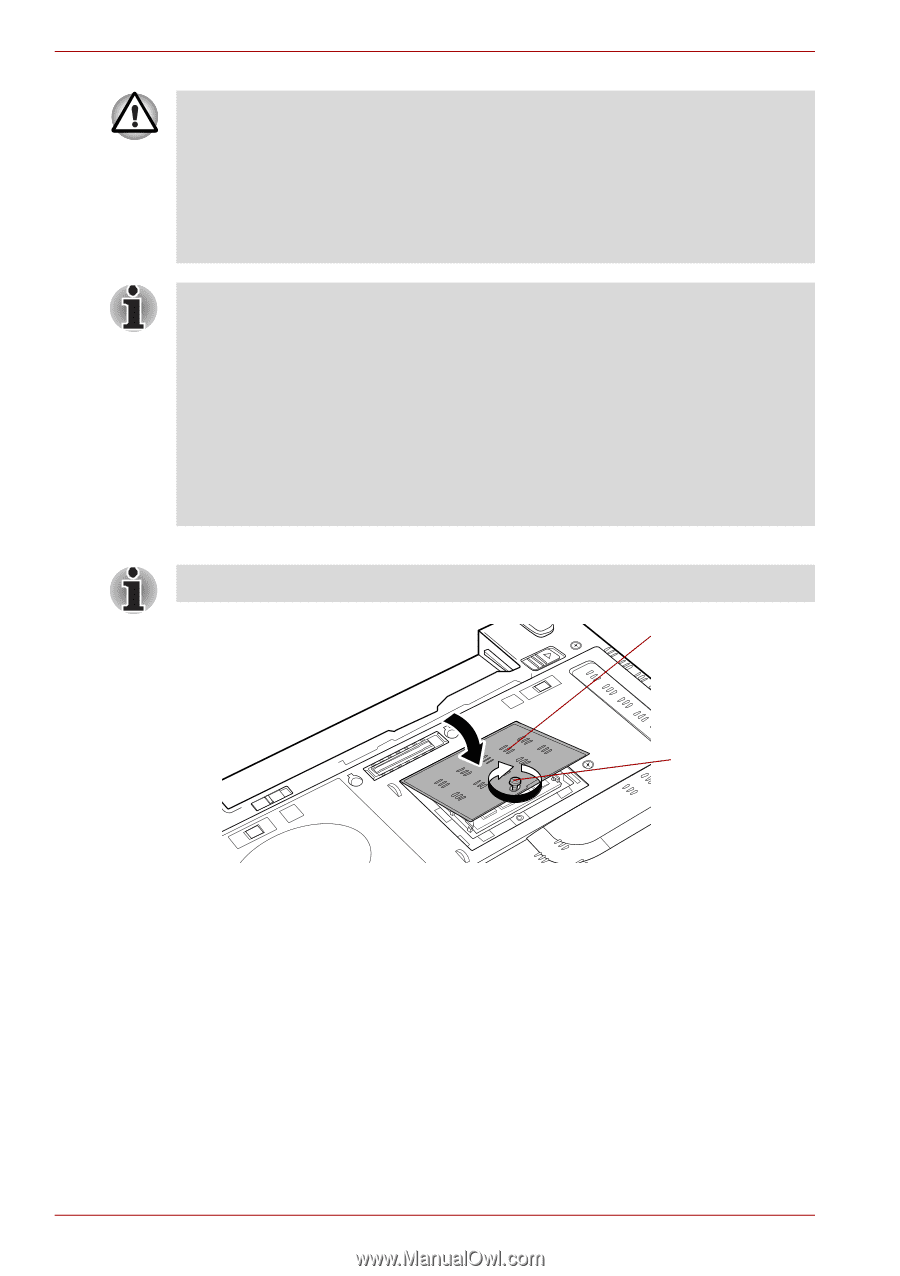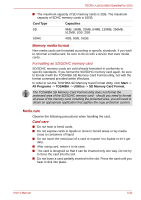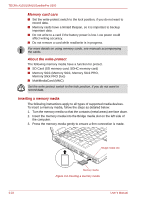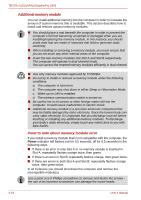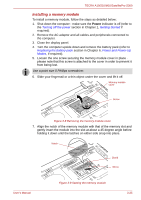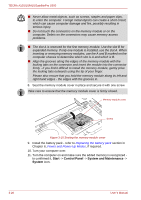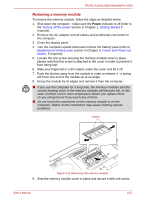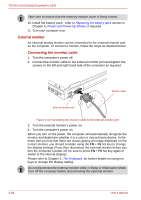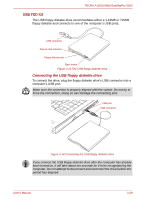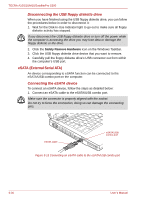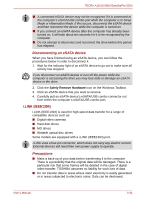Toshiba Tecra M10 PTMB3C-0EL09C Users Manual Canada; English - Page 78
Start, Control Panel, System and Maintenance, System
 |
View all Toshiba Tecra M10 PTMB3C-0EL09C manuals
Add to My Manuals
Save this manual to your list of manuals |
Page 78 highlights
TECRA A10/S10/M10/SatellitePro S300 ■ Never allow metal objects, such as screws, staples and paper clips, to enter the computer. Foreign metal objects can create a short circuit, which can cause computer damage and fire, possibly resulting in serious injury. ■ Do not touch the connectors on the memory module or on the computer. Debris on the connectors may cause memory access problems. ■ The slot A is reserved for the first memory module. Use the slot B for expanded memory. If only one module is installed, use the slot A. When inserting or removing memory modules, use the A and B marked on the computer chassis to determine which slot is A and which is B. ■ Align the grooves along the edges of the memory module with the locking tabs on the connector and insert the module into the connector firmly - if you find it difficult to install the memory module, gently prise the locking tabs outwards using the tip of your finger. Please also ensure that you hold the memory module along its left and right hand edges - the edges with the grooves in. 8. Seat the memory module cover in place and secure it with one screw. Take care to ensure that the memory module cover is firmly closed. Memory module cover Screw Figure 3-10 Seating the memory module cover 9. Install the battery pack - refer to Replacing the battery pack section in Chapter 6, Power and Power-Up Modes, if required. 10. Turn your computer over. 11. Turn the computer on and make sure the added memory is recognized - to confirmed it, Start -> Control Panel -> System and Maintenance -> System icon. 3-26 User's Manual