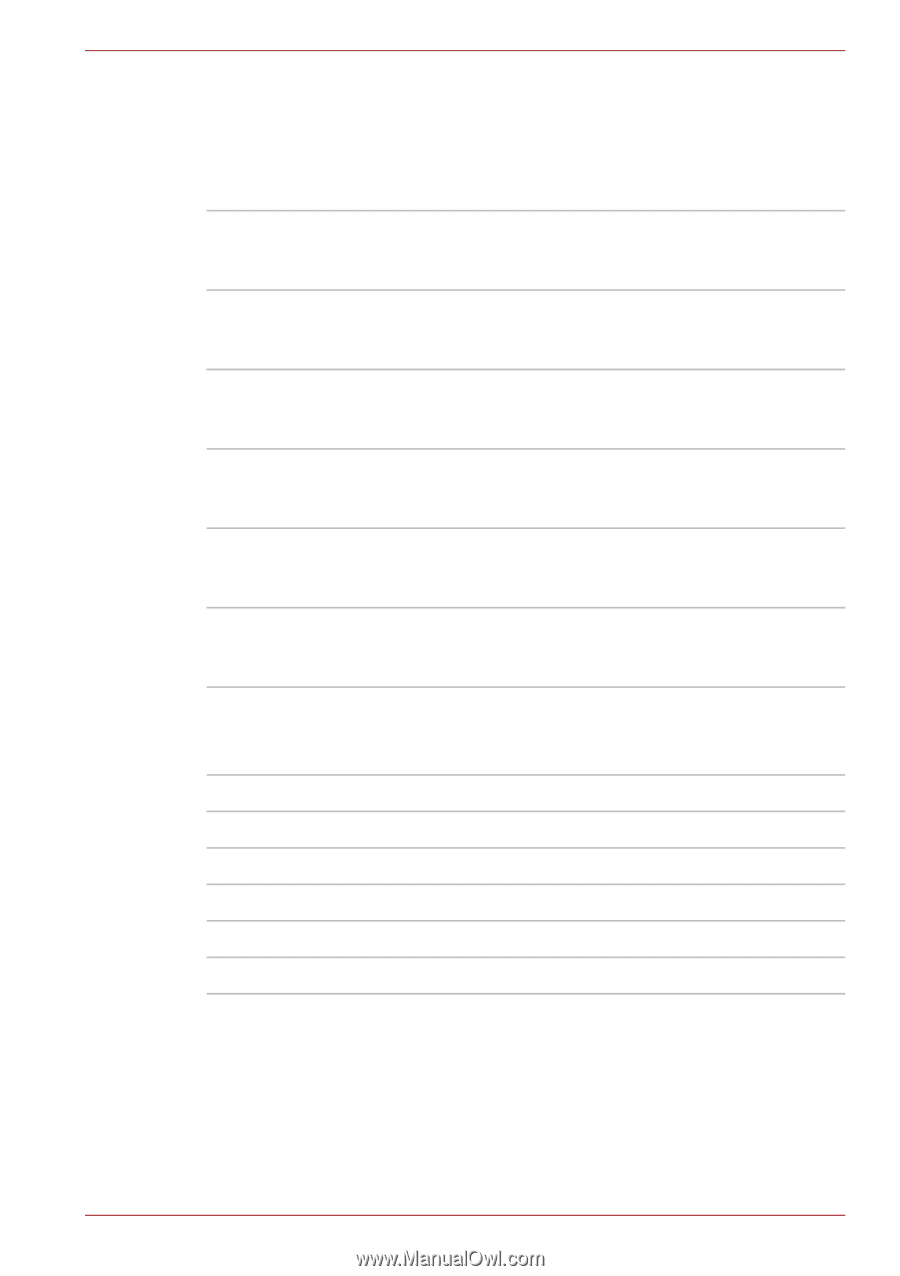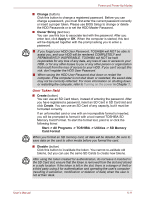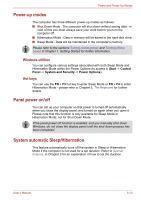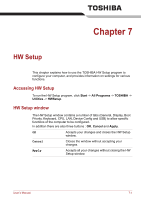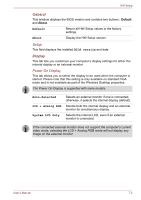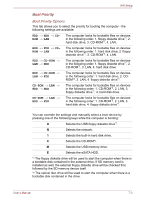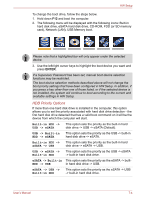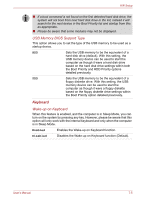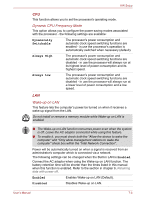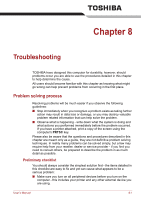Toshiba Tecra M10 PTMB3C-EG209C Users Manual Canada; English - Page 167
Boot Priority, Boot Priority Options
 |
View all Toshiba Tecra M10 PTMB3C-EG209C manuals
Add to My Manuals
Save this manual to your list of manuals |
Page 167 highlights
HW Setup Boot Priority Boot Priority Options This tab allows you to select the priority for booting the computer - the following settings are available: FDD −> HDD −> CDROM −> LAN The computer looks for bootable files on devices in the following order: 1. floppy diskette drive*1, 2. hard disk drive, 3. CD-ROM*2, 4. LAN. HDD −> FDD −> CDROM −> LAN The computer looks for bootable files on devices in the following order: 1. hard disk drive, 2. floppy diskette drive*1, 3. CD-ROM*2, 4. LAN. FDD −> CD-ROM −> LAN −> HDD The computer looks for bootable files on devices in the following order: 1. floppy diskette drive*1, 2. CD-ROM*2, 3. LAN, 4. hard disk drive. HDD −> CD-ROM −> LAN −> FDD The computer looks for bootable files on devices in the following order: 1. hard disk drive, 2. CDROM*2, 3. LAN, 4. floppy diskette drive*1. CD-ROM −> LAN −> FDD −> HDD The computer looks for bootable files on devices in the following order: 1. CD-ROM*2, 2. LAN, 3. floppy diskette drive*1, 4. hard disk drive. CD-ROM −> LAN −> HDD −> FDD The computer looks for bootable files on devices in the following order: 1. CD-ROM*2, 2. LAN, 3. hard disk drive, 4. floppy diskette drive*1. You can override the settings and manually select a boot device by pressing one of the following keys while the computer is booting: U Selects the USB floppy diskette drive*1. N Selects the network. 1 Selects the built-in hard disk drive. C Selects the CD-ROM*2. M Selects the USB memory drive. E Selects the eSATA HDD. *1 The floppy diskette drive will be used to start the computer when there is a bootable disk contained in the external drive. If SD memory card is installed as well, the external floppy diskette drive will be checked first, followed by the SD memory device itself. *2 The optical disc drive will be used to start the computer when there is a bootable disk contained in the drive. User's Manual 7-3