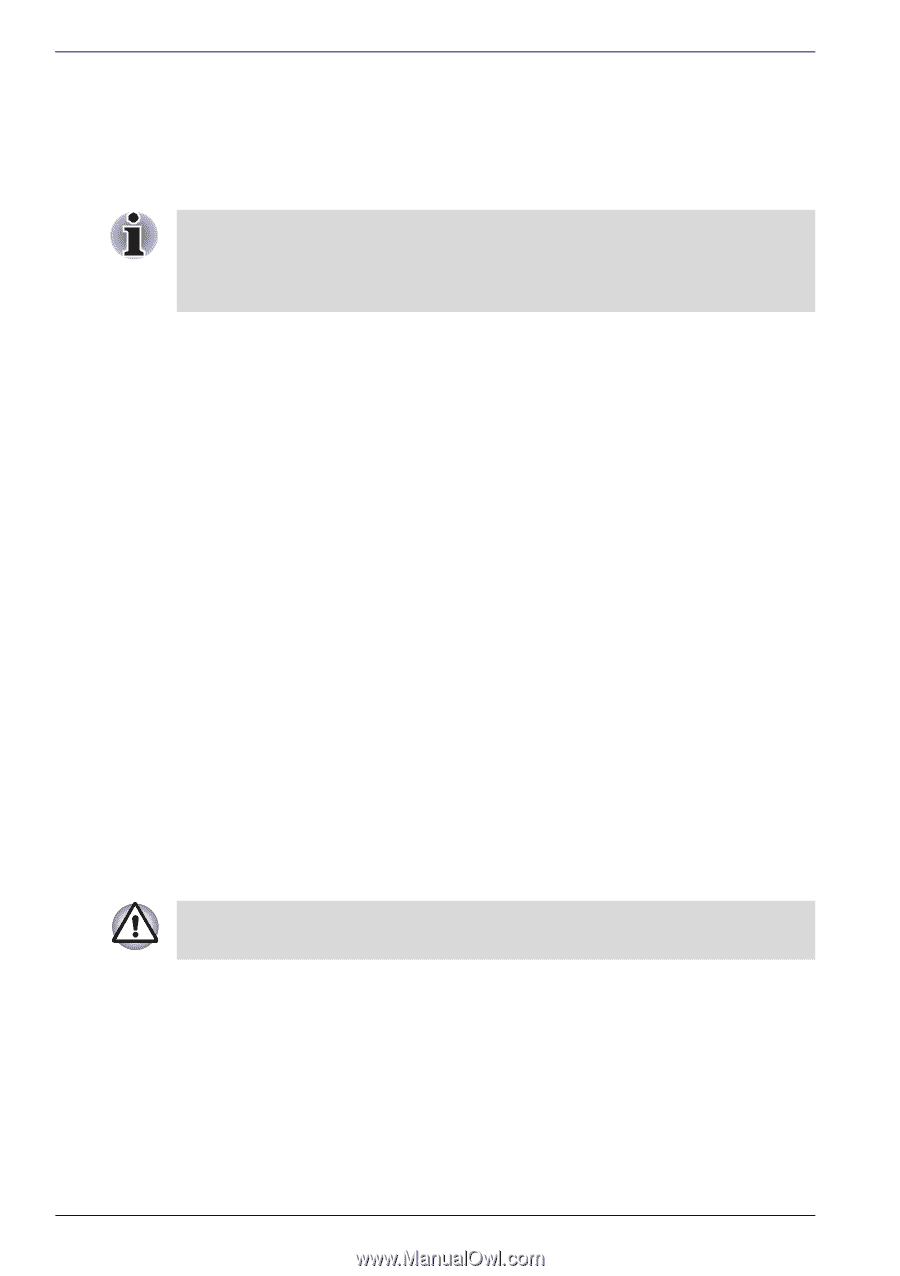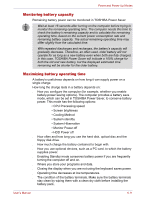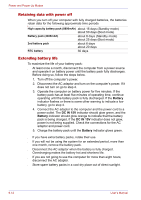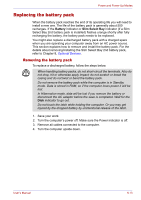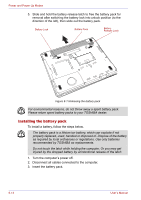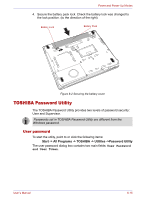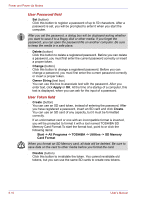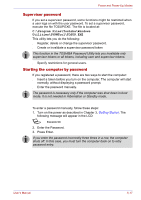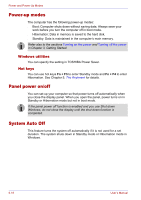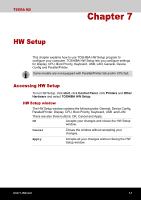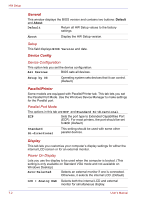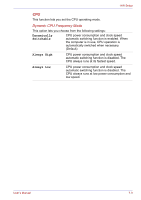Toshiba Tecra M2-S430 Instruction Manual - Page 126
User Password field, User Token field, Delete, Change, Owner String, Apply, Create
 |
View all Toshiba Tecra M2-S430 manuals
Add to My Manuals
Save this manual to your list of manuals |
Page 126 highlights
Power and Power-Up Modes User Password field ■ Set (button) Click this button to register a password of up to 50 characters. After a password is set, you will be prompted to enter it when you start the computer. After you set the password, a dialog box will be displayed asking whether you want to save it to a floppy disk or other media. If you forget the password, you can open the password file on another computer. Be sure to keep the media in a safe place. ■ Delete (button) Click this button to delete a registered password. Before you can delete a password, you must first enter the current password correctly or insert a proper token. ■ Change (button) Click this button to change a registered password. Before you can change a password, you must first enter the current password correctly or insert a proper token. ■ Owner String (text box) You can use this box to associate text with the password. After you enter text, click Apply or OK. At the time of a startup of a computer, this text is displayed, when you can ask for the input of a password. User Token field ■ Create (button) You can use an SD card token, instead of entering the password. After you have registered a password, insert an SD card and click Create. You can use an SD card of any capacity, but it must be formatted correctly. If an unformatted card or one with an incompatible format is inserted, you will be prompted to format it with a tool named TOSHIBA SD Memory Card Format.To start the format tool, point to or click the following items: Start -> All Programs -> TOSHIBA -> Utilities -> SD Memory Card Format When you format an SD Memory card, all data will be deleted. Be sure to save data on the card to other media before you format the card. ■ Disable (button) Click this button to invalidate the token. You cannot revalidate old tokens, but you can use the same SD cards to create new tokens. 6-16 User's Manual