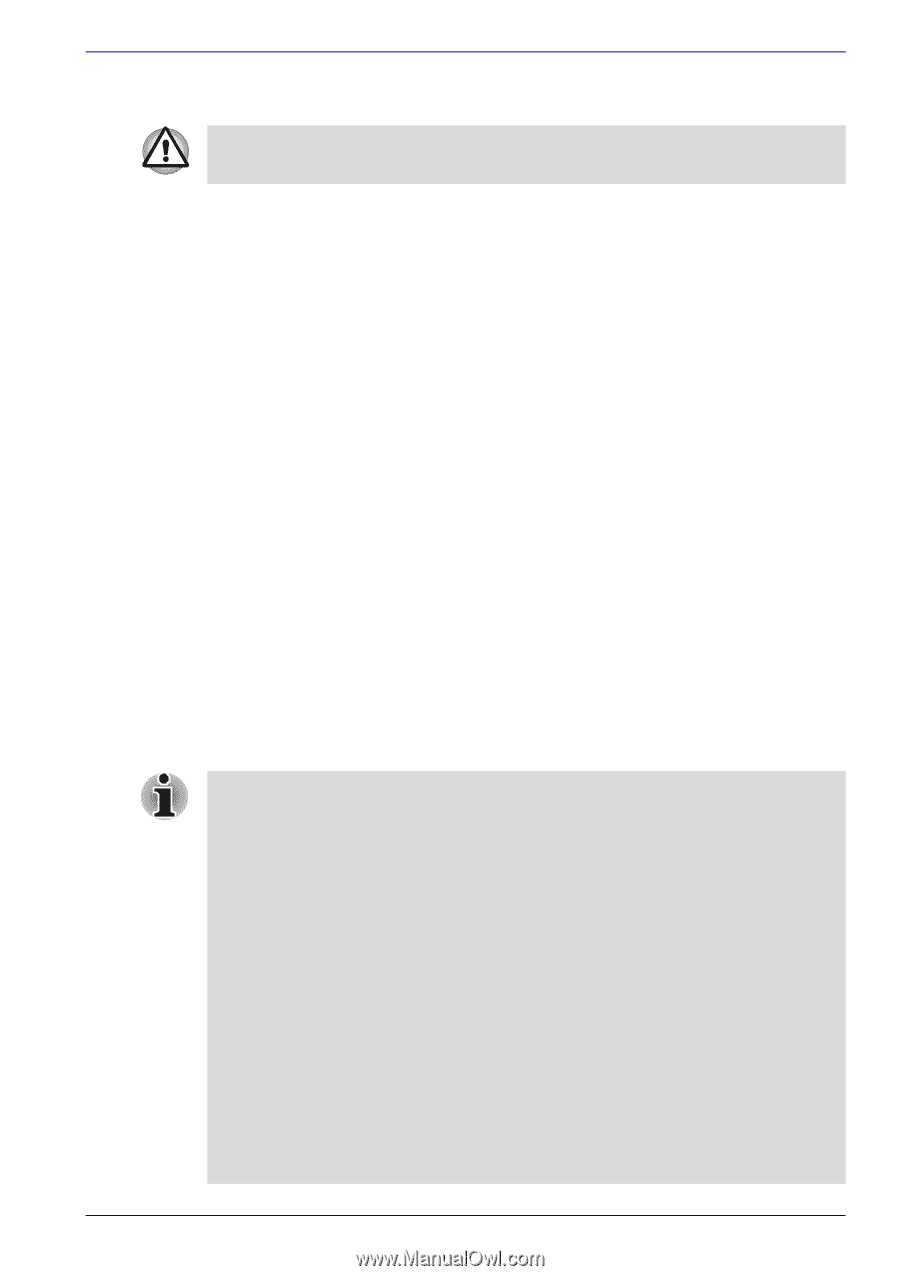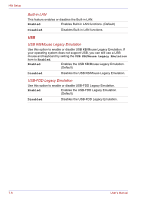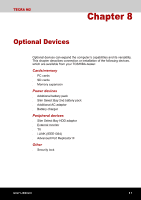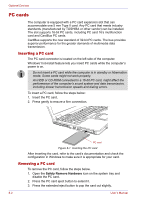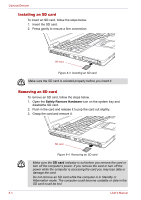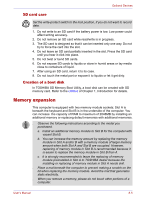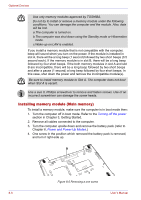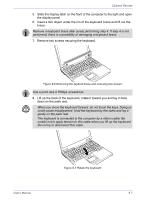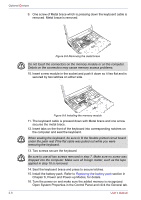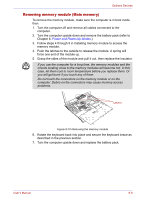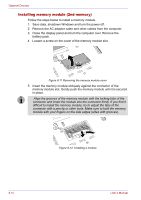Toshiba Tecra M2-S430 Instruction Manual - Page 141
SD card care, Creation of a boot disk, Memory expansion
 |
View all Toshiba Tecra M2-S430 manuals
Add to My Manuals
Save this manual to your list of manuals |
Page 141 highlights
Optional Devices SD card care Set the write-protect switch to the lock position, if you do not want to record data. 1. Do not write to an SD card if the battery power is low. Low power could affect writing accuracy. 2. Do not remove an SD card while read/write is in progress. 3. The SD card is designed so that it can be inserted only one way. Do not try to force the card into the slot. 4. Do not leave an SD card partially inserted in the slot. Press the SD card until you hear it click into place. 5. Do not twist or bend SD cards. 6. Do not expose SD cards to liquids or store in humid areas or lay media close to containers of liquid. 7. After using an SD card, return it to its case. 8. Do not touch the metal part or expose it to liquids or let it get dirty. Creation of a boot disk In TOSHIBA SD Memory Boot Utility, a boot disk can be created with SD memory card. Refer to the Utilities of Chapter 1, Introduction for details. Memory expansion This computer is equipped with two memory module sockets; Slot A is beneath the keyboard and Slot B is in the underside of the computer. You can increase the capacity of RAM to maximum of 2048MB by installing an additional memory or replacing default memories with additional memories. ■ Observe the following instructions according to the model you purchased. a. Install an additional memory module to Slot B for the computer with vacant Slot B. b. You can increase the memory amount by replacing the memory module in Slot A and/or B with a memory module of larger memory amount when both Slot A and Slot B are occupied. However, replacing of memory module in Slot B is recommended because it is easier to replace the memory module in Slot B than A. c. It is strongly recommended to leave the replacing of memory module preinstalled in Slot A to TOSHIBA dealer because the installing or replacing of memory module in Slot A needs skill. ■ Place a mat beneath the computer to prevent making a scratch on the lid when replacing the memory module. Avoid the mat that generates static electricity. ■ When you remove a memory, please do not touch other portions of a computer. User's Manual 8-5