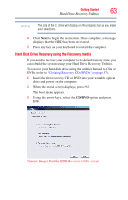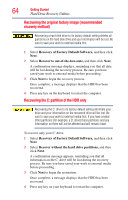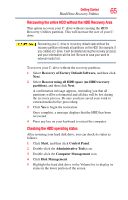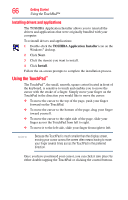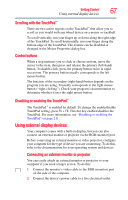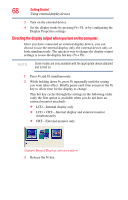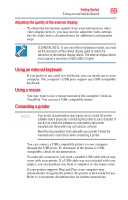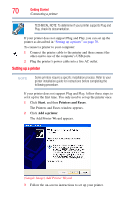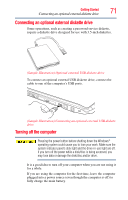Toshiba Tecra M8-ST3093 User Guide - Page 68
Directing the display output when you turn on the computer, Sample Image Display options window
 |
View all Toshiba Tecra M8-ST3093 manuals
Add to My Manuals
Save this manual to your list of manuals |
Page 68 highlights
68 Getting Started Using external display devices 3 Turn on the external device. 4 Set the display mode by pressing Fn + F5, or by configuring the Display Properties settings. Directing the display output when you turn on the computer Once you have connected an external display device, you can choose to use the internal display only, the external device only, or both simultaneously. The quickest way to change the display output settings is to use the display hot key (Fn + F5): NOTE Some modes are only available with the appropriate device attached and turned on. 1 Press Fn and F5 simultaneously. 2 While holding down Fn, press F5 repeatedly until the setting you want takes effect. Briefly pause each time you press the F5 key to allow time for the display to change. This hot key cycles through the settings in the following order (only the first option is available when you do not have an external monitor attached): ❖ LCD-Internal display only ❖ LCD + CRT-Internal display and external monitor simultaneously ❖ CRT-External monitor only (Sample Image) Display options window 3 Release the Fn key.