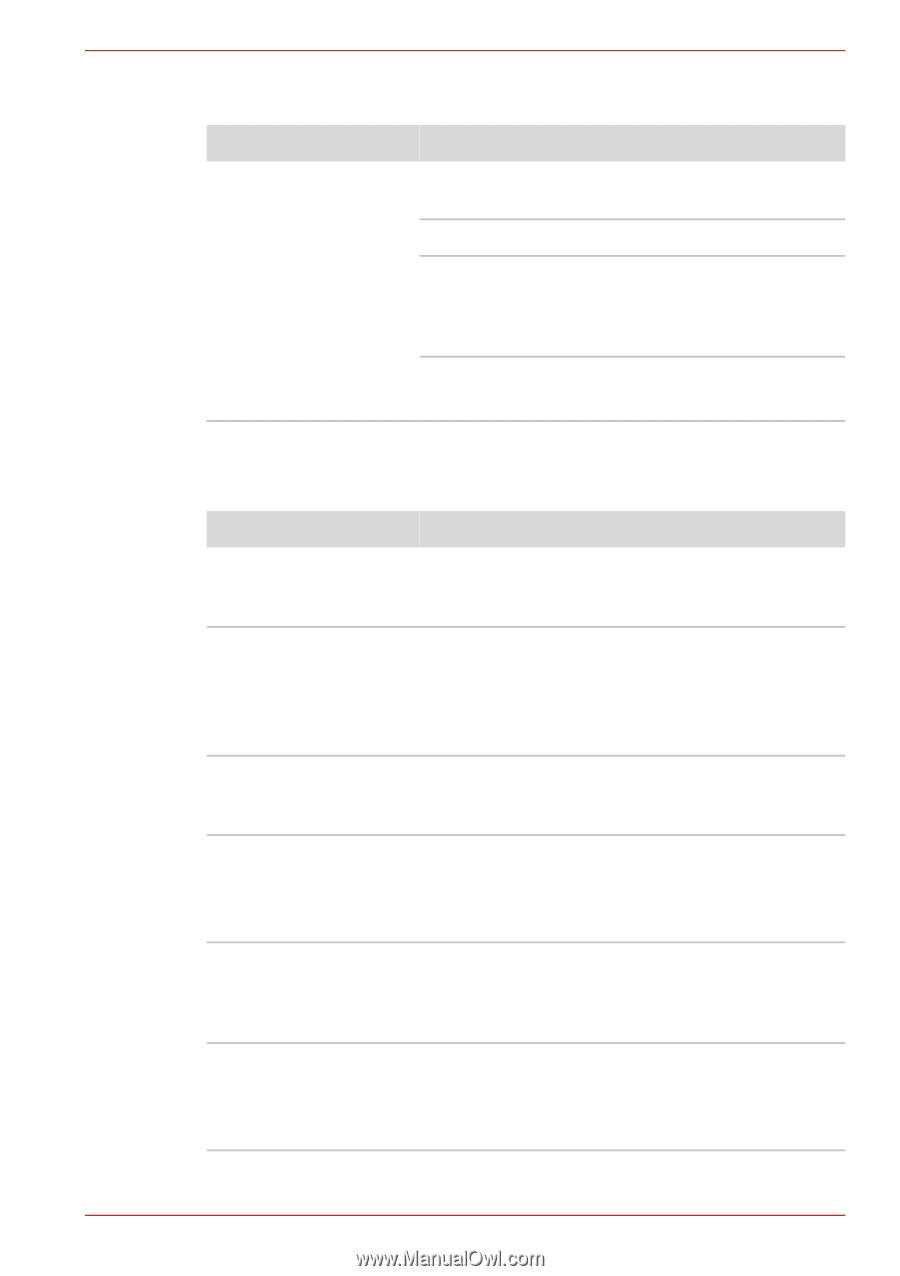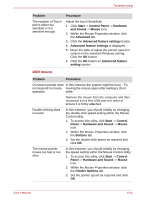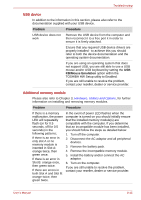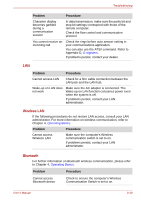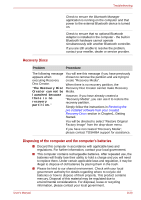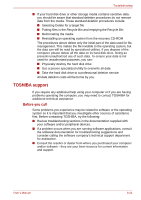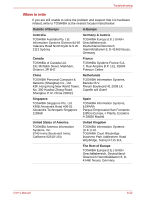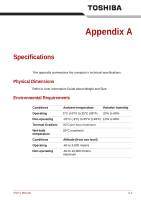Toshiba Tecra M9 PTM90C-TG309C Users Manual Canada; English - Page 175
i.LINK IEEE1394 device, Modem, Problem, Procedure, Hardware
 |
View all Toshiba Tecra M9 PTM90C-TG309C manuals
Add to My Manuals
Save this manual to your list of manuals |
Page 175 highlights
Troubleshooting i.LINK (IEEE1394) device Problem Procedure i.LINK device does not Make sure the cable is securely connected to the function computer and to the device. Make sure the device's power is turned on. Reinstall the drivers. Open the Windows Control Panel and double-click the Add Hardware icon. Follow the on-screen directions. Restart Windows. If problems persist, contact your dealer. Modem Refer to Appendix C, AT Commands and Appendix D, S-registers. Problem Procedure Communication Make sure the computer's internal modem software can't initialize settings are correct. Refer to Phone and Modem modem Properties in the Control Panel. You can hear a dial tone but can't make a call If the call is going through a PBX machine, make sure the communication application's tone dial detection feature is disabled. You can also use the ATX command. Refer to Appendix C, AT Commands. You place a call, but a Make sure the settings are correct in your connection can't be communications application. made After making a call you can't hear a ring Make sure the tone or pulse selection in your communications application is set correctly. You can also use the ATD command. Refer to Appendix C, AT Commands. Communication is cut off unexpectedly The computer will automatically cut off communication when connection with the carrier is not successful for a set time interval. Try lengthening this time interval. A CONNECT display is quickly replaced by NO CARRIER Check the error control setting in your communications application. You can also use the AT\N command. Refer to Appendix C, AT Commands. User's Manual 8-18