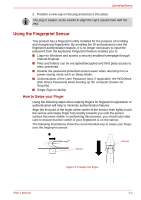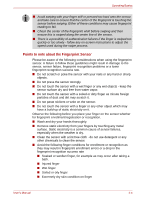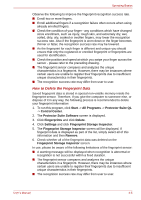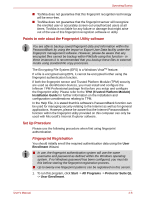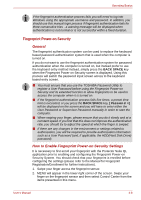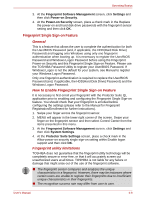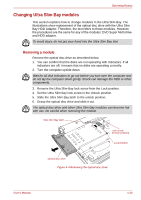Toshiba Tecra M9 PTM90C-TG309C Users Manual Canada; English - Page 95
Points to note about the Fingerprint Utility software, Set Up Procedure, Fingerprint Registration
 |
View all Toshiba Tecra M9 PTM90C-TG309C manuals
Add to My Manuals
Save this manual to your list of manuals |
Page 95 highlights
Operating Basics ■ Toshiba does not guarantee that this fingerprint recognition technology will be error-free. ■ Toshiba does not guarantee that the fingerprint sensor will recognize the enrolled user or accurately screen out unauthorized users at all times. Toshiba is not liable for any failure or damage that might arise out of the use of this fingerprint recognition software or utility. Points to note about the Fingerprint Utility software You are able to backup saved fingerprint data and information within the PasswordBank by using the Import or Export User Data facility under the fingerprint management software. However, please be aware that any encrypted files cannot be backup within FileSafe using this function - in these instances it is recommended that you backup these files to external media using standard file copy processes. The Encrypting File System (EFS) is a Windows VistaTM feature. If a file is encrypted using EFS, it cannot be encrypted further using the fingerprint authentication function. If both the fingerprint sensor and Trusted Platform Module (TPM) security are used as identification devices, you must install and configure the Infineon TPM Professional package first before you setup and configure the fingerprint utility. Please refer to the TPM (Trusted Platform Module) Installation Guide for further information on the installation and configuration considerations relating to TPM. In the Help File, it is stated that this software's PasswordBank function can be used for managing security relating to the Internet as well as for general applications. However, please be aware that the Internet PasswordBank function within the fingerprint utility provided on this computer can only be used with Microsoft's Internet Explorer software. Set Up Procedure Please use the following procedure when first using fingerprint authentication. Fingerprint Registration You should initially enroll the required authentication data using the User Enrollment Wizard. ■ In use, the fingerprint authentication system will use the same username and password as defined within the Windows operating system. If no Windows password has been configured, you must do this before starting the fingerprint registration process. ■ Up to twenty-one fingerprint patterns can be registered on this sensor. 1. To run this program, click Start -> All Programs -> Protector Suite QL -> User Enrollment. User's Manual 4-6