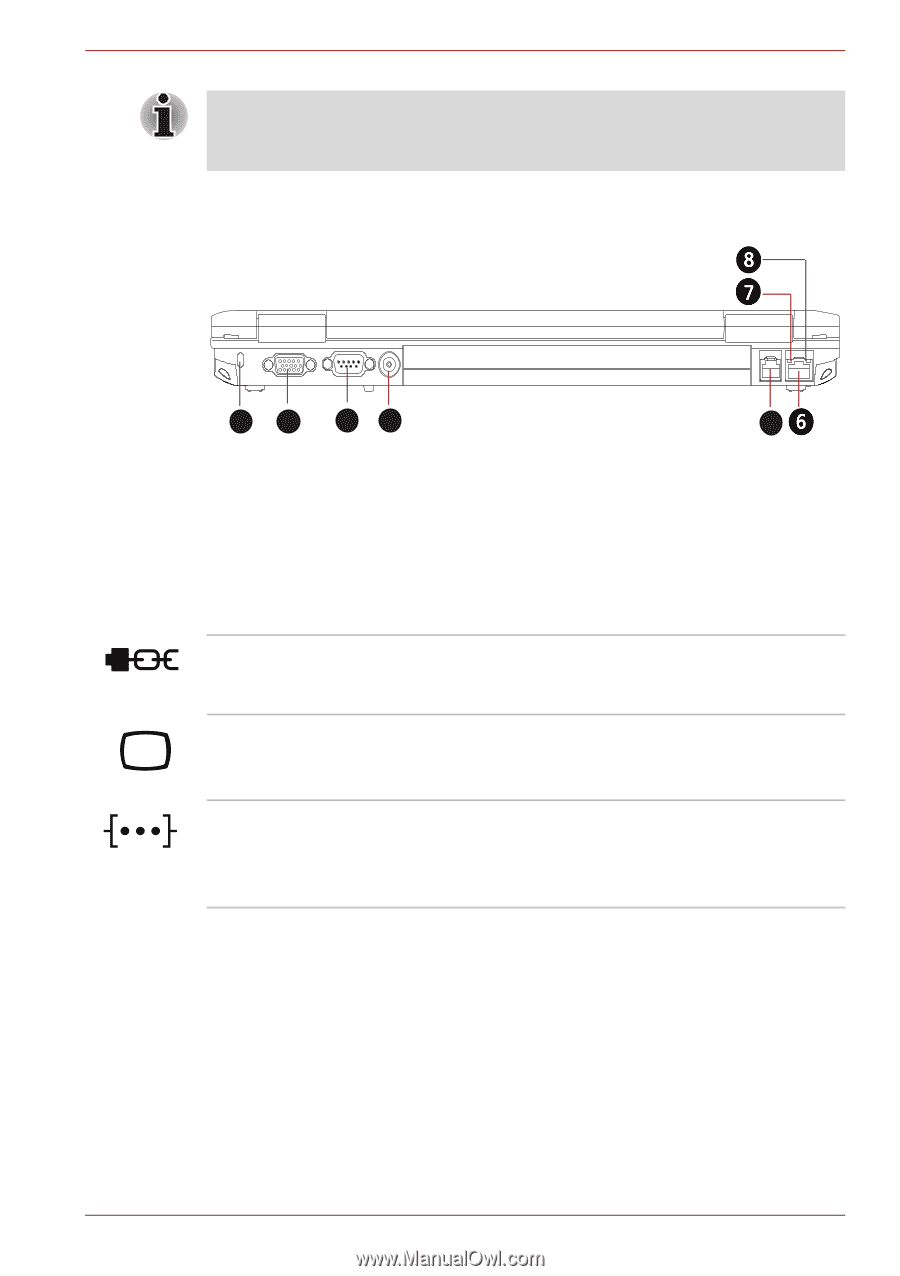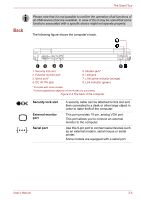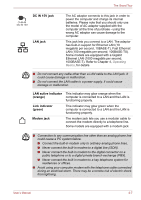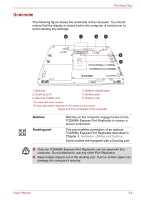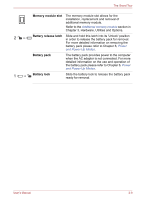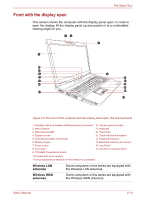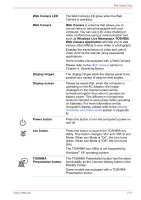Toshiba Tecra P11 PTSE3A-09000K Users Manual AU/NZ - Page 50
Back, order to deter theft of the computer.
 |
View all Toshiba Tecra P11 PTSE3A-09000K manuals
Add to My Manuals
Save this manual to your list of manuals |
Page 50 highlights
The Grand Tour Back Please note that it is not possible to confirm the operation of all functions of all USB devices that are available. In view of this it may be noted that some functions associated with a specific device might not operate properly. The following figure shows the computer's back. 12 34 5 1. Security lock slot 2. External monitor port 3. Serial port* 4. DC IN 15V jack 5. Modem jack* 6. LAN jack 7. LAN active indicator (orange) 8. Link indicator (green) * Provided with some models. Product appearance depends on the model you purchased. Figure 2-4 The back of the computer Security lock slot External monitor port Serial port A security cable can be attached to this slot and then connected to a desk or other large object in order to deter theft of the computer. This port provides 15-pin, analog VGA port. This port allows you to connect an external monitor to the computer. Use this 9-pin port to connect serial devices such as an external modem, serial mouse or serial printer. Some models are equipped with a serial port. User's Manual 2-6