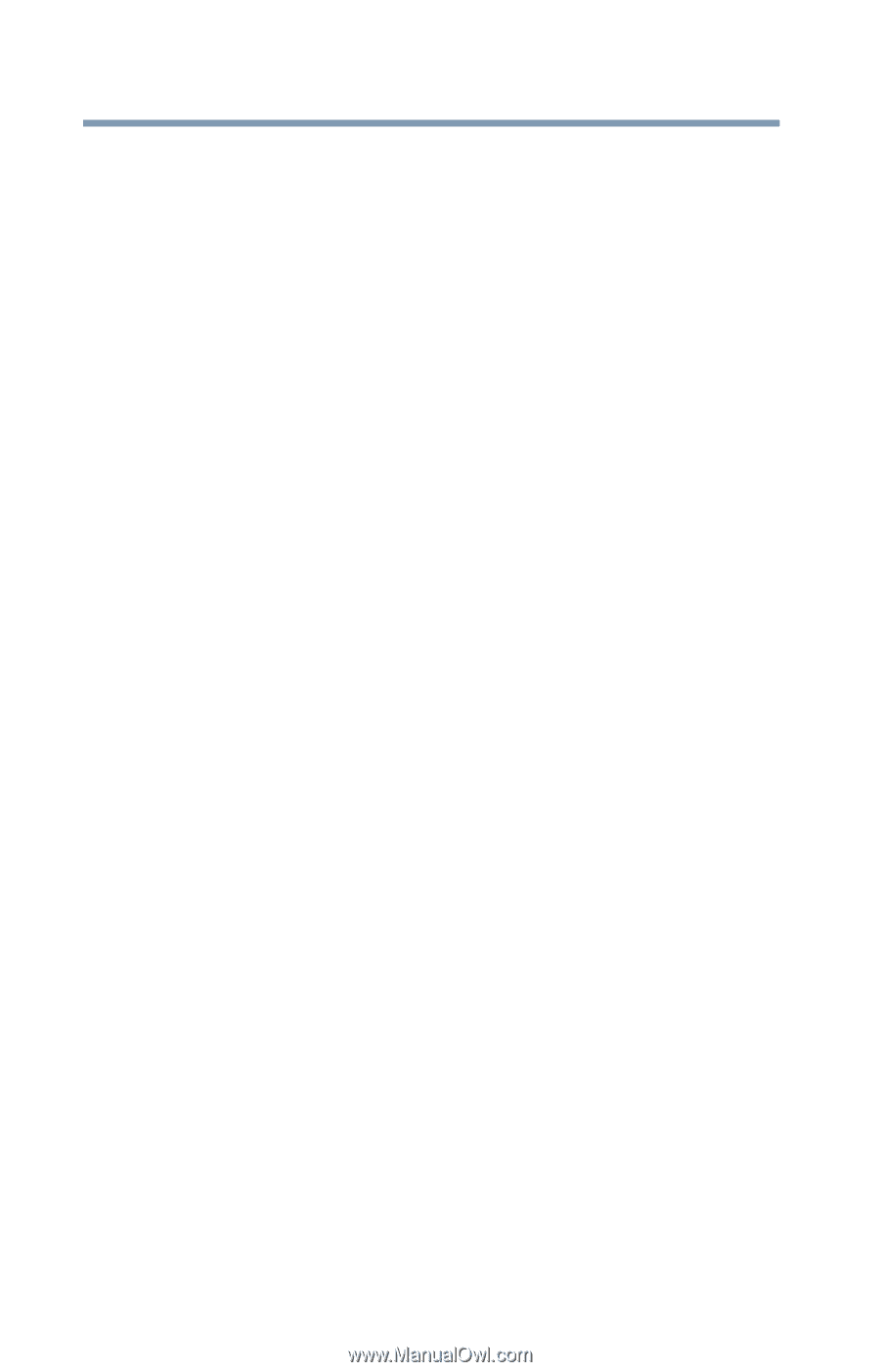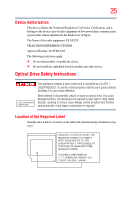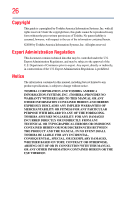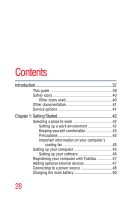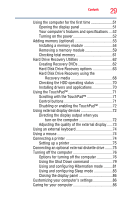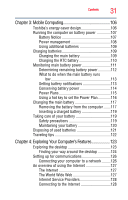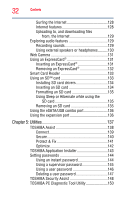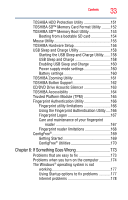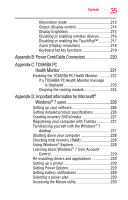Toshiba Tecra R10-S4422 User Manual - Page 30
Learning the Basics, Ctrl, Fn, and Alt keys
 |
View all Toshiba Tecra R10-S4422 manuals
Add to My Manuals
Save this manual to your list of manuals |
Page 30 highlights
30 Contents Cleaning the computer 87 Moving the computer 87 Using a computer lock 87 Chapter 2: Learning the Basics 89 Computing tips 89 Using the keyboard 91 Character keys 91 Making your keyboard emulate a full-size keyboard 91 Ctrl, Fn, and Alt keys 92 Function keys 92 Special Windows® keys 92 Overlay keys 93 Using the overlay to type numeric data 93 Starting a program 94 Starting a program from the Start menu...........94 Starting a program from Windows® Explorer 95 Starting a program using the Start Search field 96 Saving your work 96 Printing your work 98 Backing up your work 99 Restoring your work 100 Using the optical drive 100 Optical drive components 101 Inserting an optical disc 102 Playing an audio CD 103 Playing optical media 103 Recording optical media 104 Removing a disc with the computer on...........104 Removing a disc with the computer off ..........105 Caring for optical discs 105 Toshiba's online resources 105