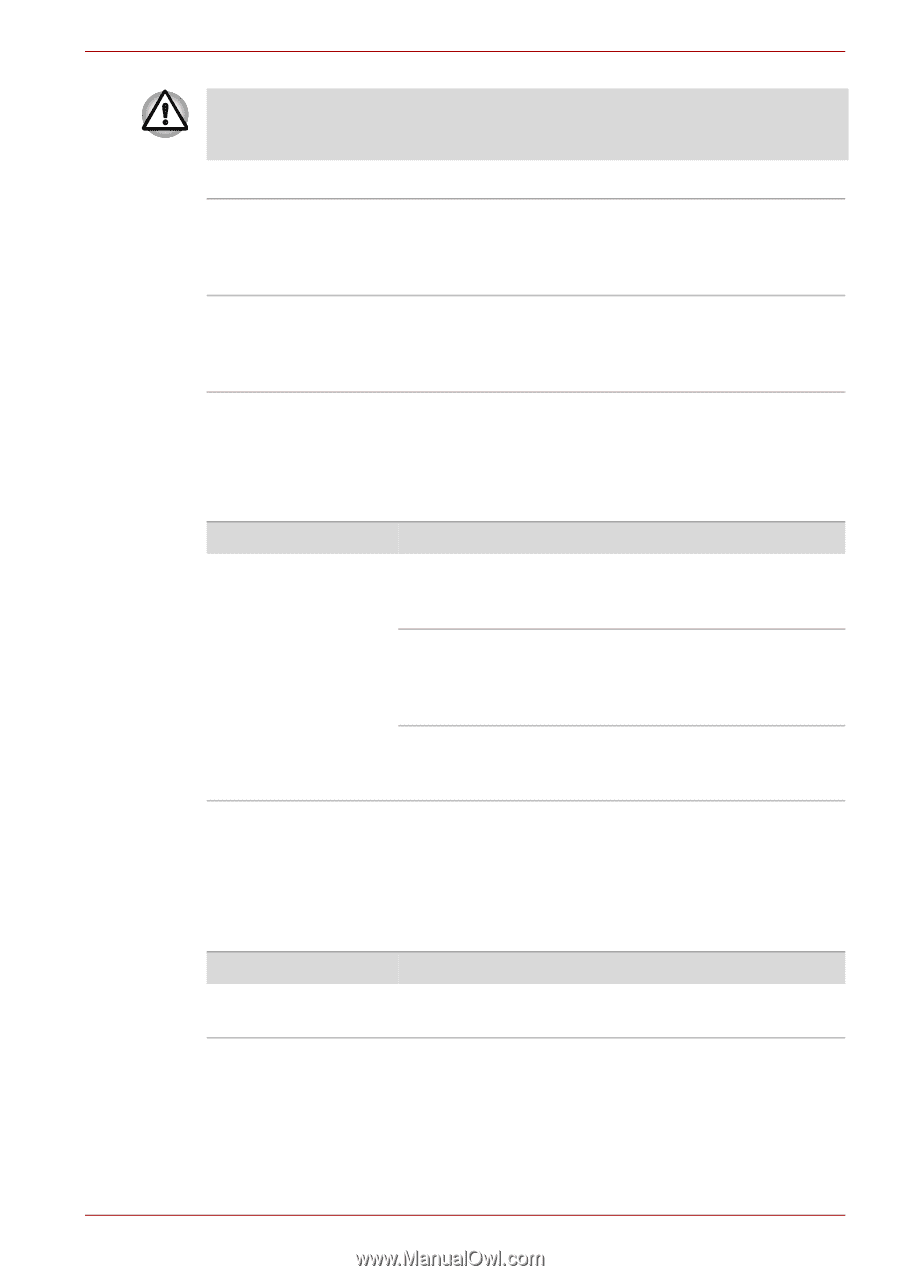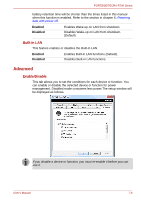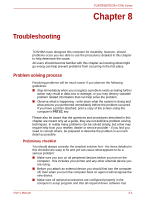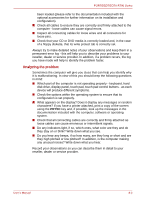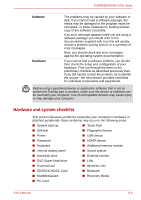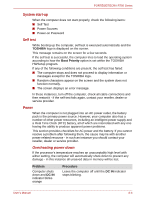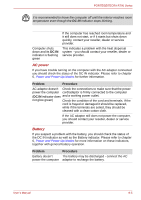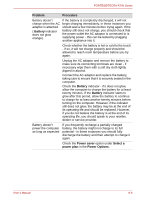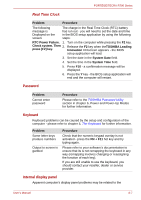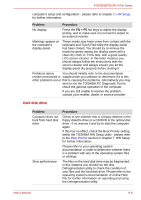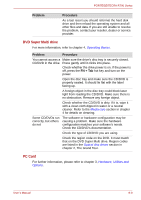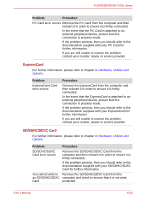Toshiba Tecra R700 PT318C-00L002 Users Manual Canada; English - Page 158
AC power, Battery, DC IN, Problem, Procedure
 |
View all Toshiba Tecra R700 PT318C-00L002 manuals
Add to My Manuals
Save this manual to your list of manuals |
Page 158 highlights
PORTÉGÉ/TECRA R700 Series It is recommended to leave the computer off until the interior reaches room temperature even though the DC IN indicator stops blinking. Computer shuts down and its DC IN indicator is flashing green If the computer has reached room temperature and it still does not start, or if it starts but shuts down quickly, contact your reseller, dealer or service provider. This indicates a problem with the heat dispersal system - you should contact your reseller, dealer or service provider. AC power If you have trouble turning on the computer with the AC adaptor connected you should check the status of the DC IN indicator. Please refer to chapter 6, Power and Power-Up Modes for further information. Problem Procedure AC adaptor doesn't Check the connections to make sure that the power power the computer cord/adaptor is firmly connected to the computer (DC IN indicator does and a working power outlet. not glow green) Check the condition of the cord and terminals. If the cord is frayed or damaged it should be replaced, while if the terminals are soiled, they should be cleaned with a clean cotton cloth. If the AC adaptor still does not power the computer, you should contact your reseller, dealer or service provider. Battery If you suspect a problem with the battery, you should check the status of the DC IN indicator as well as the Battery indicator. Please refer to chapter 6, Power and Power-Up Modes for more information on these indicators, together with general battery operation. Problem Procedure Battery doesn't The battery may be discharged - connect the AC power the computer adaptor to recharge the battery. User's Manual 8-5