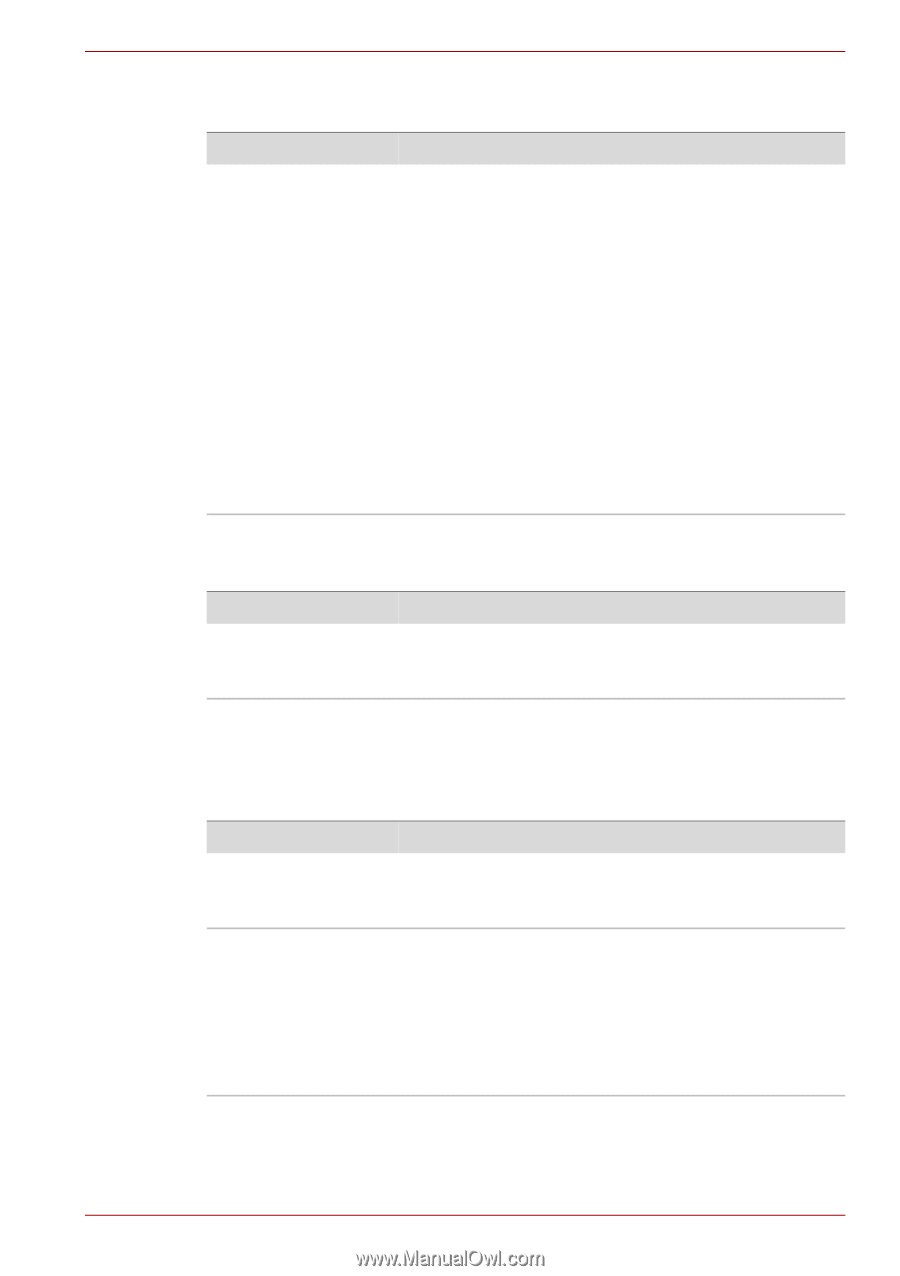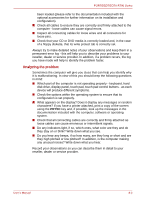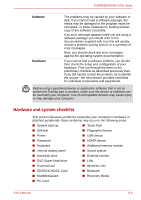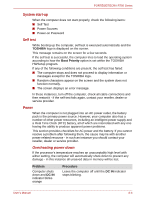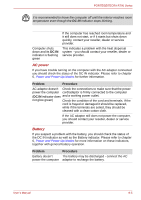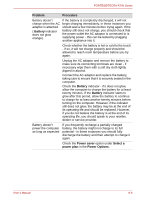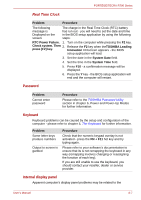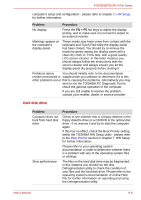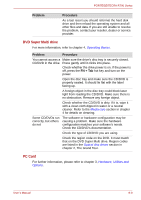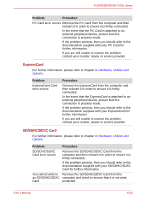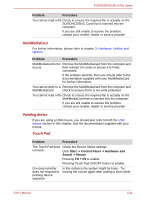Toshiba Tecra R700 PT318C-00L002 Users Manual Canada; English - Page 160
Password, Keyboard, Internal display panel, Real Time Clock
 |
View all Toshiba Tecra R700 PT318C-00L002 manuals
Add to My Manuals
Save this manual to your list of manuals |
Page 160 highlights
PORTÉGÉ/TECRA R700 Series Real Time Clock Problem Procedure The following message is Displayed on the screen: The charge in the Real Time Clock (RTC) battery has run out - you will need to set the date and time in the BIOS setup application by using the following steps: RTC Power Failure. 1. Turn on the computer while pressing the F2 key. Check system. Then 2. Release the F2 key when theTOSHIBA Leading press [F2] key. Innovation >>>screen appears - the BIOS setup application will load. 3. Set the date in the System Date field. 4. Set the time in the System Time field. 5. Press F10 - a confirmation message will be displayed. 6. Press the Y key - the BIOS setup application will end and the computer will restart. Password Problem Cannot enter password Procedure Please refer to the TOSHIBA Password Utility section in chapter 6, Power and Power-Up Modes for further information. Keyboard Keyboard problems can be caused by the setup and configuration of the computer - please refer to chapter 5, The Keyboard for further information. Problem Some letter keys produce numbers Output to screen is garbled Procedure Check that the numeric keypad overlay is not activated - press the FN + F11 hot key and try typing again. Please refer to your software's documentation to ensure that its is not remapping the keyboard in any way (remapping involves changing or reassigning the function of each key). If you are still unable to use the keyboard, you should contact your reseller, dealer or service provider. Internal display panel Apparent computer's display panel problems may be related to the User's Manual 8-7