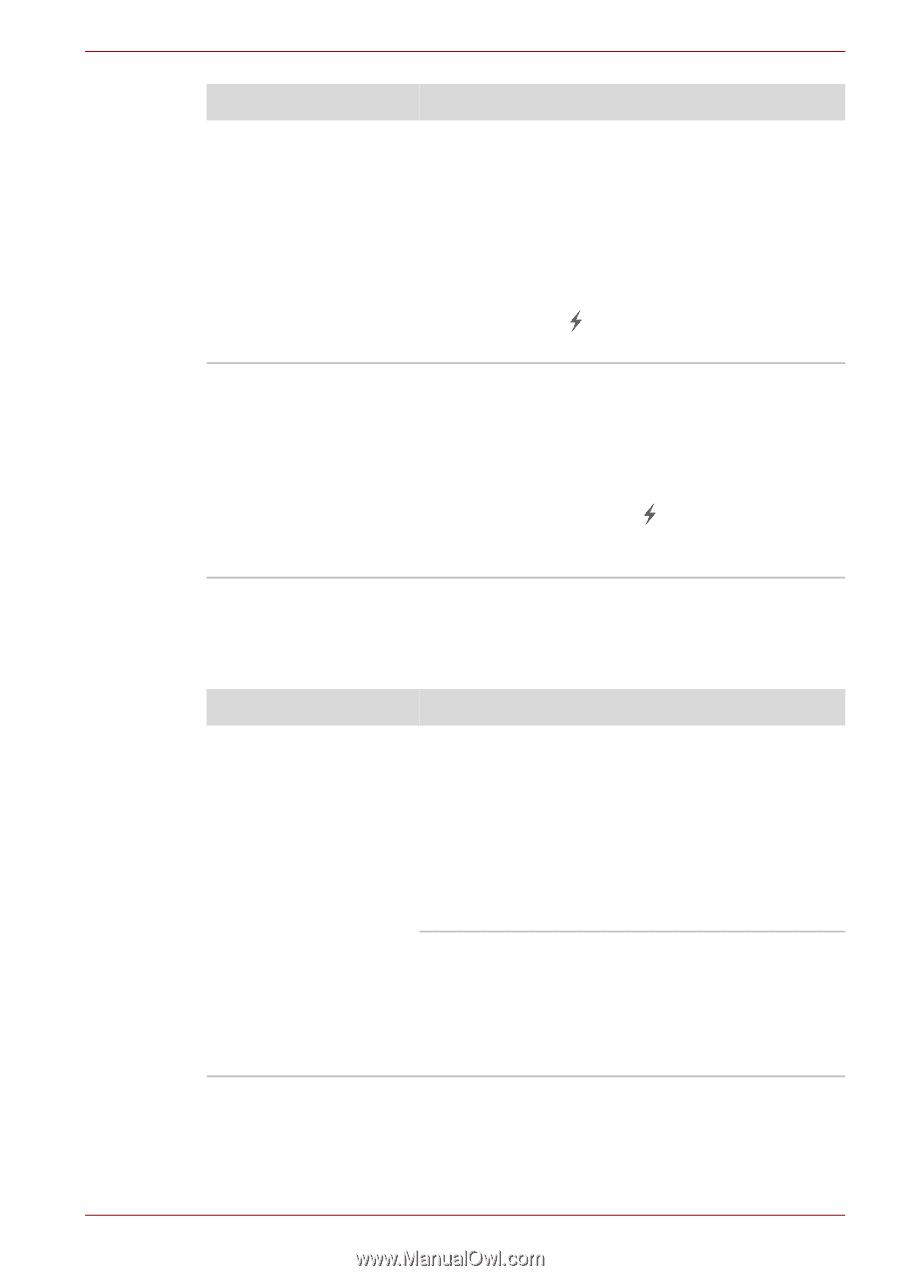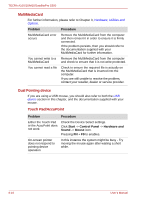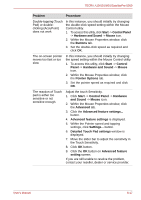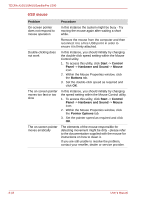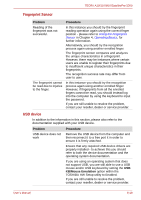Toshiba Tecra S10 PTSB3C-0SM04M Users Manual Canada; English - Page 185
eSATA device, Sleep Mode or Hibernation Mode. If this occurs
 |
View all Toshiba Tecra S10 PTSB3C-0SM04M manuals
Add to My Manuals
Save this manual to your list of manuals |
Page 185 highlights
TECRA A10/S10/M10/SatellitePro S300 Problem External devices connected to the compatible ports do not work when connected to a compatible port. The "USB Wakeup function" does not work. Procedure Some external devices may not work when connected to a compatible port when the "USB Sleep and Charge function" is [Enabled]. Reconnect the external device after turning ON the computer. If the external device still does not work, connect device to a USB port, if there is one, that does not have the USB Sleep and Charge functioncompatible icon ( ) or change the "USB Sleep and Charge function" setting to [Disabled]. When "USB Sleep and Charge function" is set to [Enabled], the "USB Wakeup function" does not work for ports that support the USB Sleep and Charge function. In that case, use a USB port, if there is one, that does not have the USB Sleep and Charge function-compatible icon ( ) or change the "USB Sleep and Charge function" setting to [Disabled]. eSATA device In addition to the information in this section, please also refer to the documentation supplied with your eSATA device. Problem Procedure eSATA device does not work Remove the eSATA device from the computer and then reconnect it to a free port it in order to ensure it is firmly attached. A connected eSATA device may not be recognized if it is connected to the computer's eSATA/USB combo port while the computer is in Sleep Mode or Hibernation Mode. If this occurs, disconnect the eSATA device and then reconnect the device while the computer is turned on. Ensure that any required eSATA device drivers are properly installed - to achieve this you should refer to both the device documentation and the operating system documentation. If you are still unable to resolve the problem, contact your reseller, dealer or service provider. User's Manual 8-21