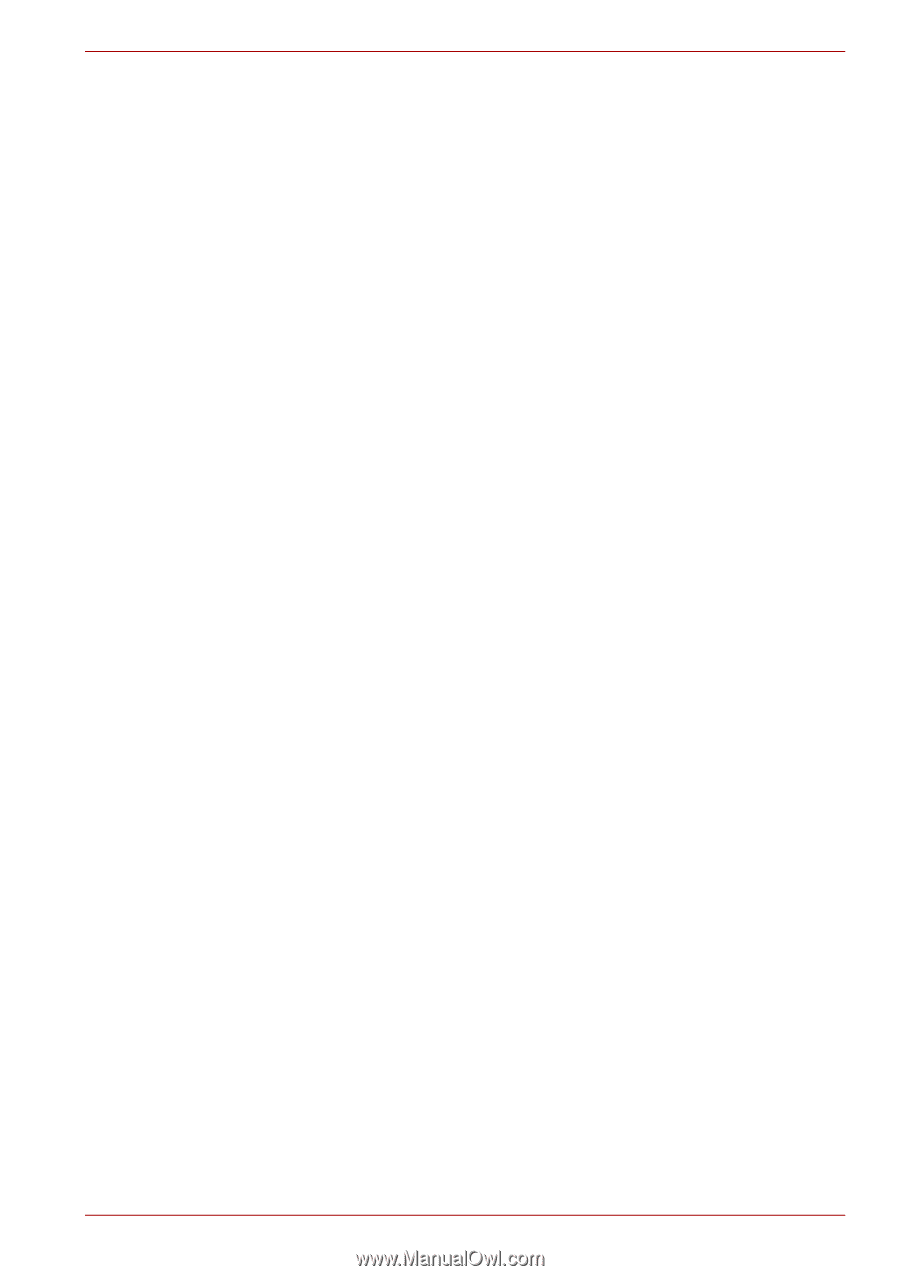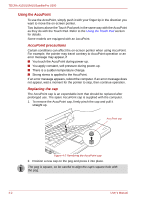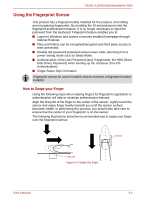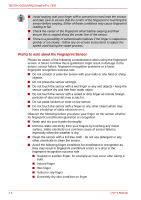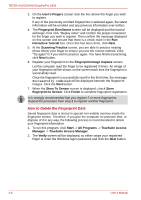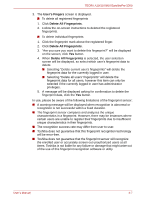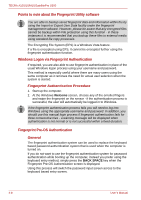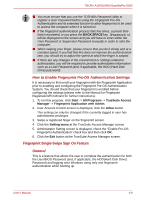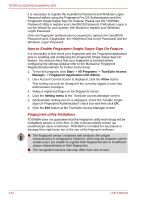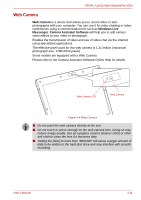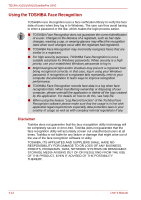Toshiba Tecra S10 PTSB3C-0SM04M Users Manual Canada; English - Page 95
User's Fingers, Delete All Fingerprints, Follow the on-screen instructions to deleted the registered
 |
View all Toshiba Tecra S10 PTSB3C-0SM04M manuals
Add to My Manuals
Save this manual to your list of manuals |
Page 95 highlights
TECRA A10/S10/M10/SatellitePro S300 3. The User's Fingers screen is displayed. ■ To delete all registered fingerprints 1. Click Delete All Fingerprints. 2. Follow the on-screen instructions to deleted the registered fingerprints. ■ To delete individual fingerprints 1. Click the fingerprint mark above the registered finger. 2. Click Delete All Fingerprints. 3. "Are you sure you want to delete this fingerprint?" will be displayed on the screen, click Yes button. 4. When Delete All Fingerprints is selected, the user selection screen will be displayed, so select which user's fingerprint data to delete. ■ Selecting "Delete current user's fingerprints" will delete the fingerprint data for the currently logged in user. ■ Selecting "Delete all users' fingerprints" will delete the fingerprint data for all users, however this item can only be selected if the currently logged in user has administrator privileges. 5. A message will be displayed asking for confirmation to delete the fingerprint data, click the Yes button. In use, please be aware of the following limitations of the fingerprint sensor: ■ A warning message will be displayed when recognition is abnormal or recognition is not successful within a fixed duration. ■ The fingerprint sensor compares and analyzes the unique characteristics in a fingerprint. However, there may be instances where certain users are unable to register their fingerprints due to insufficient unique characteristics in their fingerprints. ■ The recognition success rate may differ from user to user. ■ Toshiba does not guarantee that this fingerprint recognition technology will be error-free. ■ Toshiba does not guarantee that the fingerprint sensor will recognize the enrolled user or accurately screen out unauthorized users at all times. Toshiba is not liable for any failure or damage that might arise out of the use of this fingerprint recognition software or utility. User's Manual 4-7