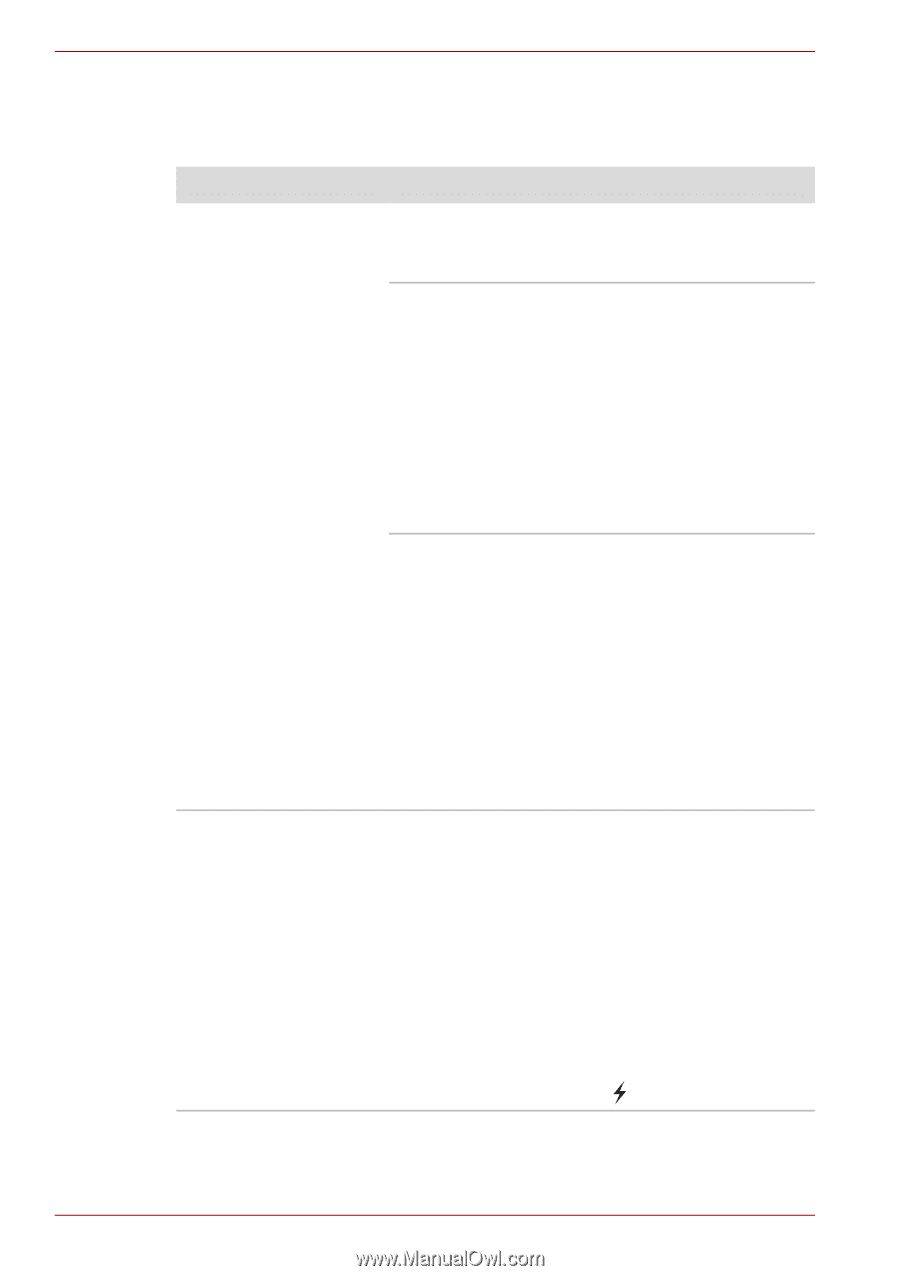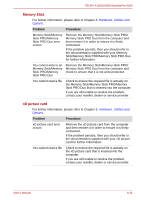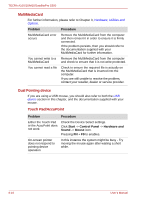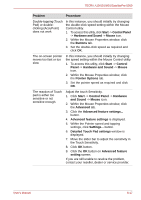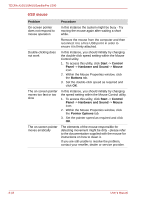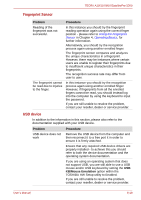Toshiba Tecra S10 PTSB3C Users Manual Canada; English - Page 184
USB Sleep and Charge function, Using the TOSHIBA, Operating Basics
 |
View all Toshiba Tecra S10 PTSB3C manuals
Add to My Manuals
Save this manual to your list of manuals |
Page 184 highlights
TECRA A10/S10/M10/SatellitePro S300 USB Sleep and Charge function For more information and settings, please refer to the Using the TOSHIBA USB Sleep and Charge Utility section in Chapter 4, Operating Basics. Problem Procedure I cannot use the "USB The setting of "USB Sleep and Charge function" Sleep and Charge may be [Disabled]. Change the setting to function". [Enabled]. When there is a current overflow of the external device connected to the compatible port, USB bus power (DC5V) supply may be stopped for safety reasons. When this happens, disconnect an external device if some external devices are connected. After that, turn the power of the computer ON/OFF to restore the function. If this function can not be still used even if only one external device is connected, stop using the external device because its current is over the acceptable value of this computer. Some external devices may not be able to use the "USB Sleep and Charge function". In this case, please try one or more of the following methods. ■ Change a mode setting of [Enabled]. ■ Turn OFF the computer while external devices are connected. ■ Connect external devices after turning OFF of the computer. If this function can not be still used, change the setting to [Disabled] and stop using this function. The battery depletes quickly even when I turned OFF the power of the computer. When "USB Sleep and Charge function" is set to [Enabled], USB bus power (DC5V) will be supplied to the external device connected to the compatible port. If external device is connected to the compatible port when the AC adaptor is not connected to the computer, the battery of the computer will be depleted even when the power of the computer is turned OFF. Connect the AC adaptor to the computer or change the "USB Sleep and Charge function" setting to [Disabled] or if there is a USB port that does not have the USB Sleep and Charge function-compatible icon ( ), use that port. 8-20 User's Manual